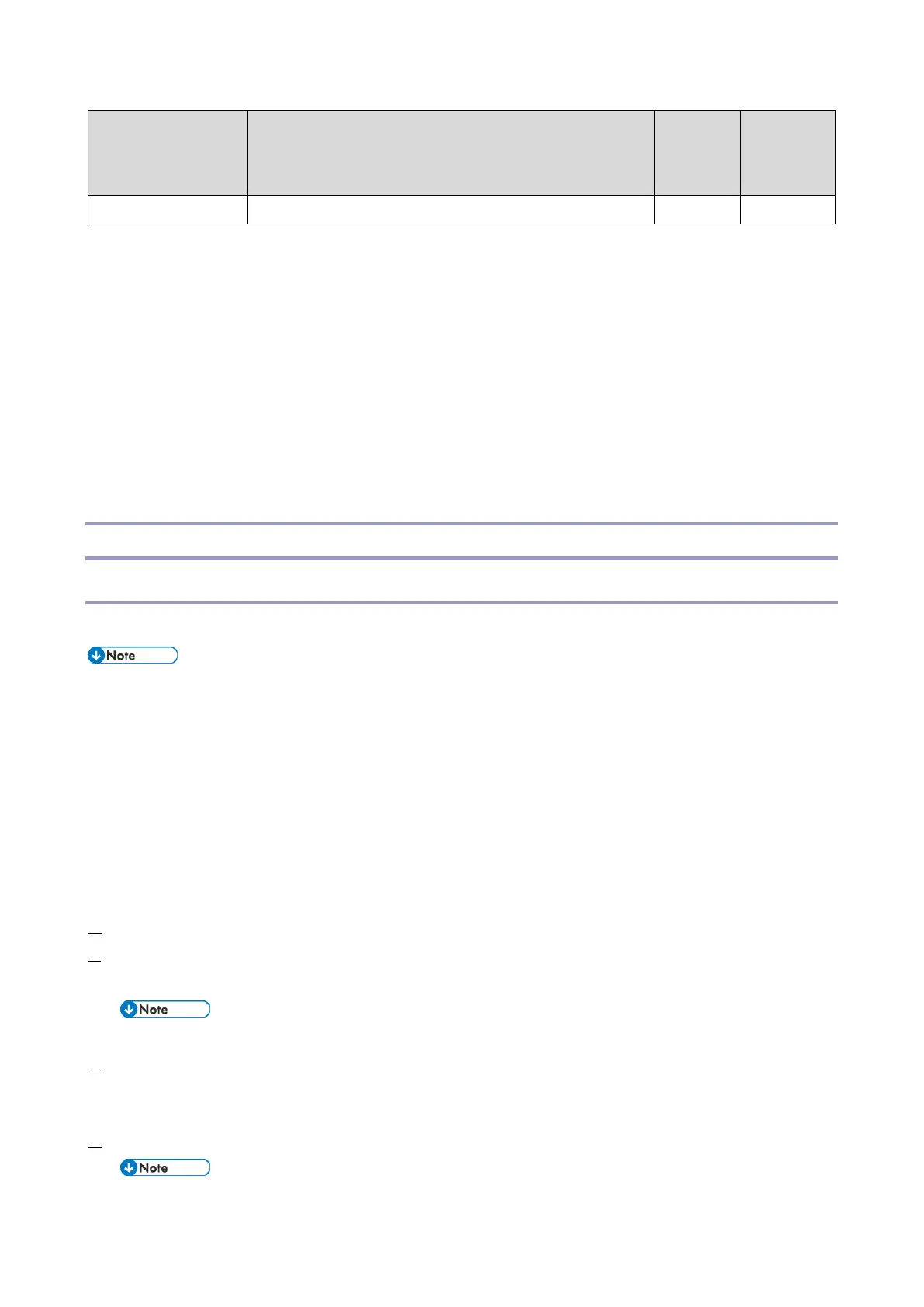3.System Maintenance
50
*1 Update can only be done by using a package file.
The following three methods can be used for updating the firmware.
Update from an SD card (recovery mode)
Package update
Installation/update from Application Site
The following four methods can be used for updating an application.
Installation/update from an SD card
Package update
Installation/update from the eDC Server
Installation/update from Application Site
Installation/update from an SD card
Updating the Smart Operation Panel Firmware
Enter the recovery mode to update the firmware of the Smart Operation Panel.
When [Quick] is selected for [Screen Startup Mode], the control panel cannot enter the recovery mode.
Change the startup mode to [Normal]. When update is completed, restore the startup mode setting because
the setting affects startup time.
Shut down the MFP with [Normal] selected for [Screen Startup Mode], or shut it down using the special
shutdown procedure used for maintenance.
If [Prohibit] is selected for [Update Firmware] in [System Settings], the machine cannot enter Recovery mode.
Ask the administrator of the MFP to change the setting.
Creating an SD card for firmware update
1. Download the update module “Cheetah System” from the Firmware Download Center.
2. Execute the downloaded file.
A file named “part number + suffix.zip” will be created.
Do not unzip the created file.
3. Copy the “part number + suffix.zip” file to the root directory of the SD card.
Updating the firmware (for the Cheetah System)
1. Turn OFF the MFP.
Shut down the MFP with [Normal] selected for [Screen Startup Mode], or shut it down using the special