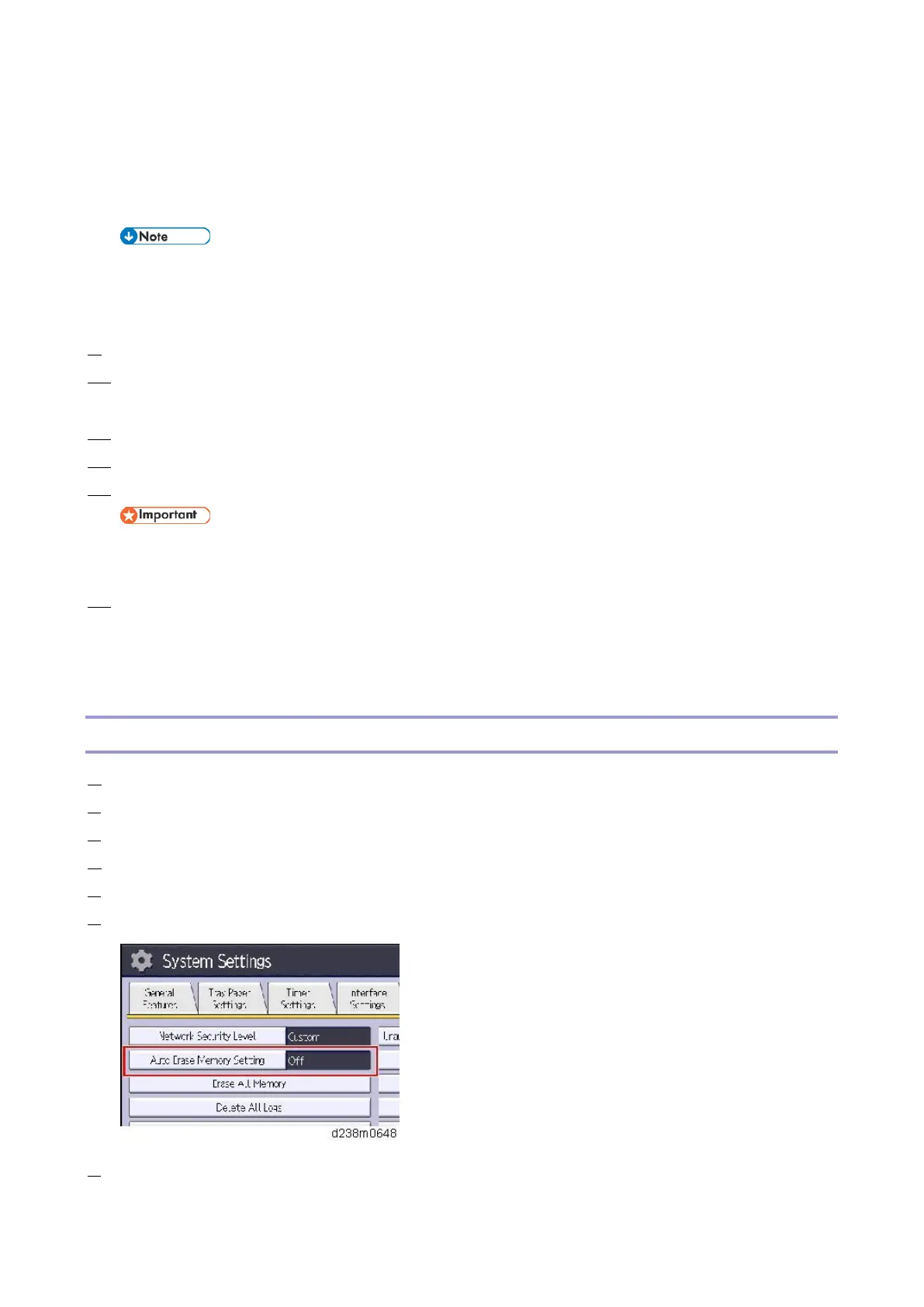2.Installation
54
SP5-801-014 (Clear DCS Setting)
SP5-832-001 (HDD Formatting (ALL))
SP5-832-002 (HDD Formatting (IMH))
If the customer wishes to replace the hard disk with a new one, execute SP5-801-014 only.
If the customer continues using the same hard disk, overwriting of data stored on the disk before the
option was installed cannot be guaranteed. It is highly recommended that the hard disk be replaced
with a new one.
9. Set SP5-836-001 (Capture Function (0:Off 1:On)) to a value of 0 (disable).
10. Execute SP5-878-001 ([Option Setup: Data Overwrite Security)
If installation is not successful, "Installation failed" is displayed when this SP is executed.
11. Print out the System Settings List and make sure that the option is installed successfully.
12. Reconnect the network cable.
13. Execute SP5-990-005 (SP print mode Diagnostic Report).
Make sure to shut down and reboot the machine once before printing the SMC. Otherwise, the SMC may not
show the latest settings.
14. Make sure that ROM number "D3BC5757A" and firmware version "1.02" appear in both of the following areas
on the report (they must match):
"ROM Number / Firmware Version" - "HDD Format Option"
"Loading Program"
Configuring "Auto Erase Memory" (Performed by the Customer)
1. Press the [User Tools] icon.
2. Press [Machine Features].
3. Press [System Settings].
4. Press [Administrator Tools].
5. Press [Next] three times.
6. Press [Auto Erase Memory Setting].
7. Press [On].
