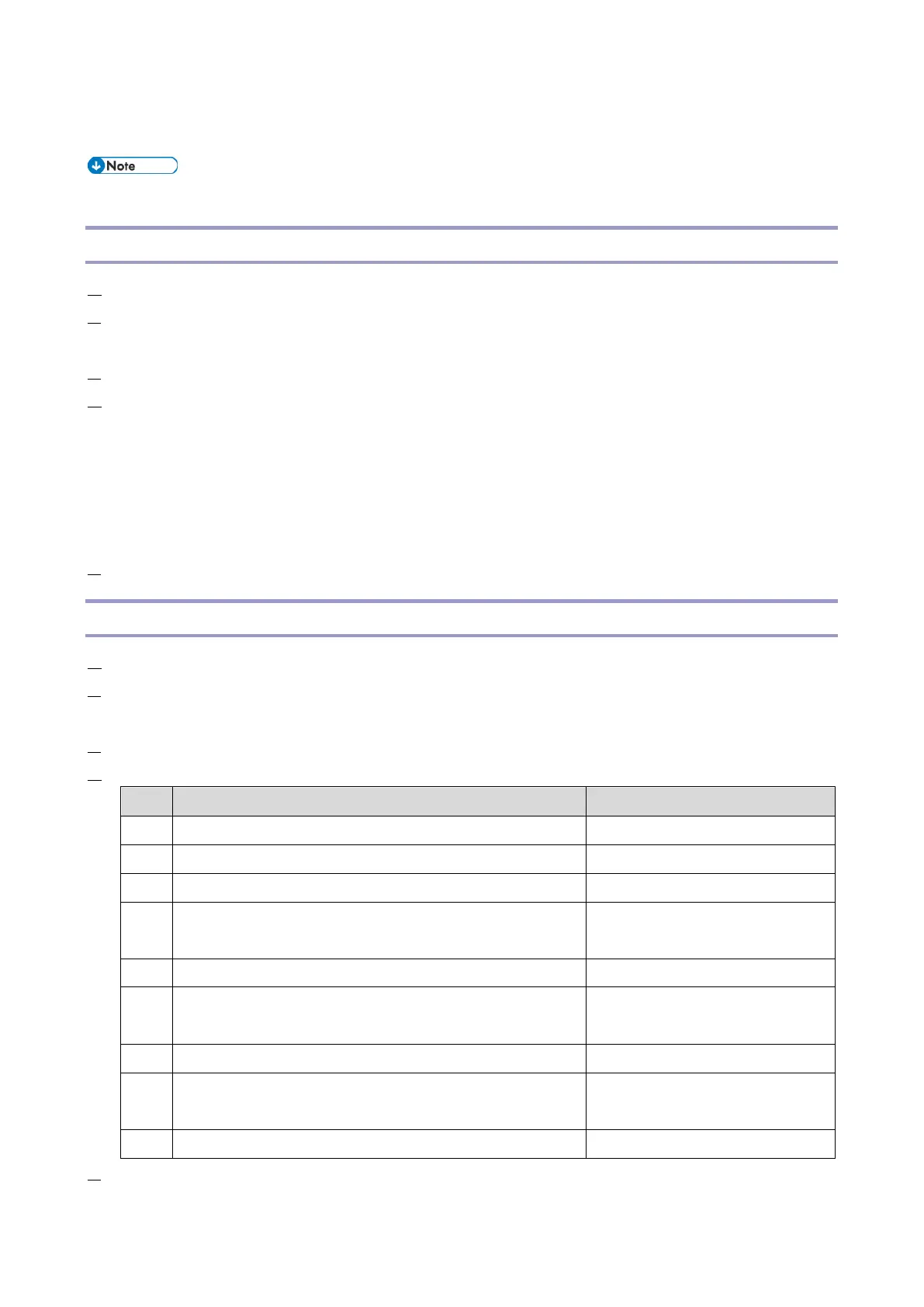2.Installation
89
Settings for @Remote Service
Prepare and check the following before you visit the customer site. For details, ask the @Remote key person.
Points to Check Before Making @Remote Settings
1. The setting of SP5816-201 in the mainframe must be "0".
2. Print the SMC with SP5990-002 and then check if a device ID2 (SP5811-003) is correctly programmed.
6 spaces must be put between the 3-digit prefix and the following 8-digit number (e.g. xxx______xxxxxxxx).
3. The following settings must be correctly programmed.
4. If a proxy server is available, configure the following SP settings.
Use Proxy (SP5816-062) Set to "1: Enable".
Proxy server IP address (SP5816-063)
Proxy server Port number (SP5816-064)
Proxy User ID (SP5816-065)
Proxy Password (SP5816-066)
5. Get a Request Number.
Execute the @Remote Settings
1. Enter the SP mode.
2. Using SP5816-202, input the request number which you have obtained from @Remote Center GUI, and then
enter [OK].
3. Confirm the request number, and then execute SP5816-203.
4. Check the confirmation result using SP5816-204.
Communication error (proxy enabled)
Check the network condition.
Communication error (proxy disabled)
Check the network condition.
Proxy error (Illegal user name or password)
Check proxy user name and
password.
Check the network condition.
See "SP5816-208 Error Codes"
below.
Request number confirmation executing
Request number error (Data is already registered under this
number.)
Check the request number again.
Request number error (invalid parameter)
Check the request number again.
5. Using SP5816-205, check that the screen displays the location Information only when it has been input at the
