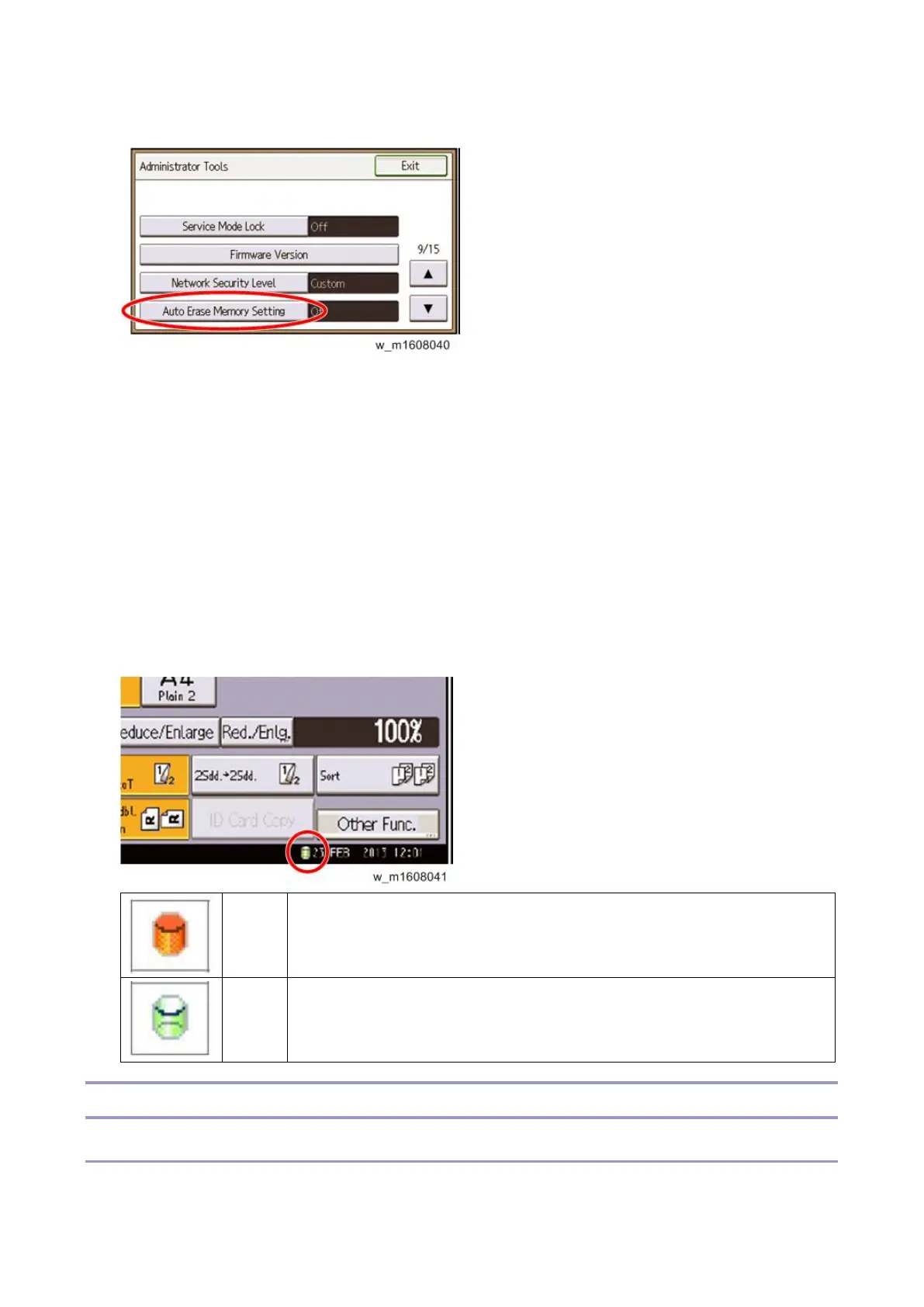2.Installation
84
5. Press [Auto Erase Memory Setting].
6. Press [On].
7. Select the method of overwriting.
If you select [NSA] or [DoD], proceed to step 10.
If you select [Random Numbers], proceed to step 8.
8. Enter the number of times that you want to overwrite using the number keys, and then press [#].
9. Press [OK]. Auto Erase Memory is set.
10. Log out.
11. Check the display and make sure that the overwrite erase icon appears.
12. Check the overwrite erase icon.
The icon [1] is lit when there is temporary data to be overwritten, and blinks during overwriting.
The icon [2] is lit when there is no temporary data to be overwritten.
This icon is lit when there is temporary data to be overwritten, and blinks during
overwriting.
This icon is lit when there is no temporary data to be overwritten.
HDD Encryption
Before You Begin the Procedure:
1. Make sure that the following settings (1) to (3) are not at their factory defaults.
