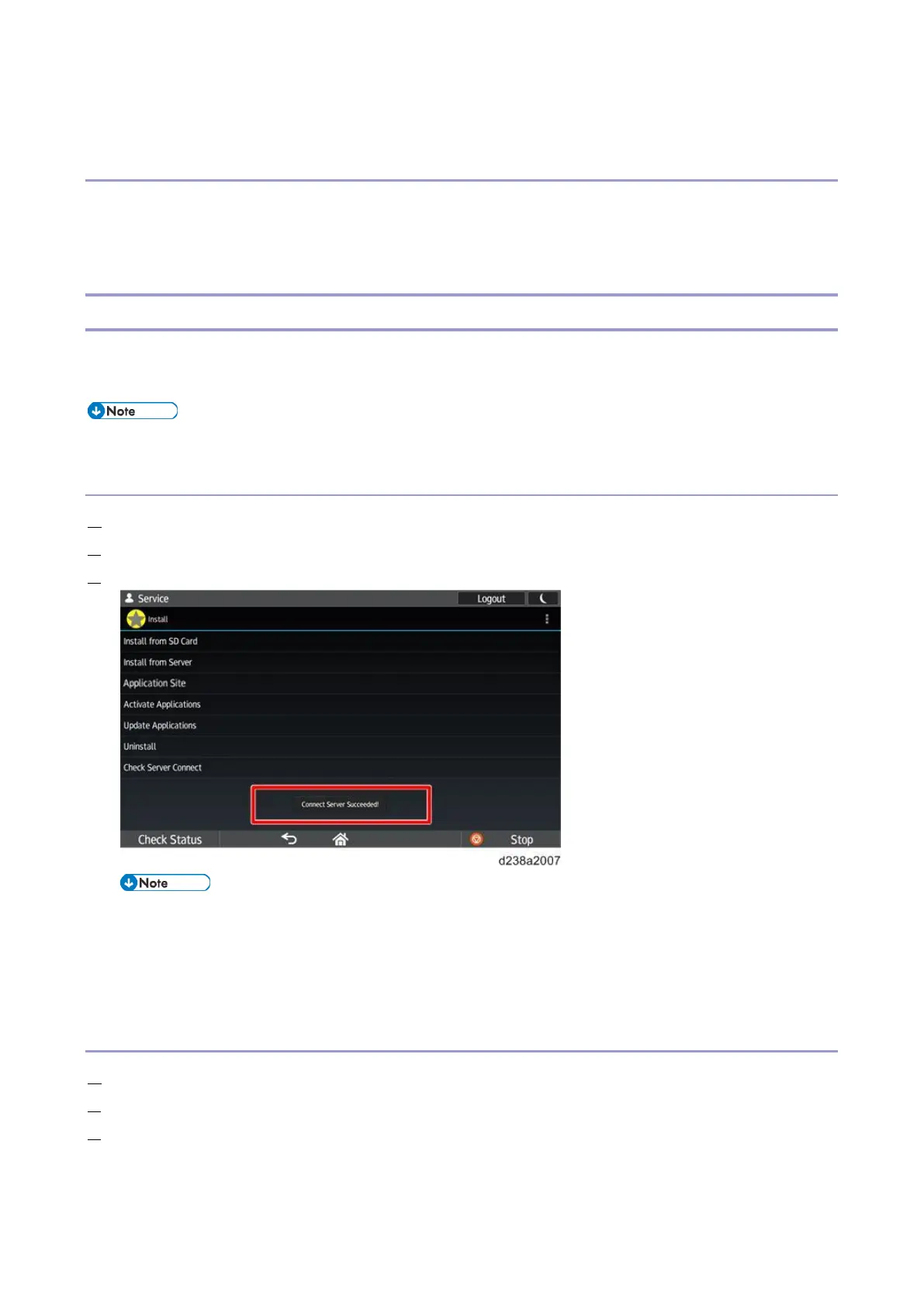3.System Maintenance
54
restarts.
When Installation/Update Is Prohibited
If [Prohibit] is selected for [Update Firmware] in [System Settings], the execution key is grayed out and
installation/update cannot be executed.
When trying to update from a PC, updating fails and the result is recorded as “Failed”.
Installation/update from the eDC Server
Downloads applications from the eDC Server, and installs or updates them.
This method is mainly for paid applications. A product key is required when an application is installed for the first time.
Installation/activation/update of applications from the server can only be done in the service mode.
Check Server Connect
1. Log in to the control panel’s service mode.
2. Select [Apps] > [Install].
3. Press [Check Server Connect] and make sure that “Connect Server Succeeded!” is displayed.
The server address is stored in the firmware of the Smart Operation Panel.
To connect to the server, the network settings of the MFP must be configured correctly. For the required
configuration, see the Field Service Manual of the MFP.
If server connection fails, see Troubleshooting for error codes.
Installation
1. Log in to the control panel’s service mode.
2. Select [Apps] > [Install].
3. Select [Install from Server].