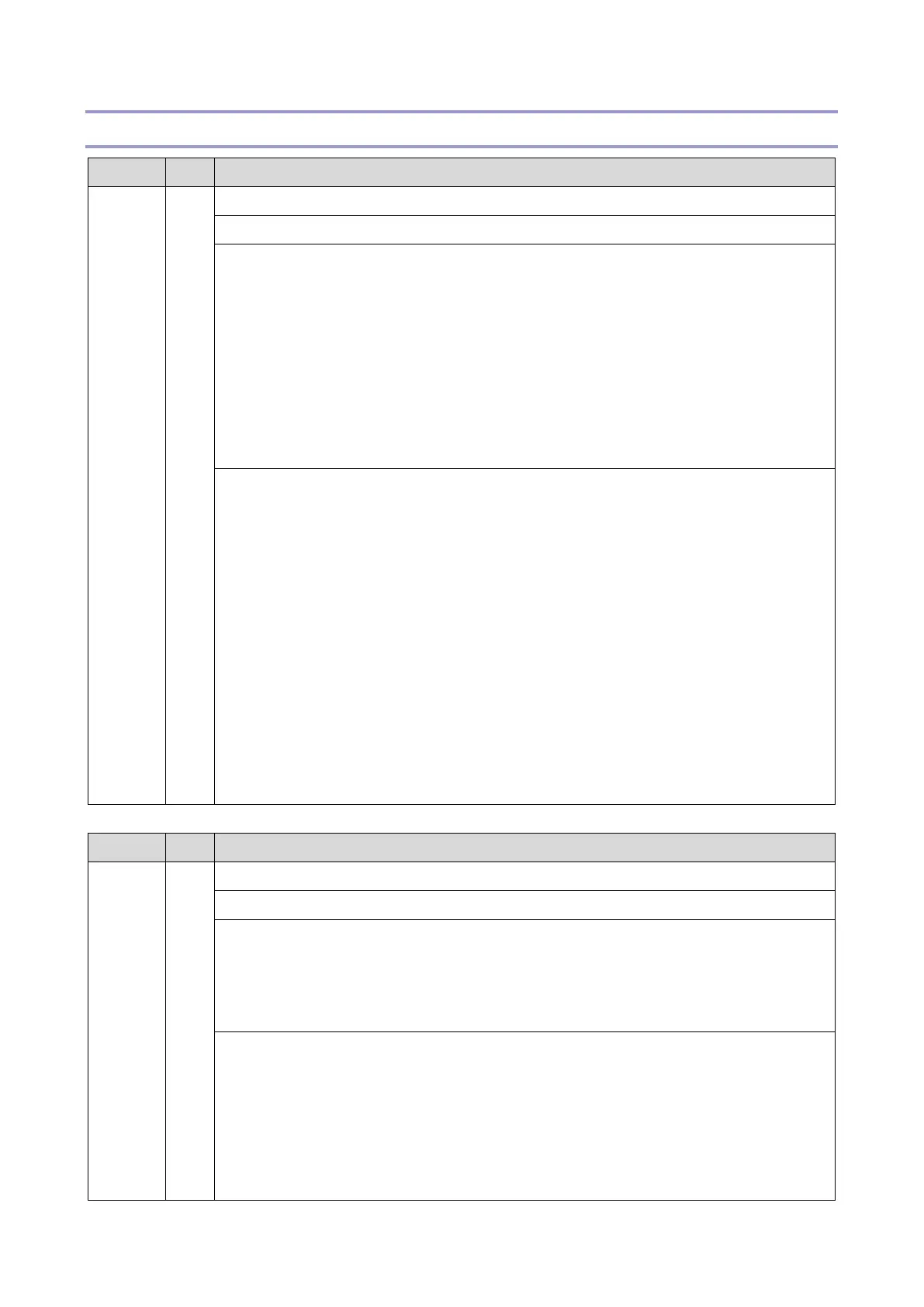6.Troubleshooting
240
SC100 (Scanning)
Error Name/Error Condition/Major Cause/Solution
The peak white level is less than the prescribed value.
The connection is loose.
The LED is defective.
The LED drive is malfunctioning.
The BiCU is malfunctioning.
The mirrors or lenses are not set properly, or are dirty.
The harness is defective.
The white plate is not set properly, or is dirty.
The SPDF's white plate is dirty or defective (intermittent shading model only).
Check if the SC occurs by turning the power OFF then ON. If the SC occurs again, do the
following steps. Check if the SC reoccurs by cycling the power after each step.
1. Clean the white guide plate (SPDF).
2. Reconnect the following connectors;
Scanner Carriage - BiCU harness (FFC)
BiCU - LEDB harness (FFC)
3. Replace the white guide plate (SPDF).
4. Replace the Scanner Carriage.
5. Replace the following harnesses;
Scanner Carriage - BiCU harness (FFC)
BiCU - LEDB harness (FFC)
6. Replace the BiCU.
Error Name/Error Condition/Major Cause/Solution
LED Error (LED illumination adjustment)
Connector defective (disconnected, loose)
Scanner Carriage defective
Harness defective
BiCU defective
Check if the SC occurs by turning the power OFF then ON. If the SC occurs again, do the
following steps. Check if the SC reoccurs by cycling the power after each step.
1. Clean the white guide plate (SPDF).
2. Reconnect the following connectors;
Scanner Carriage - BiCU harness (FFC)
BiCU - LEDB harness (FFC)
