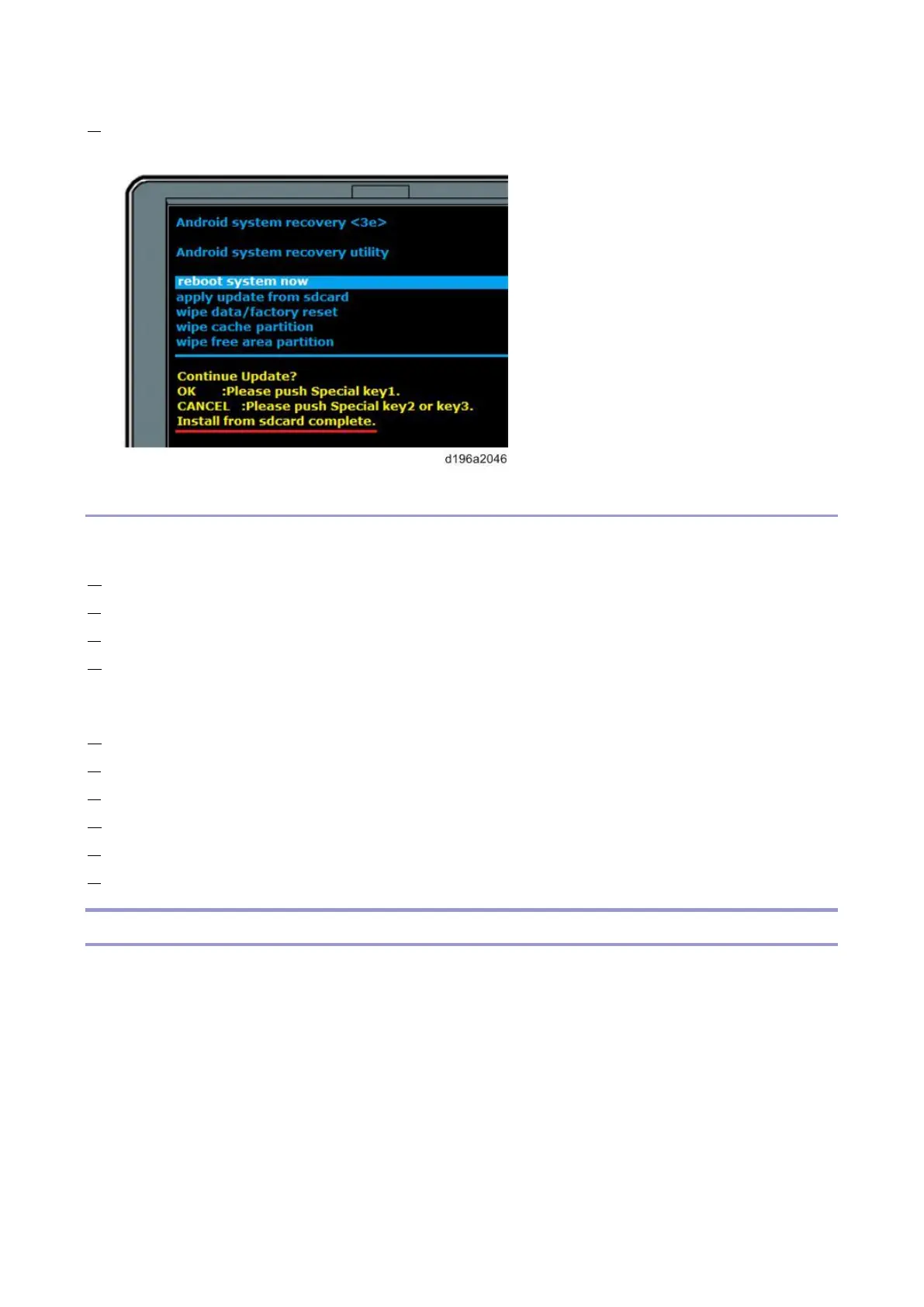3.System Maintenance
53
8. When “Install from sdcard complete.” is displayed, select “reboot system now” and then press the [EX1] key to
reboot the system.
Installing/Updating an Application
Creating an SD card for update
1. Download the update modules from the Firmware Download Center.
2. Unzip the downloaded file.
3. Create a folder named “romdata” in the root directory of the SD card.
4. Put the unzipped file in the “romdata” folder.
Update procedure
1. Log in to the control panel in service mode.
2. Insert the SD card into the SD card slot of the control panel.
3. Select [Apps] > [Install] > [Install from SD Card].
4. Select the application you want to install or update, and then press [Install]
5. The installation or update results are displayed.
6. Check that the application is correctly installed or updated, and then press [reboot operation panel].
Package Update
This method uses the package update function to update the control panel firmware and/or applications. The package
update function is provided by the controller.
Update is done in the following order:
1. Controller firmware
2. Applications
3. Control panel firmware
If the control panel firmware has to be updated, the control panel starts in the recovery mode and the firmware is
automatically updated.
The control panel restarts when updating is completed. The result notification is processed after the control panel