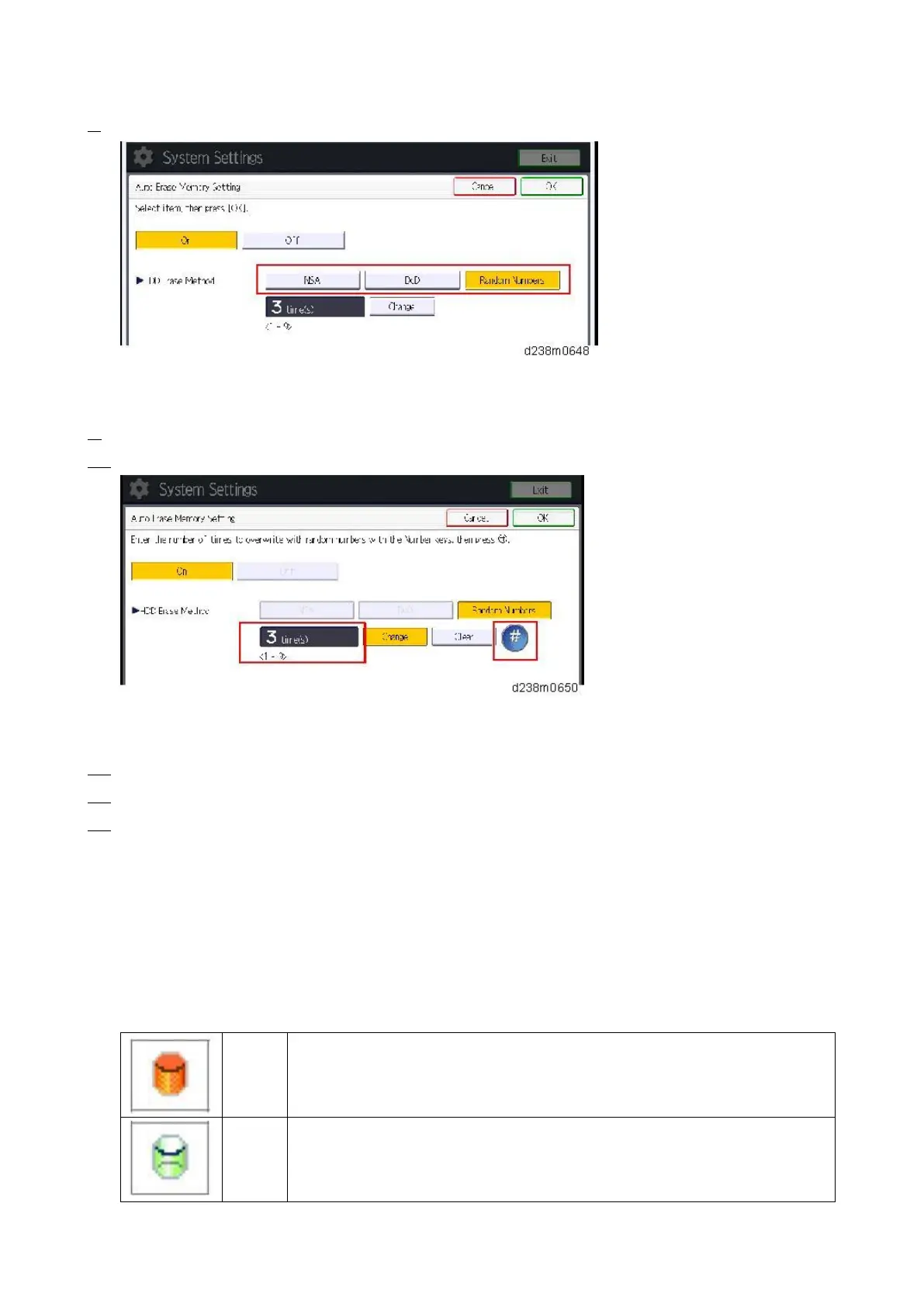2.Installation
55
8. Select the method of overwriting.
If you select [NSA] or [DoD], proceed to Step 11.
If you select [Random Numbers], proceed to Step 9.
9. Press [Change].
10. Enter the number of times that you want to overwrite using the ten-key pad, and then press [#].
The Random Numbers method overwrites the data using random numbers. You can set overwriting to be
performed anywhere from 1-9 times, with a default of 3 times.
11. Press [OK].
12. Make sure that the Data Overwrite icon is displayed in the bottom right hand corner of the screen.
13. Take a test copy, and then make sure that the Data Overwrite icon changes from "Dirty" (solid) to "Dirty" (blinking),
and then to "Clear".
If the Data Overwrite icon does not change to Clear, check to see if there are any active Sample Print or
Locked Print jobs. A Sample Print or Locked Print job can only be overwritten after it has been executed.
The Dirty icon blinks when overwriting is in progress.
If you use your machine for a while with Auto Erase Memory disabled, and then suddenly enables it, the
overwrite process may take 10 or more hours depending on HDD usage.
Data Overwrite icon:
This icon is lit when there is temporary data to be overwritten, and blinks during
overwriting.
This icon is lit when there is no temporary data to be overwritten.
