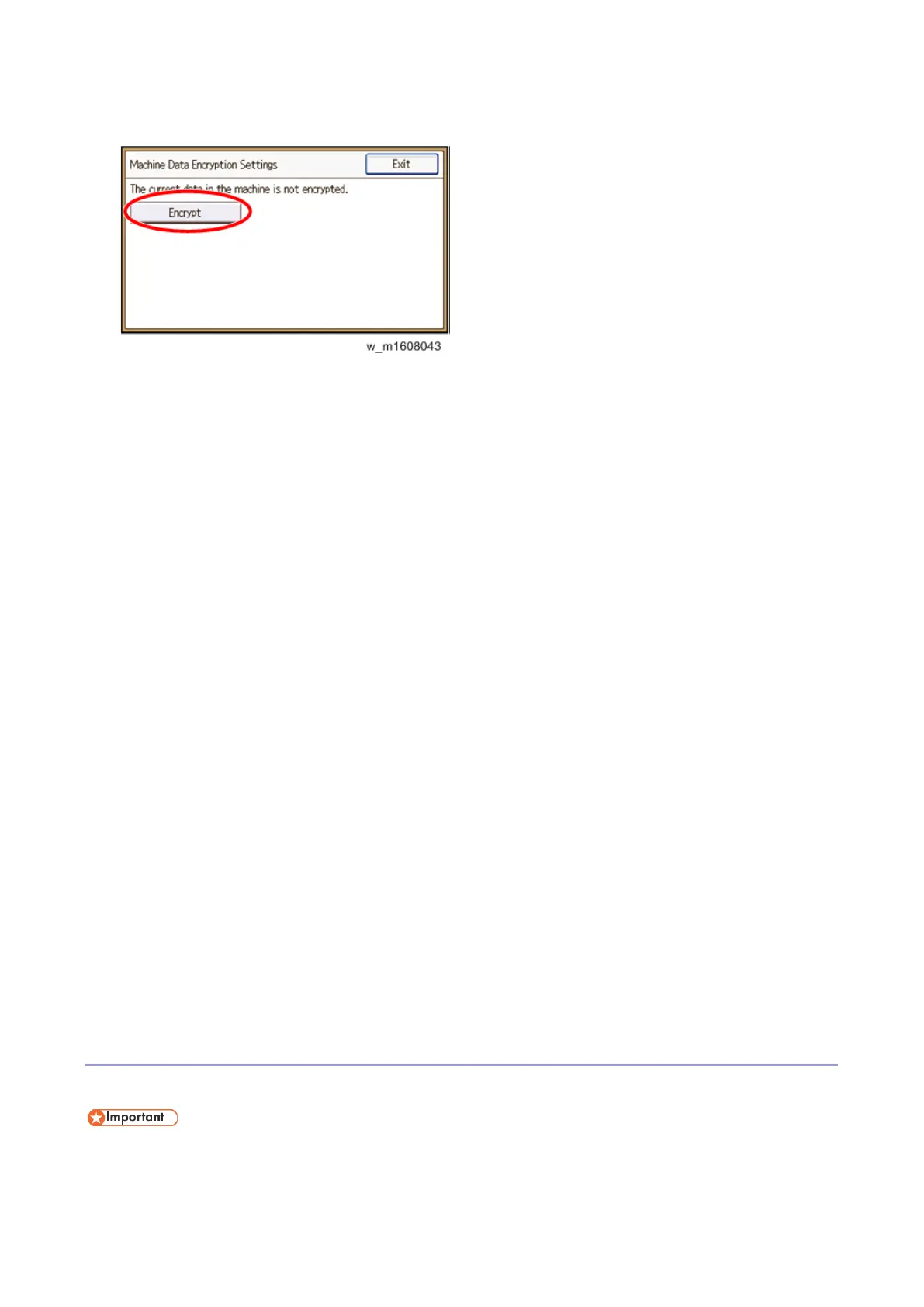2.Installation
86
6. Press [Encrypt].
7. Select the data to be carried over to the hard disk and not be reset.
To carry all of the data over to the hard disk, select [All Data].
To carry over only the machine settings data, select [File System Data Only].
To reset all of the data, select [Format All Data].
8. Select the backup method.
If you have selected [Save to SD], load an SD card into the media slot on the side of the control panel and press
[OK] to back up the machine's data encryption key.
If you have selected [Print on Ppr], press the [Start] key. Print out the machine's data encryption key.
9. Press [OK].
10. Press [Exit].
11. Press [Exit]
12. Log out.
13. Turn off the main power switch, and then turn the main power switch back on.
The machine will start to convert the data on the memory after you turn on the machine. Wait until the message
"Memory conversion complete. Turn the main power switch off." appears, and then turn the main power switches
off again.
Check the Encryption Settings
1. Press the [User Tools/Counter] key.
2. Press [System Settings].
3. Press [Administrator Tools].
4. Press [Machine Data Encryption Settings].
5. If the following message appears, the encryption settings have been enabled.
“The data in the machine has been encrypted. Select item.”
Backing Up the Encryption Key
The encryption key can be backed up. Select whether to save it to an SD card or to print it.
The encryption key is required for data recovery if the machine malfunctions. Be sure to store the encryption
key safely for retrieving backup data.
