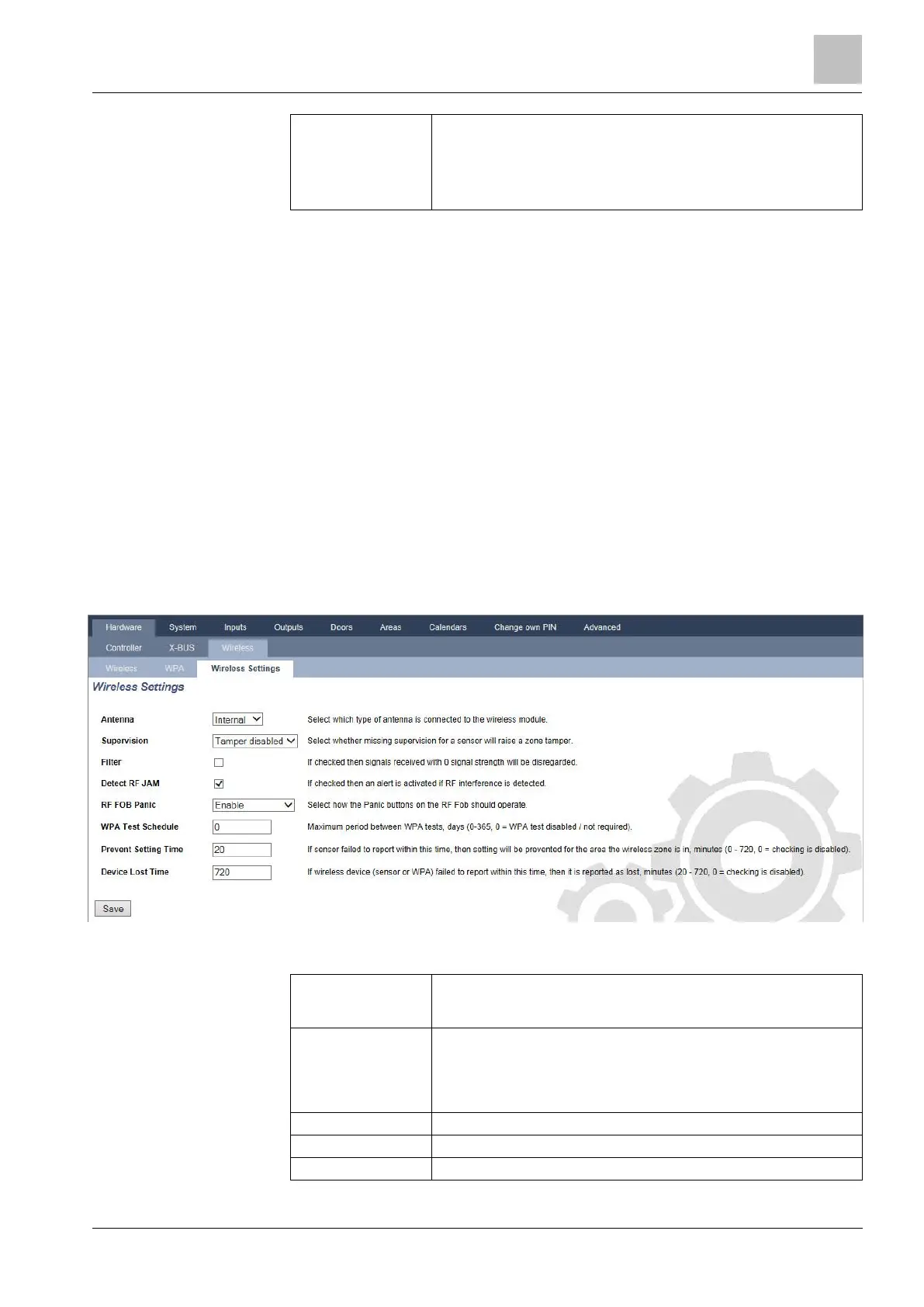Engineer programming via the browser
Installation & Configuration Manual
For Commercial or Domestic installations, the default is:
Red + Green - Panic
Note: If no function is assigned to a button combination, it is still possible to
use that combination by using a trigger. See Triggers [➙ 255]
Click on the Save button to save the settings.
See also
Changing wireless settings [➙ 221]
Changing wireless settings [➙ 221]
Triggers [➙ 255]
Editing a WPA
To edit a WPA, click the Edit button in the main WPA Configuration and Status
page.
The Edit page is similar to the Add page except that it does not contain the Learn
button for automatically entering the WPA ID.
17.9.3.3 Changing wireless settings
1. Select Configuration > Hardware > Wireless > Wireless Settings.
2. See table below for further information.
Select the type of antenna connected to the wireless module (internal or
external) from the drop down menu. The type of antenna required for the
wireless module depends on the type of wireless module fitted.
Select whether a wireless sensor that is reported as missing registers a
tamper condition on the signet panel. A wireless sensor is reported as
missing when no supervision signal has been received from the sensor for a
period greater than the programmed Wireless Lost timer.
See page [➙ 230].
Tick to filter low strength RF signals.
Tick to activate an alert if RF interference is detected.
Select how the SOS buttons on the RF Fob should operate.: