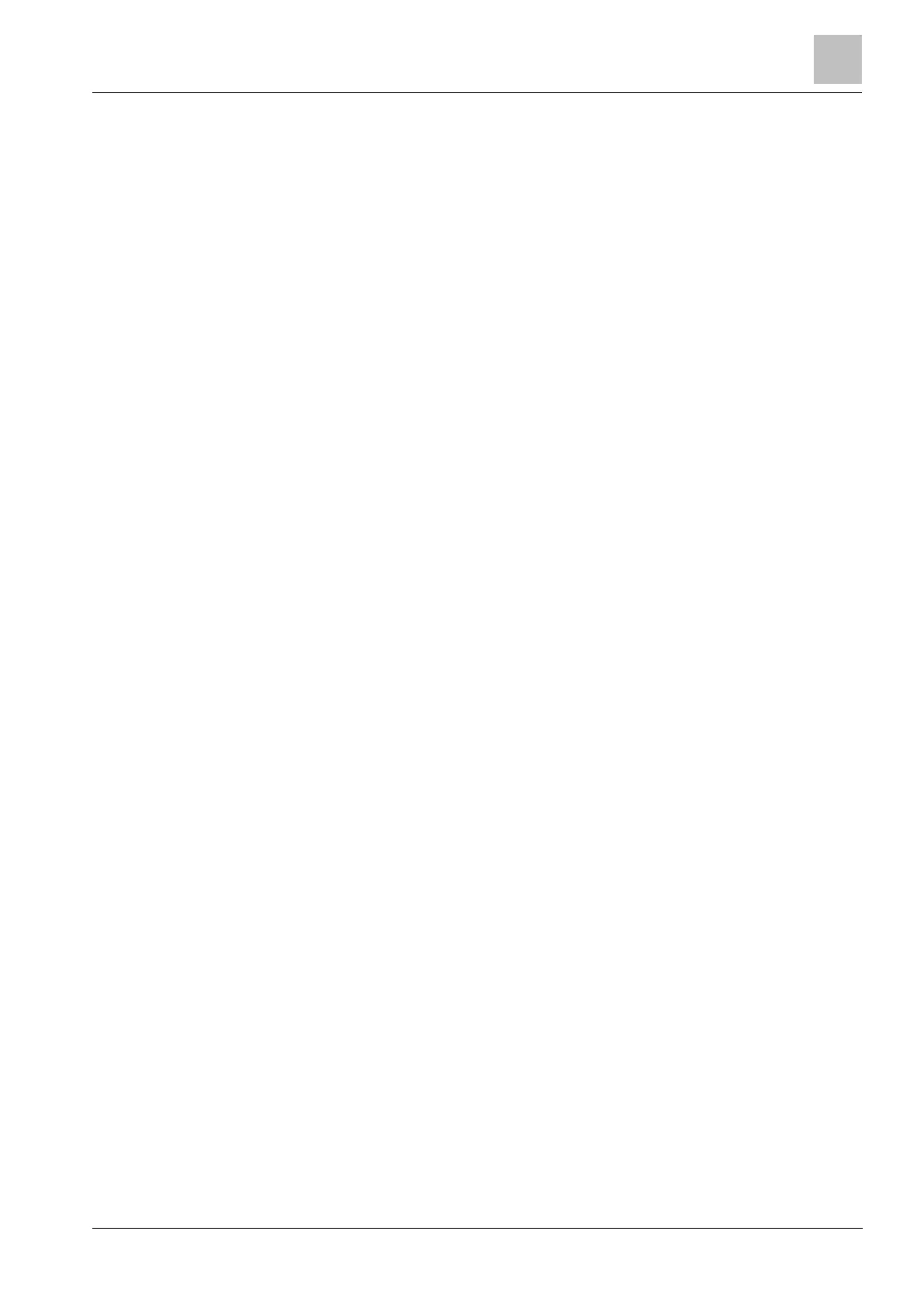Engineer programming via the browser
Installation & Configuration Manual
14. From the Control Panel, open the Network and Sharing Center.
15. Click Change Adapter Settings. If a new modem is present in the list of
available connections, proceed to step 23. If the modem is
not
present, perform
the following steps.
16. In the Network and Sharing Center, click Set up a new connection or network.
17. Select Set up a dial-up connection and click Next.
18. Enter any values in the phone number, User name and Password fields and
enter a name in the Connection Name field.
19. Click Connect.
Windows 7 creates the connection.
20. Skip the Testing Internet Connection process.
21. Click Close.
22. In the Network and Sharing Center, click Change adapter settings.
23. Double-click on the new modem.
The Connect
ConnectionName
window opens, where
ConnectionName
is
the name you defined for the modem.
24. Click Properties.
25. Ensure the Connect using: field contains the correct information,
Communications cable between two computers (COM3), for example.
26. Open your browser and enter the IP address of the Controller using https as
the connection protocol.
27. Click Continue Anyway if the browser displays a certificate error page.
28. Log on to the panel.
17.4 Logging into the browser
To log into the browser:
1. When an Ethernet or USB link is established and the IP address of the
controller determined, open the PC browser.
2. Enter the IP address in the address bar of the browser using the hyper text
transfer protocol secure. (e.g. https:// 192.168.1.100) See table below.
A window with a security message is displayed.
3. Click Continue to this website.
The login screen is displayed.