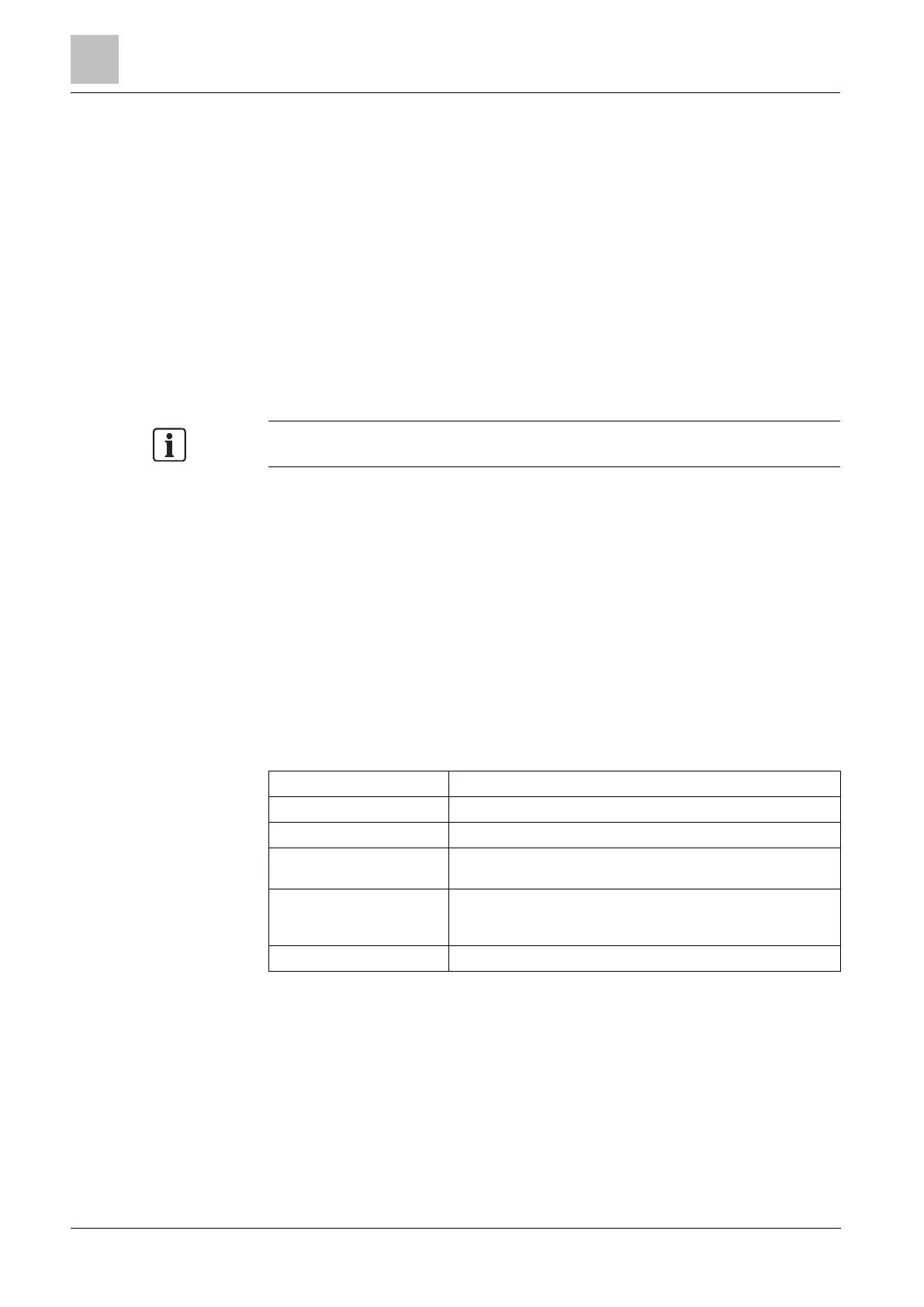Engineer programming via the keypad
Installation & Configuration Manual
16.20 User Profiles
See also
Adding / Editing User Profiles [➙ 187]
16.20.1 Add
To add user profiles to the system:
The creator must be a user profile type MANAGER.
1. Scroll to USERS PROFILES > ADD.
The option NEW NAME is displayed. Press SELECT.
2. Enter a customized user profile name and press ENTER.
The keypad confirms that the new user profile has been created.
16.20.2 Edit
To edit user profiles on the system:
1. Scroll to USER PROFILES > EDIT.
2. Press SELECT.
3. Edit the desired user profile setting shown in the table below.
Edit the name of the profile if required.
Select the areas relevant to this profile.
Select a configured calendar or NONE.
Enable or disable system features for this profile. See User
Rights [➙ 187].
Select the type of access available to this profile for the
configured doors. Options are NONE, NO LIMIT or
CALENDAR.
Enter a site code for all cards using this profile.
16.20.3 Delete
To delete user profiles on the system:
1. Scroll to USER PROFILES > DELETE.
2. Scroll through the user profiles to the required profile.
3. Press SELECT
You are prompted to confirm deletion.