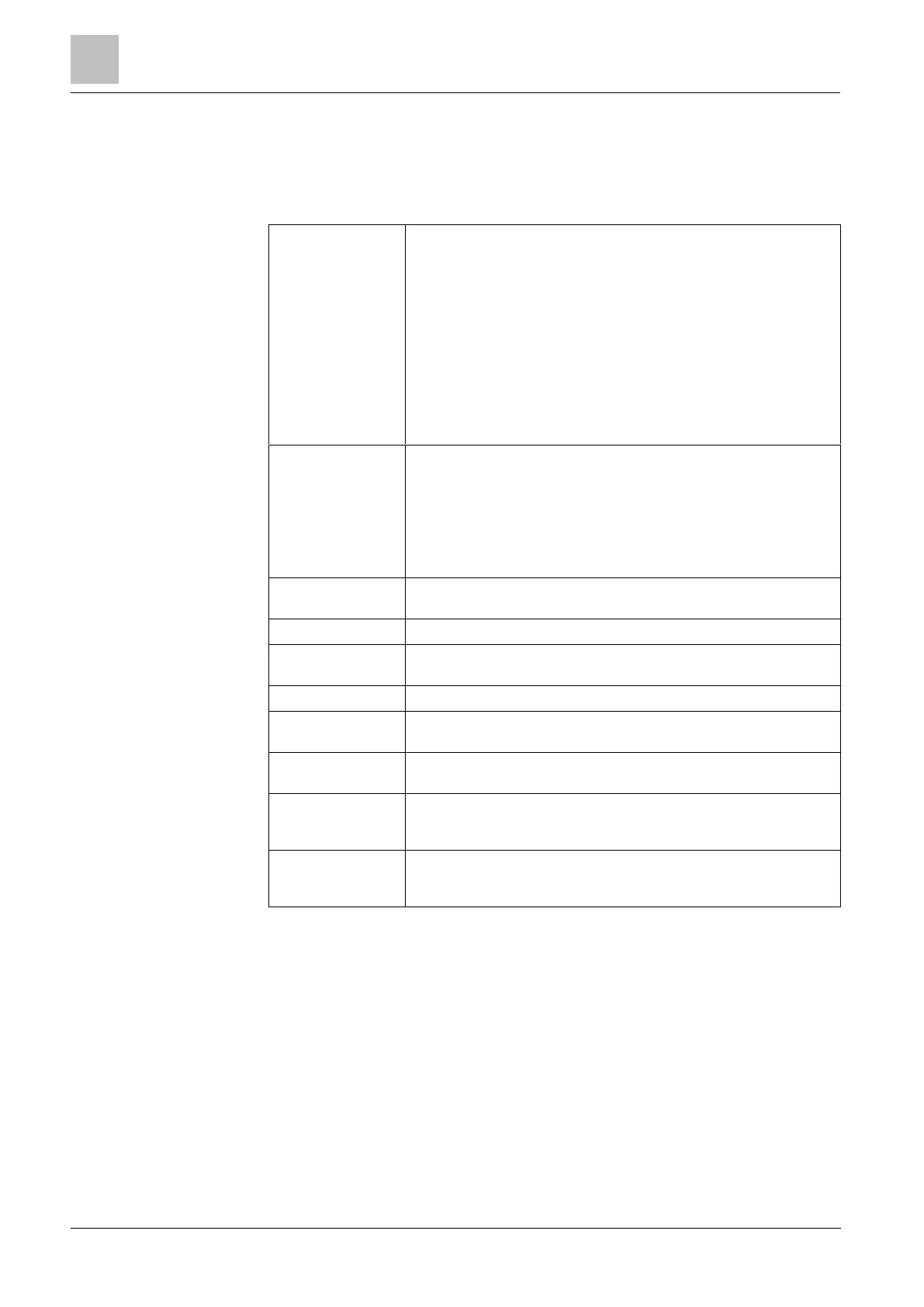Engineer programming via the keypad
Installation & Configuration Manual
16.7 Wireless
1. Scroll to WIRELESS and press SELECT.
2. Scroll to the desired programming option:
It may be necessary to change the type of sensor enrolled on the
system if the sensor type was incorrectly identified in the enrolment
process.
If no wireless detectors are enrolled, the keypad displays NO
ACTIVE SENSORS.
The following options are available for sensors:
ADD
See ADD SENSORS [➙ 130]
EDIT (Change zone assignment)
See EDIT SENSORS (ZONE ASSIGNMENT) [➙ 131]
REMOVE
Select the device or sensor to be deleted.
Add, edit or remove a WPA (Wireless Personal Alarm).
ADD
See ADD WPA [➙ 131]
EDIT
See EDIT WPA [➙ 132]
REMOVE
Select the WPA to be deleted.
Enable or disable the external antenna.
Enable or disable tamper supervision.
Enable or disable the filter low signal (RF strengths 0 and 1).
Enable or disable the RF JAM.
Enable or disable the RFFob Panic or enable silent mode for the
RFFob Panic.
Enter a maximum period (in days) between WPA tests. Max is 365
days.
Enter a time in minutes after which, if the sensor or WPA fails to
report, a setting is prevented for an area where the wireless zone is.
Max is 720 minutes.
Enter the number of minutes after which the wireless device is
reported as lost if it fails to report within this timeframe. (Min is 20
and max is 720 minutes)
16.7.1 Add Sensors
To add a wireless sensor device:
1. Scroll to ADD and press SELECT.
The prompt ACTIVATE ENROL is displayed.
2. Press SELECT.
The top line of the display flashes the text ACTIVATE DEVICE.
3. Activate the wireless device between 3 and 5 times in succession to allow the
keypad receiver to detect the wireless transmission of the device.