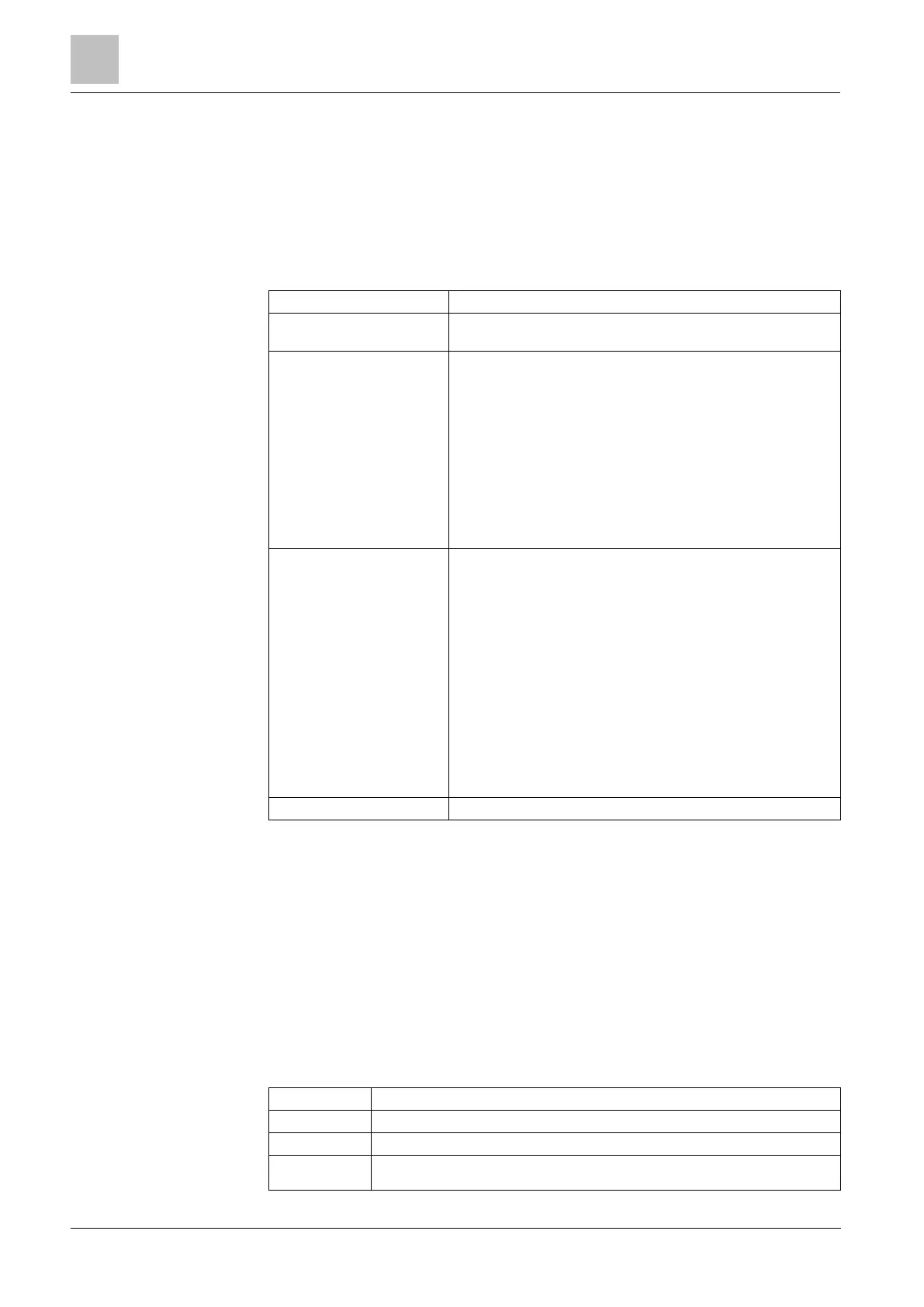Engineer programming via the keypad
Installation & Configuration Manual
4. Exit the ADD menu and select the EDIT menu to configure the WPA.
16.7.4 Edit WPA
To configure a WPA with the keypad:
1. Select WIRELESS and then WPA.
2. Select EDIT to configure a WPA.
Enter a description to uniquely identify the WPA.
Enter the WPA Id. The panel will not accept a WPA if it’s ID is a
duplicate of a currently configured WPA.
Use this section to assign functions to button combinations. Available
functions are Panic, Panic Silent, Holdup, Suspicion, RF User Output,
Medical. More than one button combination can be selected for the
same function. For example:
Yellow - Suspicion●
Red + Green – Holdup
For Commercial or Domestic installations, the default is:
Red + Green – Panic
Note: If no function is assigned to a button combination, it is still
possible use that combination by using a trigger. See Triggers
[➙ 255]
The WPA may be configured to send periodic supervision signals. If
supervision is enabled on the WPA (with the jumper), the WPA sends
out a supervision message about every 7.5 minutes. The time
between messages is randomized to decrease the chances of
collision with other WPAs.
The supervision function also needs to be enabled on the panel for
the particular WPA for correct supervision operation. If the panel
does not get a supervision signal, it raises an alarm that is shown in
the keypad and logged.
If supervision is not enabled, the WPA sends out a supervision
message about every 24 hours to transmit the WPA battery status to
the panel. This message is also randomized to decrease the chances
of collision with other WPAs.
Select ENABLE if supervision has been enabled for that particular
WPA.
Enables testing of the WPA signal.
See also
Triggers [➙ 255]
Configuring WPA Timers [➙ 130]
Testing a WPA from the Keypad [➙ 148]
16.8 Zones
1. Scroll to ZONES and press SELECT.
2. Scroll to the desired zone (ZONE 1-x).
3. Scroll to the desired programming option:
Used to help identify the zone: enter a specific and descriptive name.
Determines the zone type. See page [➙ 347].
Determines the attributes of the zone. See page [➙ 350].
Determines which zone is mapped to which area. This menu option is only
displayed if multiple areas are defined on the system. Selecting this feature allows