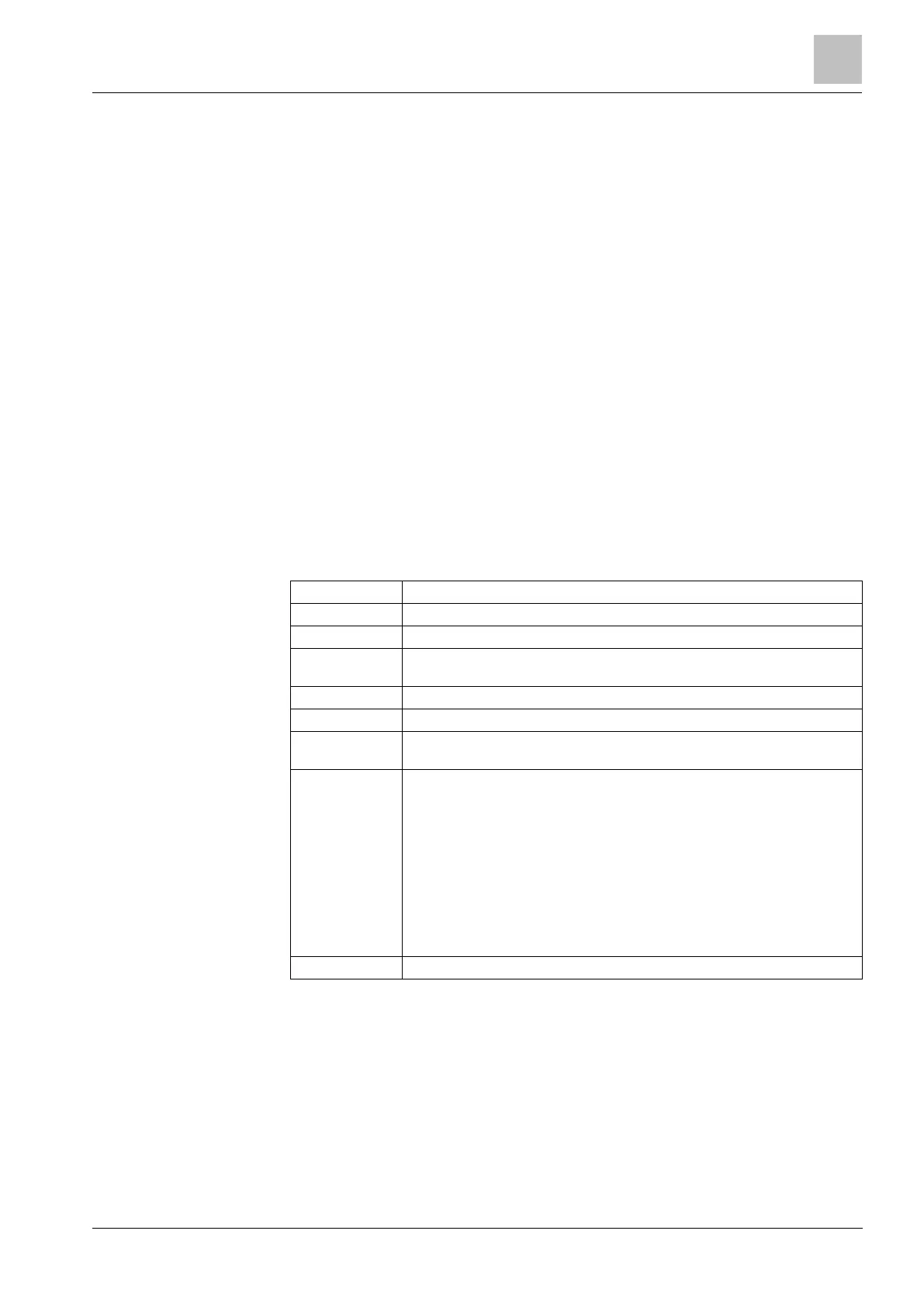Engineer programming via the keypad
Installation & Configuration Manual
16.19.1 Add
To add users to the system:
1. Scroll to USERS > ADD.
Select a user ID from the available IDs on the system and press SELECT.
2. Press ENTER to accept the default user name or enter a customized user
name and press ENTER.
3. Scroll to the preferred user profile type and press ENTER to select.
The system generates a default PIN for each new user.
4. Press ENTER to accept the default user PIN or enter a new user PIN and
press ENTER.
The keypad confirms that the new user has been created.
16.19.2 Edit
To edit users on the system:
1. Scroll to USERS > EDIT.
2. Press SELECT.
3. Edit the desired user setting shown in the table below.
Edit the current user name
Select the appropriate profile for this user.
Enable or disable duress for this user.
Enable this if the user can only access the system for a specified period of time.
Enter a FROM and TO date and press ENTER.
Enable or disable PACE capability
Enable or disable RF Fob access (wireless keypad, remote control)
Enables the man-down test.
If no card assigned to the user:
ADD CARD
LEARN CARD
If a card assigned to the user:
EDIT CARD
– CARD NUMBER
– CARD ATTRIBUTES (see Access Control)
RESET CARD
DELETE CARD
Select a language for this user that will be displayed on the system.
16.19.2.1 Access Control
One access card can be assigned to each of the users on the control panel.
To configure the access control for a user:
1. Scroll to USERS > EDIT.
2. Press SELECT.
3. Select the user which should be configured and press SELECT.