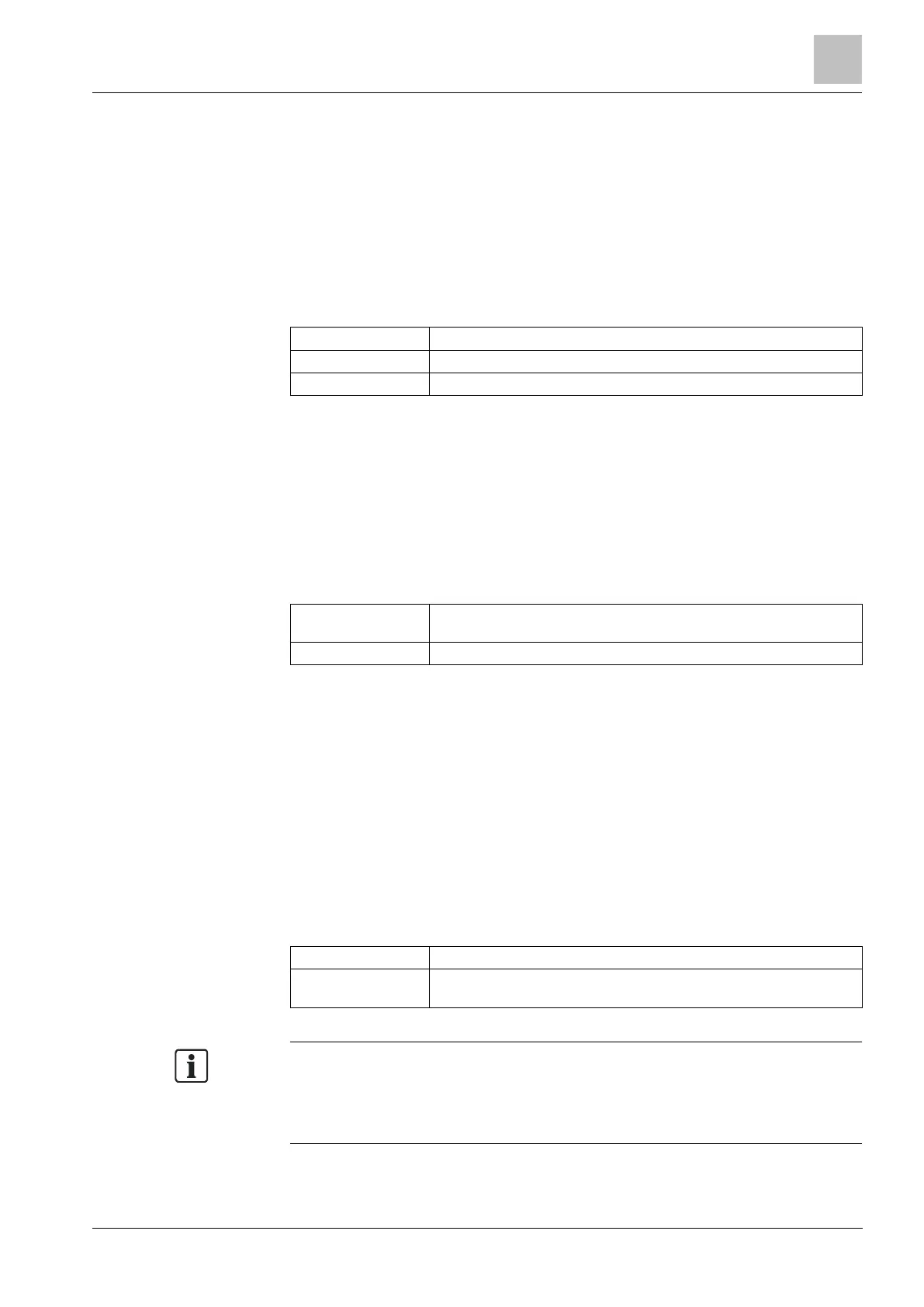Engineer programming via the keypad
Installation & Configuration Manual
16.6.4.5 Edit Door Controllers
For further information about Door controller see page [➙ 71].
1. Scroll to DOOR CONTROLLERS > EDIT.
2. Press SELECT.
3. Scroll to the device to be edited and press SELECT.
Parameters and details, if applicable, are displayed for editing as shown in the
table below.
Name of the door controller
Configuration of Door I/O 1 & Door I/O 2.
Configuration of Reader Profiles
To edit a DOOR I/O:
1. Scroll to DOORS.
2. Press SELECT.
3. Scroll to the DOOR I/O to be edited and press SELECT.
Parameters and details, if applicable, are displayed for editing as shown in the
table below.
No access functionality is realized. The inputs and outputs can be used
normally.
The selected door number is assigned to the DOOR I/O.
If the option “ZONES” is selected for a DOOR I/O the two inputs of this door I/O
must be configured:
To edit the two zones of a DOOR I/O:
1. Scroll to the DOOR I/O to be edited and press SELECT
The option “Zones” is selected.
2. Press SELECT.
3. Select which Zone should be edited (DPS or DRS zone).
4. Press SELECT.
Parameters and details, if applicable, are displayed for editing as shown in the
table below.
This zone is not assigned and can not be used.
The zone which is edited is assigned to this zone number. If the zone is
assigned to a specific zone number, it can be configured like a normal zone.
The zones can be assigned to each free zone number. But the assignment is not
fixed. If the zone was assigned to zone number 9 and an input expander with the
address 1 is connected to the X-Bus (which is using the zone numbers 9-16) the
assigned zone from the two door controller will be moved to the next free zone
number. The configuration will be adapted accordingly.
To edit a READER PROFILE: