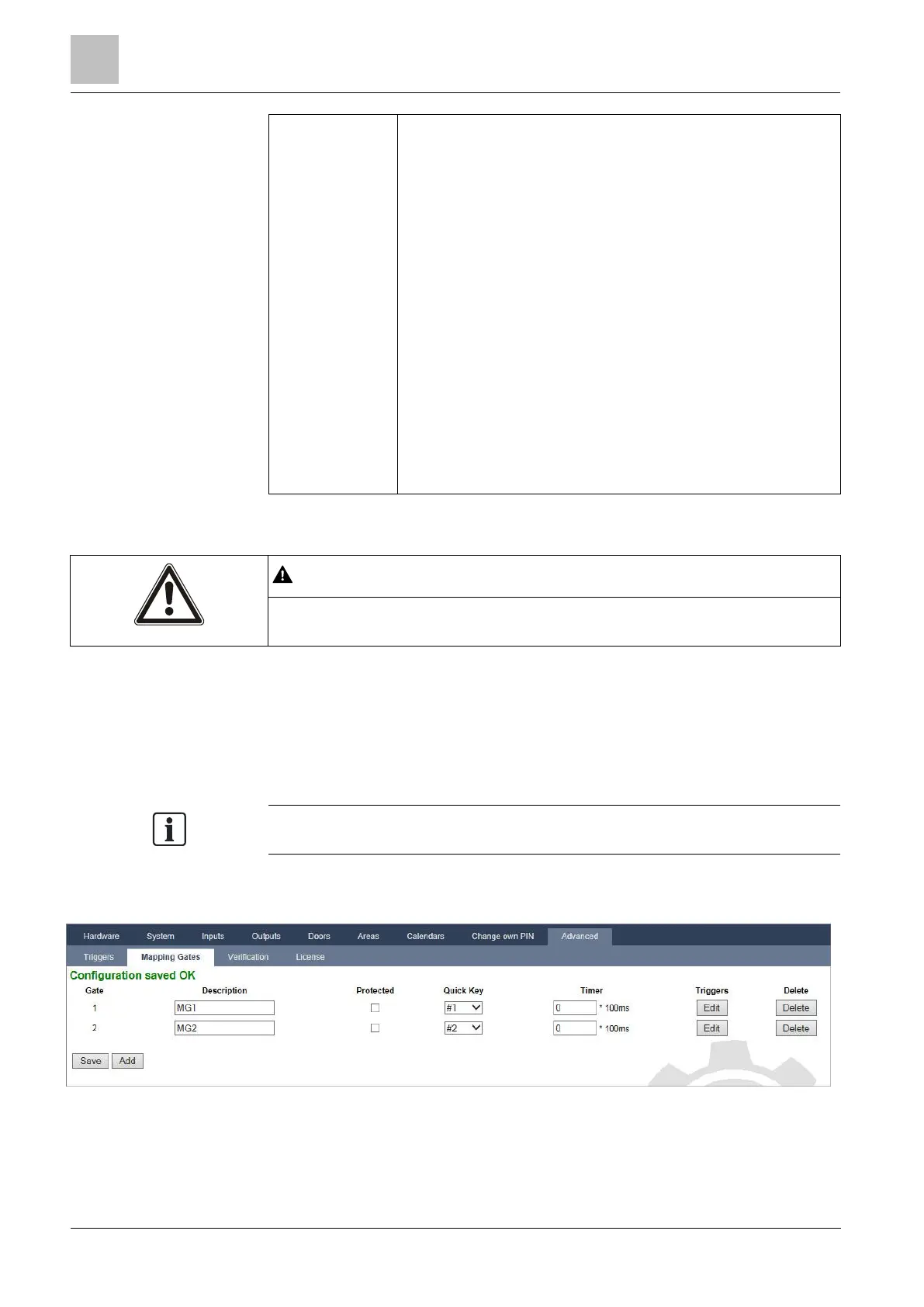Engineer programming via the browser
Installation & Configuration Manual
area outputs are “External Bell”, “Alarm”, etc.
Wireless FOB – this condition can be configured for a particular user or for any
user. With this configuration, if the configured user (or any user) presses the ‘*’
key on the FOB, it will cause an instantaneous pulse OFF/ON/OFF. This only
applies for FOBs that have been registered with the system.
Wireless FOB Panic - – this condition can be configured for a particular user or
for any user. With this configuration, if the configured user (or any user)
presses the ‘*’ key on the FOB Panic, it will cause an instantaneous pulse
OFF/ON/OFF. This only applies for FOB Panics that have been registered with
the system.
WPA – the trigger is activated if a button or combination of buttons is pressed.
It is possible to assign a trigger condition to all WPAs or just to one specific
WPA. When a trigger with a WPA trigger condition is defined, it can be
assigned to a mapping gate for many purposes including arming a system,
turning on lights or opening a door.
Keypad valid PIN – this condition can be configured for a particular user or for
any user. With this configuration, if the configured user (or any user) enters a
valid PIN, or presents a configured PACE, it will cause an instantaneous pulse
OFF/ON/OFF.
Keyswitch – the trigger can be configured for a specific key position on the
keyswitch.
Time Trigger –the trigger is on at the specific time entered in the box provided,
in the format hh:mm.
Your system will not comply with EN standards if you enable a trigger to set the
system without a valid PIN being required.
17.9.8.2 Mapping Gates
Triggers are used with Mapping Gates, which are virtual outputs defined by the
user that can be mapped to a physical output. There can be a maximum of 512
Mapping Gates.
For continuous output, when the trigger is a valid user code, both states must be
the same, either both negative or both positive.
1. Select Configuration > Advanced > Mapping Gates.
The following window will be displayed.
2. Enter a Description for the gate. This is important as no mapping gate number,
only the description, is displayed on the Outputs user page for turning on and
off gates.