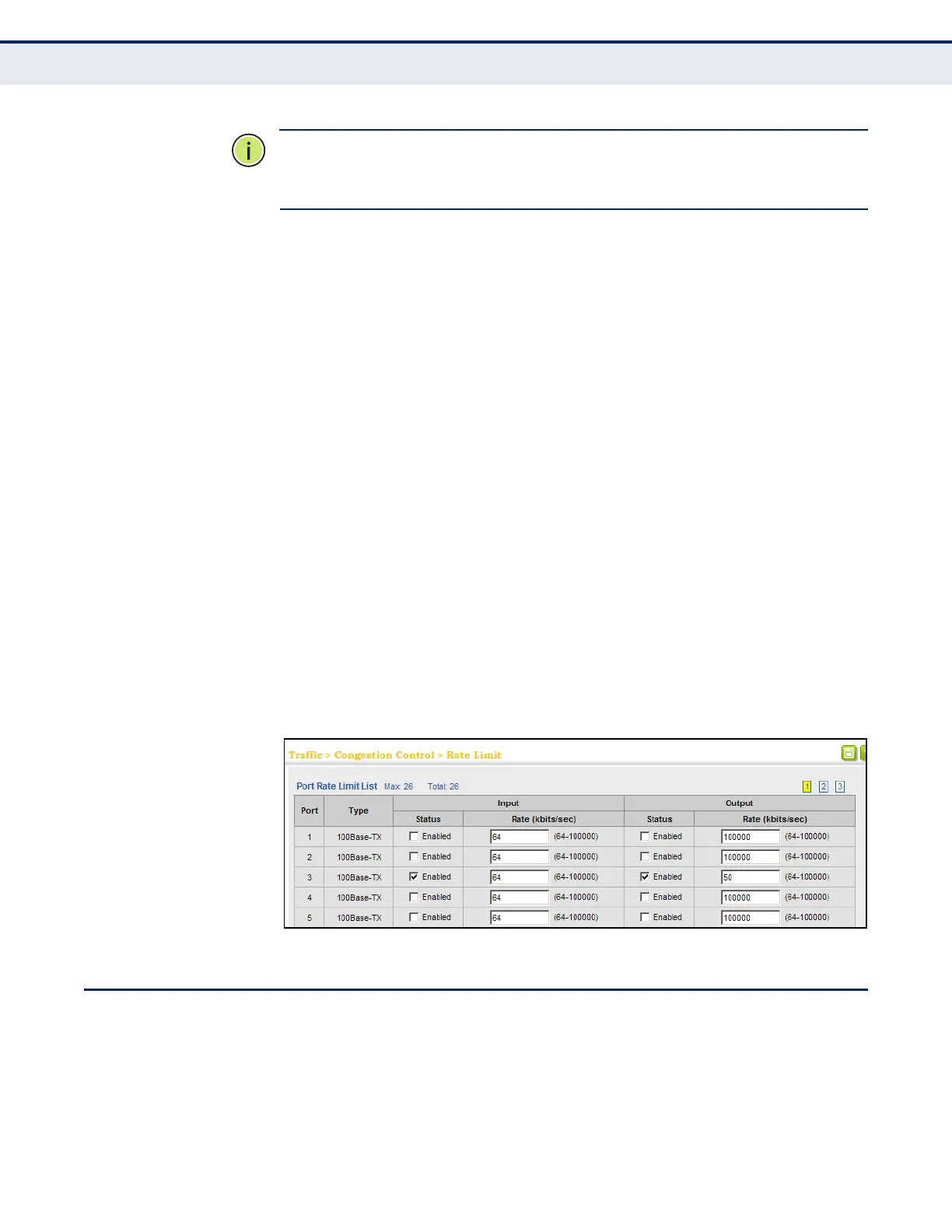C
HAPTER
9
| Congestion Control
Storm Control
– 229 –
N
OTE
:
Due to a chip limitation, the switch supports only one limit for both
ingress rate limiting and storm control (including broadcast unknown
unicast, multicast, and broadcast storms).
PARAMETERS
These parameters are displayed:
◆ Port – Displays the port number.
◆ Type – Indicates the port type. (100Base-TX, 1000Base-T,
100Base SFP, or 1000Base SFP)
◆ Status – Enables or disables the rate limit. (Default: Disabled)
◆ Rate – Sets the rate limit level. (Range: 64 - 100,000 kbits per second
for Fast Ethernet, 64 - 1,000,000 kbits per second for Gigabit Ethernet)
WEB INTERFACE
To configure rate limits:
1. Click Traffic, Congestion Control, Rate Limit.
2. Enable the Rate Limit Status for the required ports.
3. Set the rate limit for the individual ports,.
4. Click Apply.
Figure 107: Configuring Rate Limits
STORM CONTROL
Use the Traffic > Congestion Control > Storm Control page to configure
broadcast, multicast, and unknown unicast storm control thresholds. Traffic
storms may occur when a device on your network is malfunctioning, or if
application programs are not well designed or properly configured. If there
is too much traffic on your network, performance can be severely degraded
or everything can come to complete halt.
