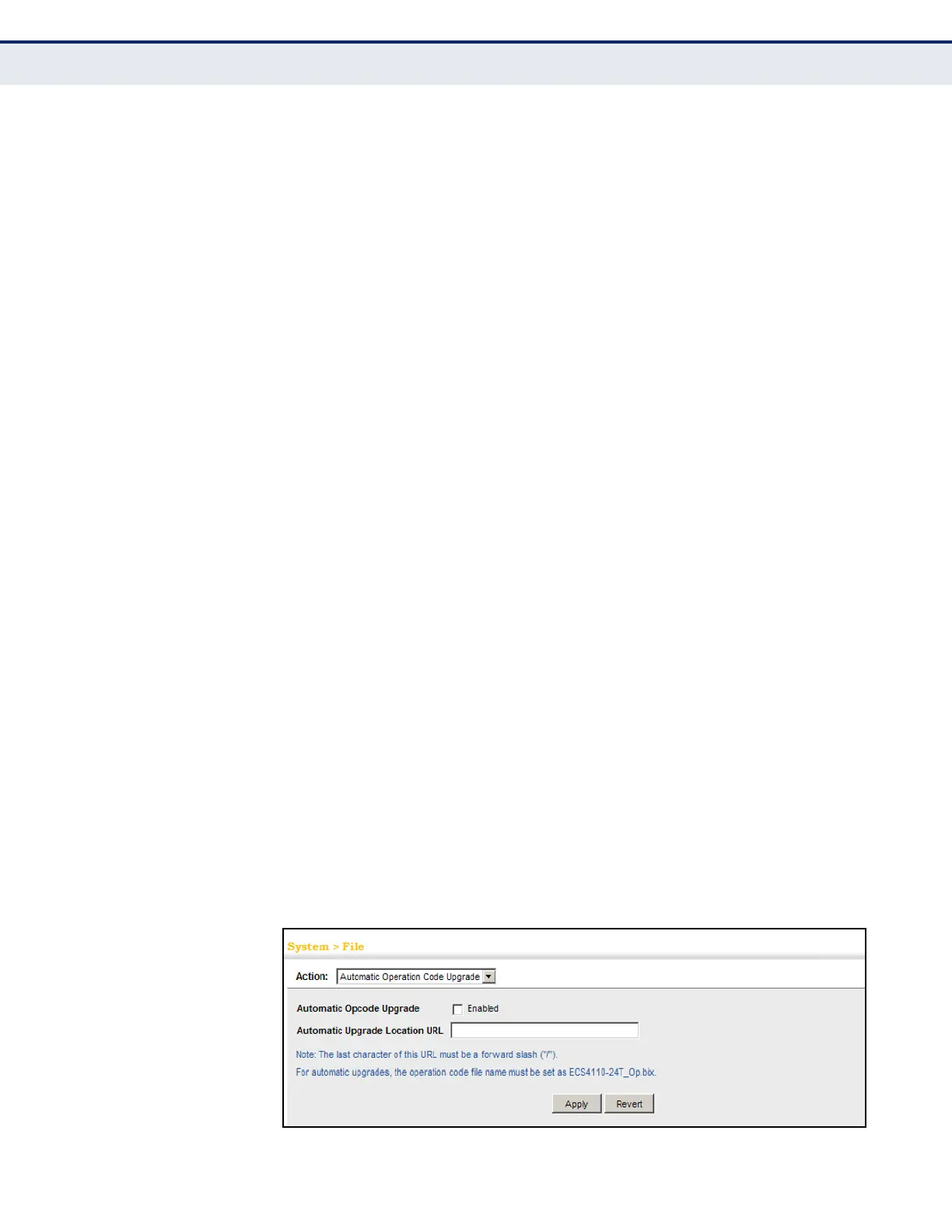C
HAPTER
4
| Basic Management Tasks
Managing System Files
– 110 –
The image file is in the “switch-opcode” directory, relative to the
TFTP root.
■
tftp://192.168.0.1/switches/opcode/
The image file is in the “opcode” directory, which is within the
“switches” parent directory, relative to the TFTP root.
The following examples demonstrate the URL syntax for an FTP server
at IP address 192.168.0.1 with various user name, password and file
location options presented:
■
ftp://192.168.0.1/
The user name and password are empty, so “anonymous” will be
the user name and the password will be blank. The image file is in
the FTP root directory.
■
ftp://switches:upgrade@192.168.0.1/
The user name is “switches” and the password is “upgrade”. The
image file is in the FTP root.
■
ftp://switches:upgrade@192.168.0.1/switches/opcode/
The user name is “switches” and the password is “upgrade”. The
image file is in the “opcode” directory, which is within the “switches”
parent directory, relative to the FTP root.
WEB INTERFACE
To configure automatic code upgrade:
1. Click System, then File.
2. Select Automatic Operation Code Upgrade from the Action list.
3. Mark the check box to enable Automatic Opcode Upgrade.
4. Enter the URL of the FTP or TFTP server, and the path and directory
containing the operation code.
5. Click Apply.
Figure 11: Configuring Automatic Code Upgrade
