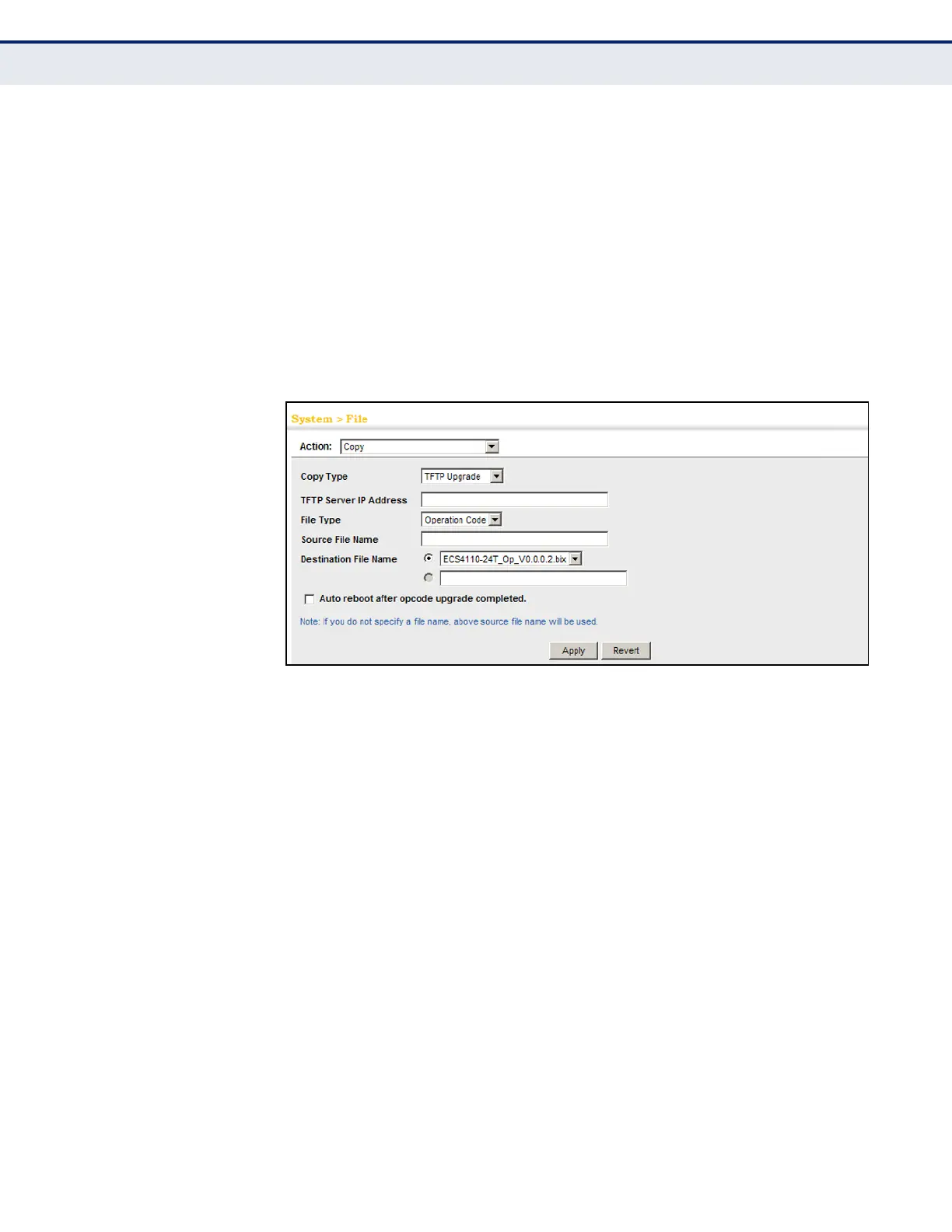C
HAPTER
4
| Basic Management Tasks
Managing System Files
– 104 –
4. If FTP or TFTP Upgrade is used, enter the IP address of the file server.
5. If FTP Upgrade is used, enter the user name and password for your
account on the FTP server.
6. Set the file type to Operation Code or Loader.
7. Enter the name of the file to download.
8. Select a file on the switch to overwrite or specify a new file name.
9. Then click Apply.
Figure 7: Copy Firmware
If you replaced a file currently used for startup and want to start using the
new file, reboot the system via the System > Reset menu.
SAVING THE RUNNING
CONFIGURATION TO A
LOCAL FILE
Use the System > File (Copy) page to save the current configuration
settings to a local file on the switch. The configuration settings are not
automatically saved by the system for subsequent use when the switch is
rebooted. You must save these settings to the current startup file, or to
another file which can be subsequently set as the startup file.
CLI REFERENCES
◆ "copy" on page 536
PARAMETERS
The following parameters are displayed:
◆ Copy Type – The copy operation includes this option:
■
Running-Config – Copies the current configuration settings to a local
file on the switch.
◆ Destination File Name – Copy to the currently designated startup
file, or to a new file.
The file name should not contain slashes (\ or /),
