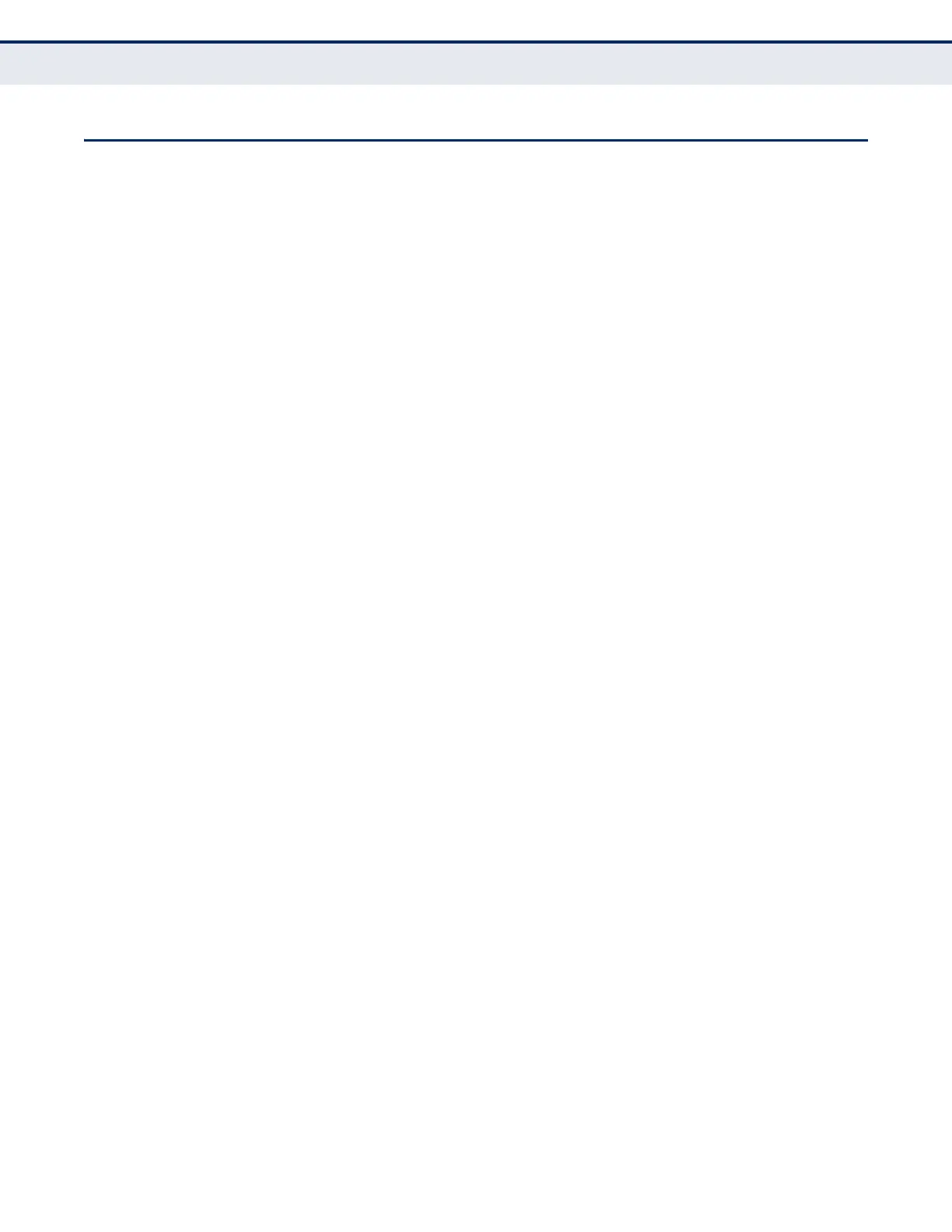C
HAPTER
2
| Initial Switch Configuration
Basic Configuration
– 64 –
BASIC CONFIGURATION
CONSOLE
CONNECTION
The CLI program provides two different command levels — normal access
level (Normal Exec) and privileged access level (Privileged Exec). The
commands available at the Normal Exec level are a limited subset of those
available at the Privileged Exec level and allow you to only display
information and use basic utilities. To fully configure the switch
parameters, you must access the CLI at the Privileged Exec level.
Access to both CLI levels are controlled by user names and passwords. The
switch has a default user name and password for each level. To log into the
CLI at the Privileged Exec level using the default user name and password,
perform these steps:
1. To initiate your console connection, press <Enter>. The “User Access
Verification” procedure starts.
2. At the User Name prompt, enter “admin.”
3. At the Password prompt, also enter “admin.” (The password characters
are not displayed on the console screen.)
4. The session is opened and the CLI displays the “Console#” prompt
indicating you have access at the Privileged Exec level.
SETTING PASSWORDS If this is your first time to log into the CLI program, you should define new
passwords for both default user names using the “username” command,
record them and put them in a safe place.
Passwords can consist of up to 32 alphanumeric characters and are case
sensitive. To prevent unauthorized access to the switch, set the passwords
as follows:
1. Open the console interface with the default user name and password
“admin” to access the Privileged Exec level.
2. Type “configure” and press <Enter>.
3. Type “username guest password 0 password,” for the Normal Exec
level, where password is your new password. Press <Enter>.
4. Type “username admin password 0 password,” for the Privileged Exec
level, where password is your new password. Press <Enter>.
