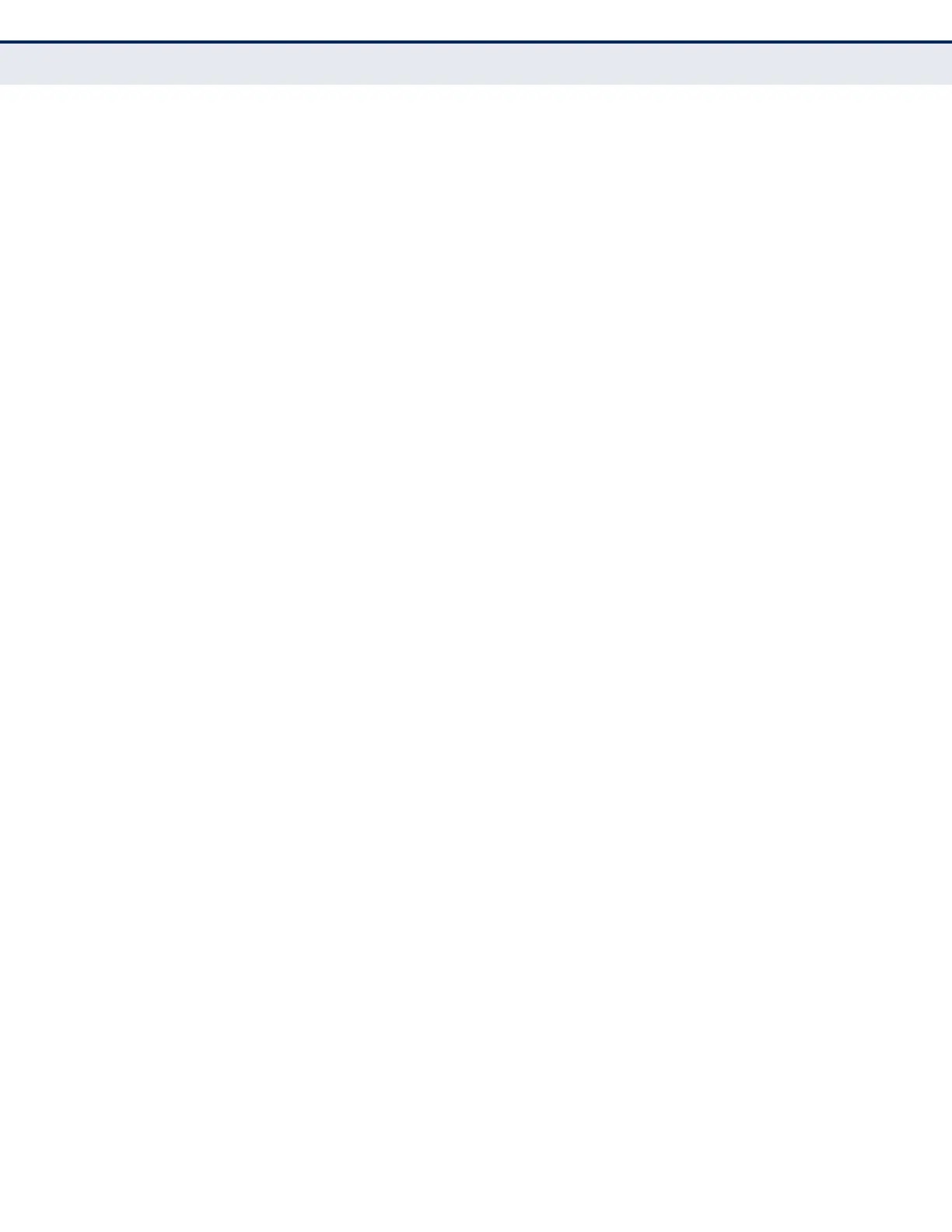C
HAPTER
14
| Basic Administration Protocols
Power Over Ethernet
– 396 –
■
If a device is connected to a low-priority port and causes the switch
to exceed its budget, power to this port is not turned on.
■
If a device is connected to a critical or high-priority port and would
cause the switch to exceed its power budget as determined during
bootup, power is provided to the port only if the switch can drop
power to one or more lower-priority ports and thereby remain
within its overall budget.
■
If a device is connected to a port after the switch has finished
booting up and would cause the switch to exceed its budget, power
will not be provided to that port regardless of its priority setting.
PARAMETERS
These parameters are displayed:
◆ Port – The port number on the switch.
◆ Admin Status – Enables PoE power on a port. Power is automatically
supplied when a device is detected on a port, providing that the power
demanded does not exceed the switch or port power budget.
(Default: Enabled)
◆ Mode – Shows whether or not PoE power is being supplied to a port.
◆ Priority – Sets the power priority for a port. (Options: Low, High, or
Critical; Default: Low)
◆ Power Allocation – Sets the power budget for a port.
(Range: 3000-34200 milliwatts; Default: 34200 milliwatts)
◆ Power Consumption – Current power consumption on a port.
◆ Time Range – Name of a time range. If a time range is set, then PoE
will be provided to an interface during the specified period.
◆ Time Range Status – Indicates if a time range has been applied to an
interface, and whether it is currently active or inactive.
WEB INTERFACE
To set the PoE power budget for a port:
1. Click Administration, PoE.
2. Select Configure Interface from the Step list.
3. Enable PoE power on selected ports. Set the priority and the power
budget. And specify a time range during which PoE will be provided to
an interface.
4. Click Apply.
