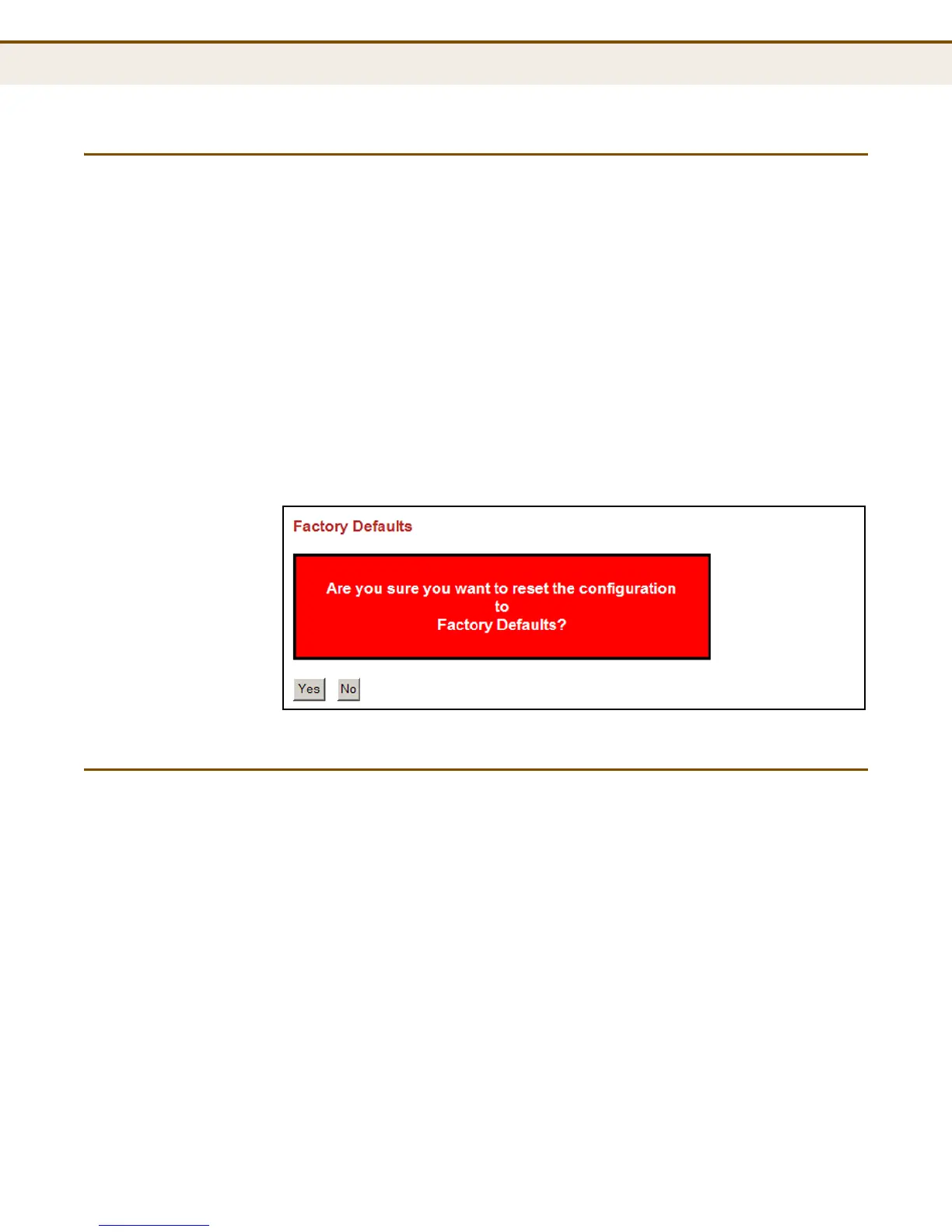C
HAPTER
7
| Performing System Maintenance
Restoring Factory Defaults
– 188 –
RESTORING FACTORY DEFAULTS
Use the Factory Defaults page to restore the original factory settings. Note
that the LAN IP Address, Subnet Mask and Gateway IP Address will be
reset to their factory defaults.
WEB INTERFACE
To restore factory defaults:
1. Click Maintenance, Factory Defaults.
2. Click Yes.
The factory defaults are immediately restored, which means that no reboot
is necessary.
Figure 68: Factory Defaults
UPGRADING FIRMWARE
Use the Software Upload page to upgrade the switch’s system firmware by
specifying a file provided by Edgecore. You can download firmware files for
your switch from the Support section of the Edgecore web site at
www.edge-core.com.
WEB INTERFACE
To upgrade firmware:
1. Click Maintenance, Software Upload.
2. Click the Browse button, and select the firmware file.
3. Click the Upload button to upgrade the switch’s firmware.
