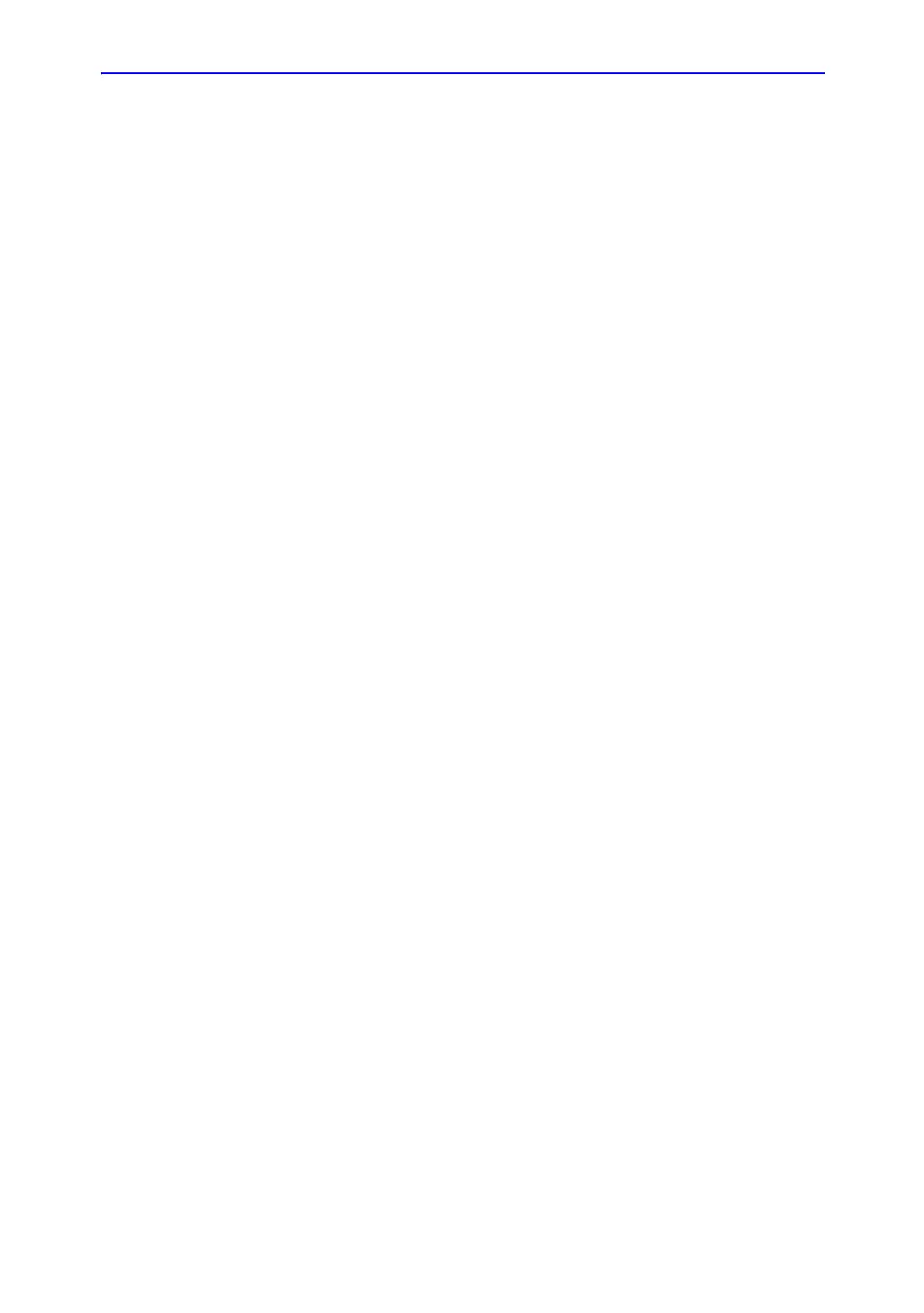Beginning an Exam
LOGIQ 7 Basic User Manual 4-5
Direction 2392206-100 Rev. 1
Patient Screen (continued)
Enter Patient Data with the alphanumeric keyboard.
To navigate through the Patient Entry menu, use the Tab key or
Trackball and Set to move and fix the cursor.
Figure 4-2 shows the location of these windows on the Patient
Screen. The Patient Screen details are:
1. Image Management
• Patient–Provides a search and creation of patient.
(currently selected)
• Image History–Provides a list of images per exam for
the currently selected patient.
• Active Images–Provides preview of the currently
selected exam.
• Exam Data Transfer–Provides an interface to handle
patient data from a remote device.
2. Category Selection
• Select from 8 exam application categories: Abdomen,
Obstetrics, Gynecology, Cardiology, Vascular, Urology,
Small Parts or Pediatrics.
When a category is selected, the measurement and
category presets are displayed.
