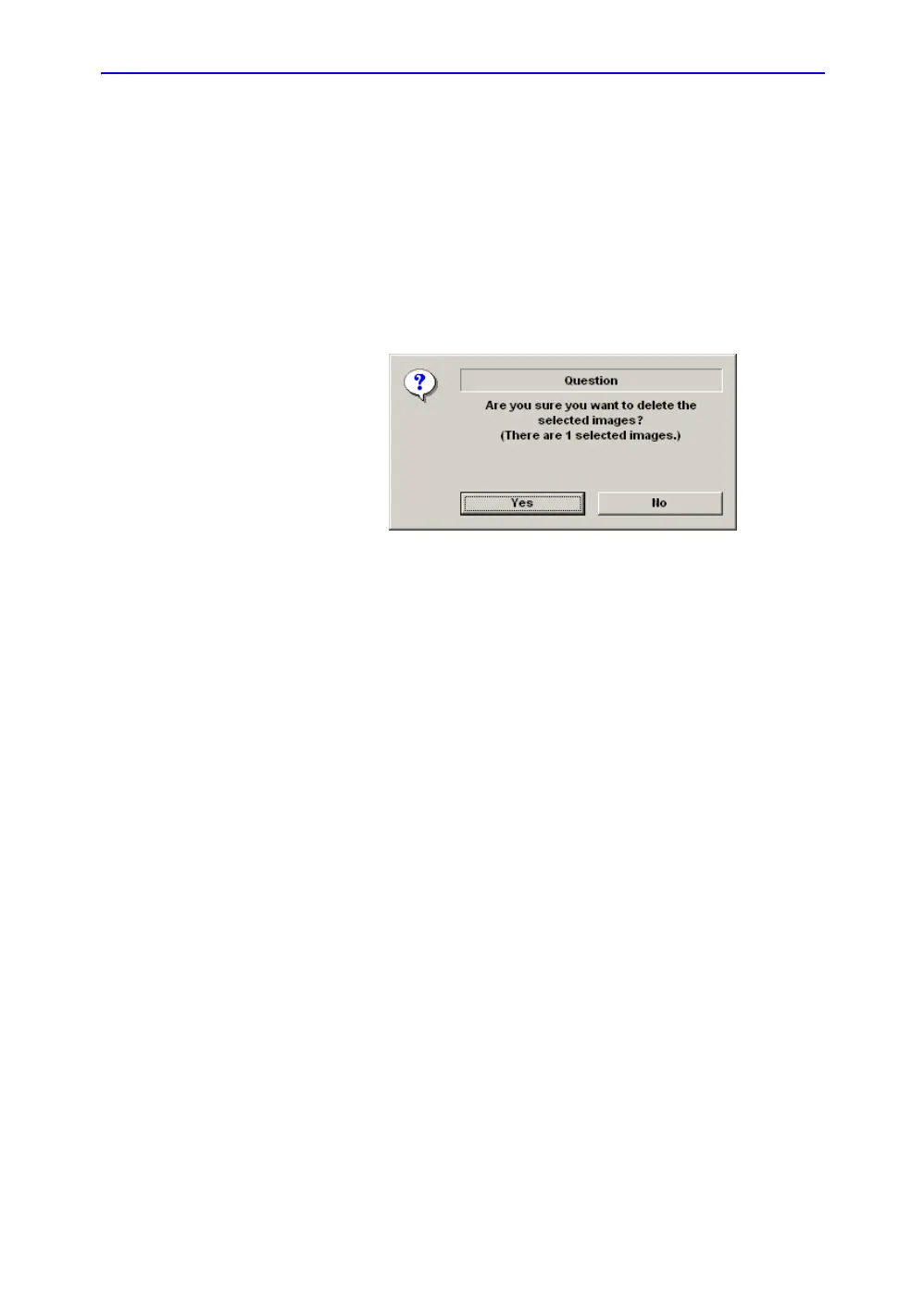Beginning an Exam
LOGIQ 7 Basic User Manual 4-19
Direction 2392206-100 Rev. 1
Deleting the existing patient/exam/image (continued)
Deleting the
existing image
1. Search and select the patient in the patient list.
2. Press Review.
3. The patient exam screen is displayed. Select the exam
which include the image to delete.
4. Press Active Images to display the image list.
5. Select the image to delete and press Delete.
6. The confirmation dialog box is displayed.
Figure 4-15. Delete Image Confirmation Dialog Box
7. Press Yes to delete or No to cancel.
