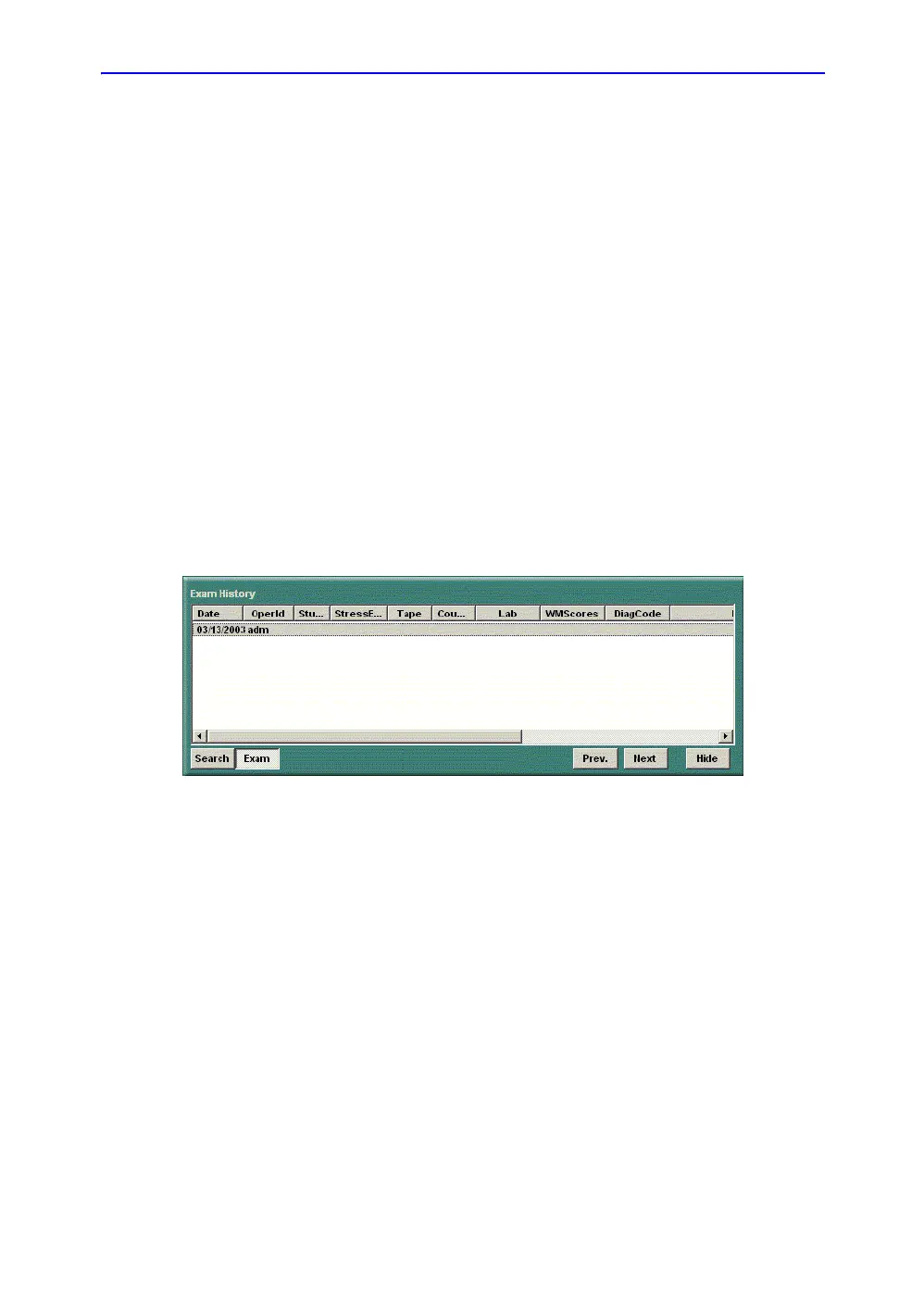Preparing for an Exam
4-20 LOGIQ 7 Basic User Manual
Direction 2392206-100 Rev. 1
Changing Patient Information or an Exam
If patient information needs to be edited, pressing Patient
enables the Patient Screen for modifying information.
If the exam category needs to be changed, pressing New Exam
allows modification of the Patient Screen without erasing
accumulated patient images, measurements, annotations,
calculations and worksheets.
1. Display the Patient screen by pressing Patient.
2. Select patient from the Patient list. The system automatically
searches to see if the patient is already in the database.
• Select Search key (Patient Data: ID, First Name, Last
Name, Birthdate, Sex or Exam Date.
• Enter search string (for example, initial letter of Patient
Name)
• Select the database in the “From” box. There are two
choices, searching the entire database list or searching
the list currently displayed.
Figure 4-16. Patient Search Key
3. The appropriate patient is displayed.
If patient information needs to be edited or the exam
category changed, use the New Exam feature. Pressing
New Exam allows modification of the Patient Screen
without erasing accumulated patient images,
measurements, annotations, calculations and worksheets.
