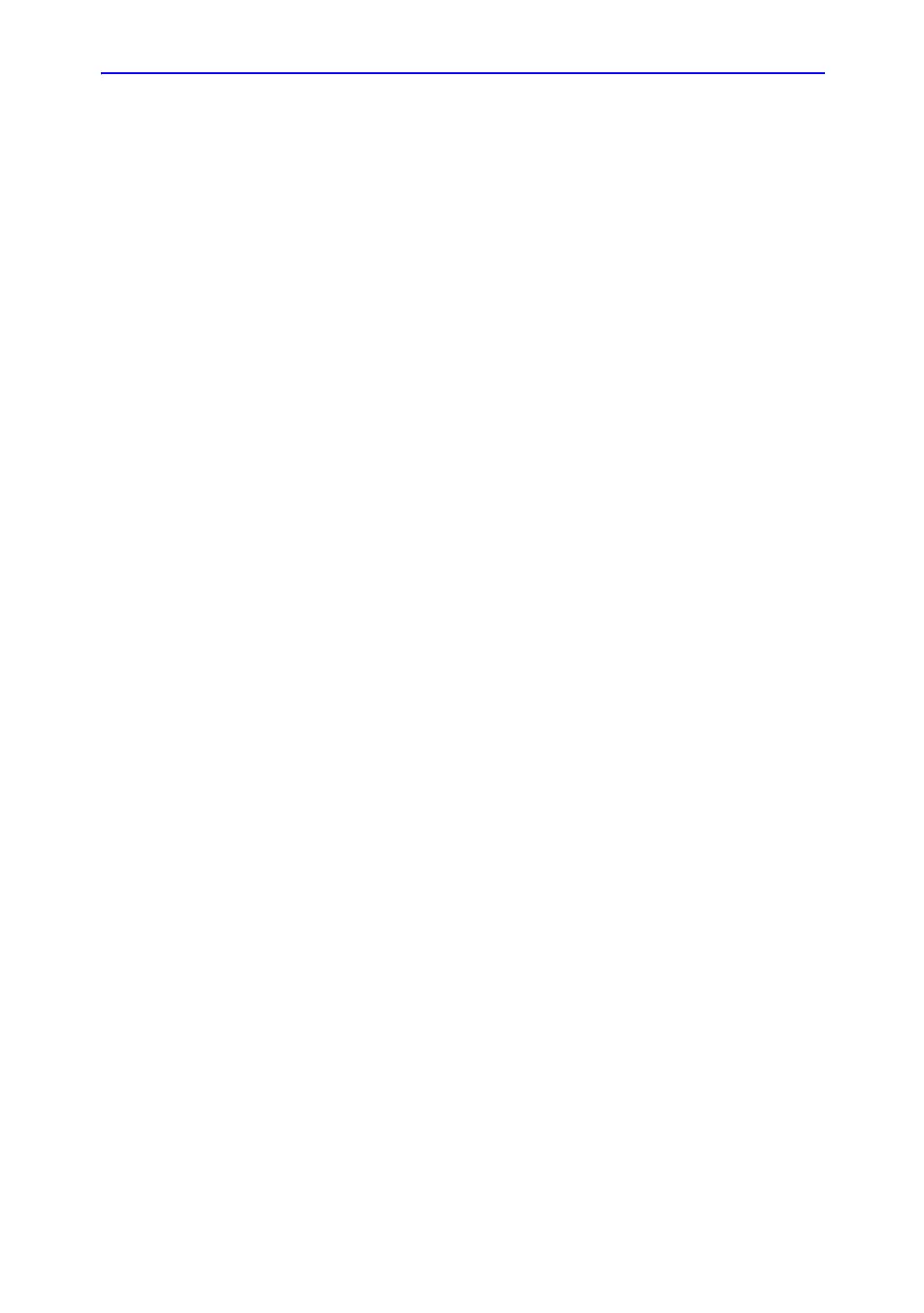Introduction
LOGIQ 7 Basic User Manual 7-9
Direction 2392206-100 Rev. 1
Selecting a calculation (continued)
If there is a measurement listed in the Results Window that has
not been assigned a calculation, to assign the measurement:
1. Press Measure.
2. To select the measurement in the Results Window, move
the Trackball to the measurement.
The measurement is highlighted.
3. Press Set.
The system displays a list of applicable calculations. For
example, if it is a distance measurement, the list includes all
distance calculations for the current study.
4. To select an item in the list, move the Trackball to highlight
the item and press Set.
The system assigns the calculation to the measurement.
Selecting a measurement in a different category
While scanning a patient, you may find that you want to measure
an item that is not in the current exam category. To select a
calculation from a different exam category:
1. To display studies for the current category, press Measure.
2. On the Touch Panel, select Exam Calcs.
3. On the Touch Panel, select Exam Category.
The system lists exam categories.
4. Select the category that has the calculation you want to
make.
The system displays the Touch Panel for the selected exam
category.
5. Select the study and the desired measurement.
6. After you complete the measurement, to return to the
original exam category, repeat steps 1–4.
NOTE: The measure WILL NOT appear on the original exam category.
