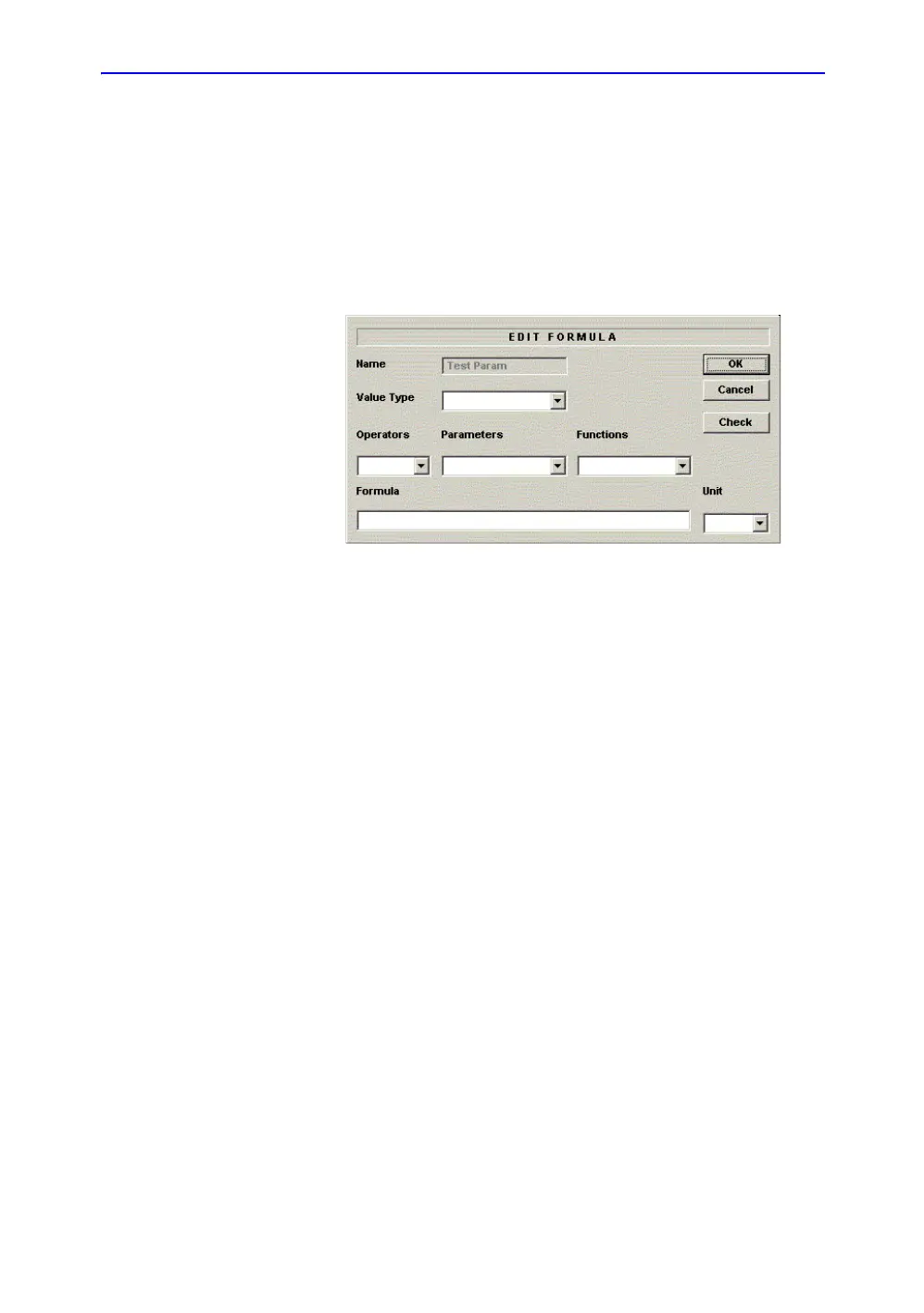Measurement and Calculation Setup
LOGIQ 7 Basic User Manual 7-41
Direction 2392206-100 Rev. 1
Changing or adding measurement parameters (continued)
Adding
measurement
parameters
(continued)
5. To change the name of the Parameter, move the Trackball
to the (Name) and press Set twice. Type a name for the
parameter.
6. Move the Trackball to the Tool result field, and press Set
once.
The Edit Formula window is displayed.
Figure 7-24. Edit Formula
7. To create a formula:
a. In the Value Type field, select a value.
b. Do one of the following:
• Type a formula in the Formula field.
• Select formula components from the Operators,
Parameters, and Functions drop-down lists. When you
select a component, the system displays it in the
Formula field.
8. To test the formula, select Check.
If there are no problems, the system displays “Syntax OK!”.
If there are any problems with the formula, the system
displays an Error message in place of the Formula field
label.
9. When the formula is correct, select OK to save it.
The Edit Formula window closes. The formula is displayed
in the Tool result field.
