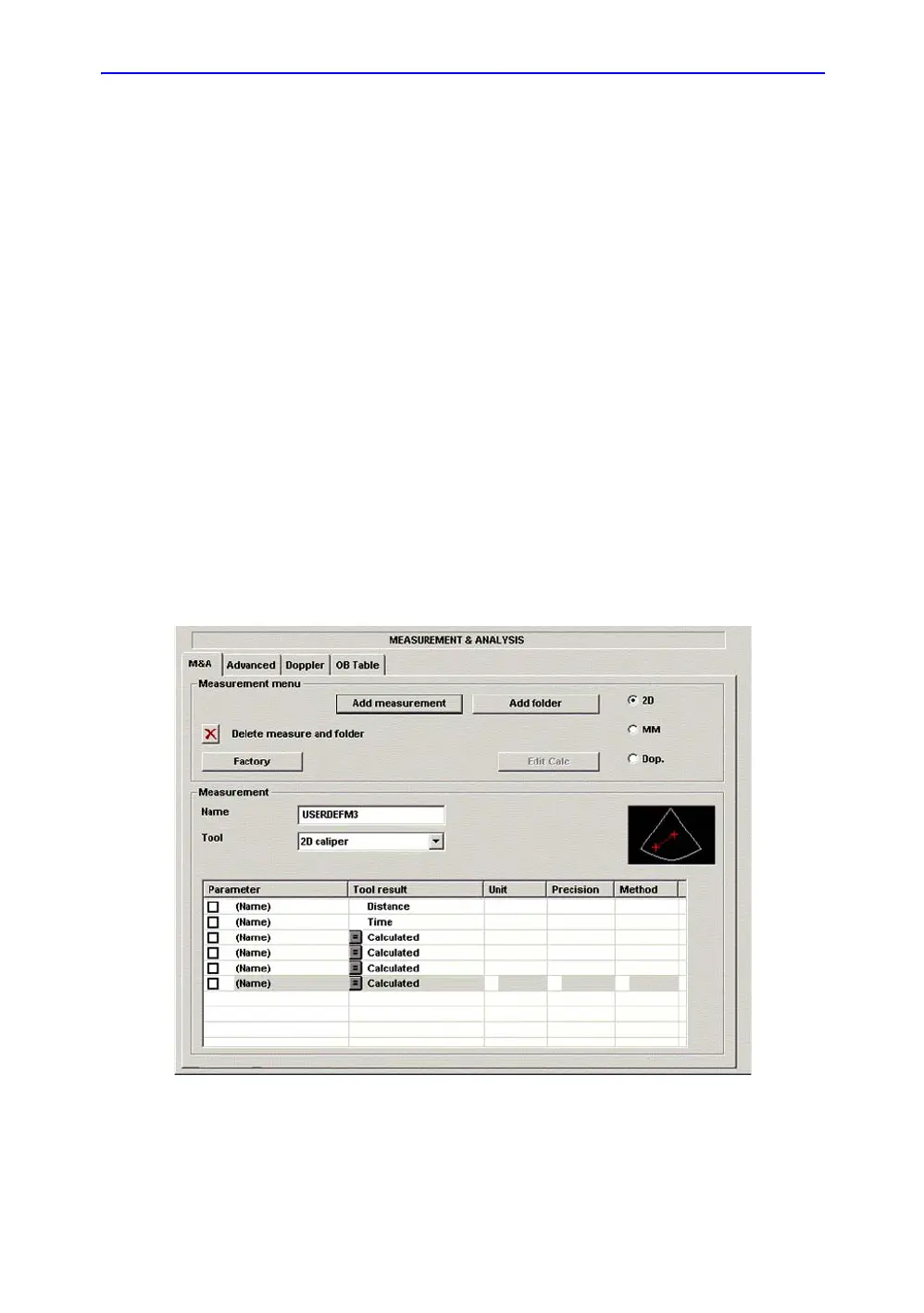General Measurements and Calculations
7-40 LOGIQ 7 Basic User Manual
Direction 2392206-100 Rev. 1
Changing or adding measurement parameters (continued)
Adding
measurement
parameters
To add a measurement parameter:
1. In the Selection menu, select the measurement.
2. To change the tool used to make a measurement:
In the Measurement section of the Measurement & Analysis
screen, select the desired tool from the Tool list. Select the
arrow to display the drop-down list.
NOTE: If the Tool field is gray, it cannot be changed.
3. If necessary, check Fetus (OB only), Location (Loc), or Side:
• Fetus: If this is an OB measurement, check this box.
(Default ON).
• Location: If this measurement includes a Prox, Mid, or
Dist location, check this box.
• Side: If this measurement includes a Left or Right side,
check this box.
4. In the Measurement section, move the Trackball to an
empty line at the bottom of the Parameter list. Press Set.
The system adds a parameter with a name of (Name).
Figure 7-23. Adding a Parameter
