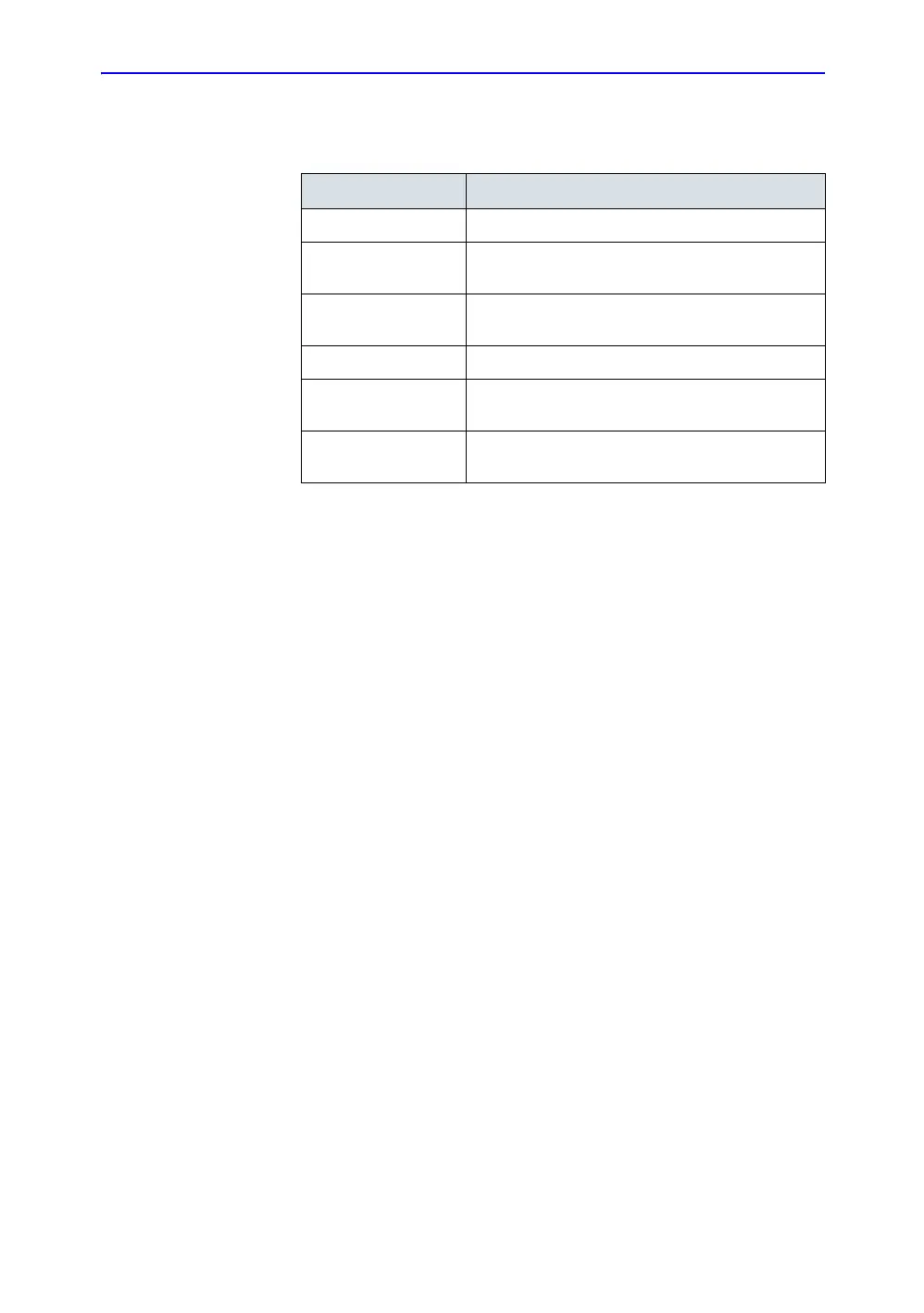Customizing Your System
16-50 LOGIQ 7 Basic User Manual
Direction 2392206-100 Rev. 1
Annotations Libraries/Libraries Preset Menu (continued)
Defining Annotations
1. In the Library field, select the library you want.
The system displays all annotations for the library. You can
have two Touch Panel displays of annotations for each
library. The annotations are listed in the order that they are
shown on the Touch Panel when you use annotations.
2. To change or add an annotation, select the annotation or
blank location and press Set, then do one of the following:
• Type the annotation.
• Select the annotation in the Copy from Existing list, and
press Set.
3. To save the changes, select the Save button.
Creating a new annotation library
1. In the User Defined Library field, type a name for the library,
then select Create.
The system creates a new library.
2. Enter annotations as described in step 2 above.
3. To save the changes, select the Save button.
Table 16-24: Libraries
Preset Parameter Description
Library The name of the annotation library.
Page1 The first Touch Panel page of annotations for the
selected library.
Page2 The second Touch Panel page of annotations for
the selected library.
Small List Fields where you define a small list.
User Defined Library The name of a new annotation library that you want
to create.
Copy from Existing You can add to or delete from the selection of
annotations.
