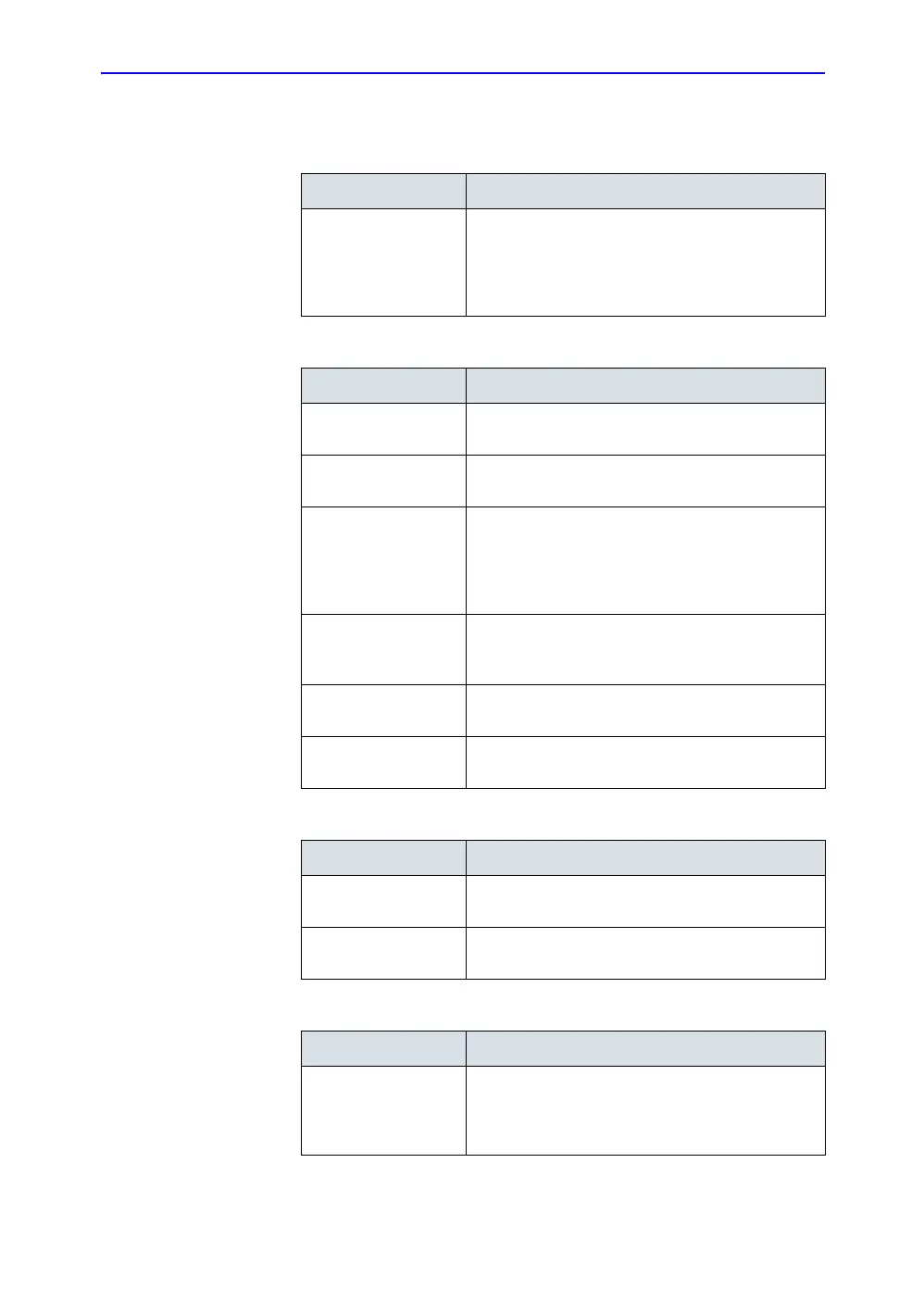Customizing Your System
16-66 LOGIQ 7 Basic User Manual
Direction 2392206-100 Rev. 1
Overview (continued)
Table 16-32: Preset
Preset Parameter Description
Preset Select the application that you want to specify the
presets. Along with the various applications
available on the system, there are four user-defined
application presets that can be set. See ‘User-
Defined Application Presets’ for more information.
Table 16-33: Image Control & Display
Preset Parameter Description
Show kHz scale When selected, displays the kHz scale on the left
side of the Doppler spectrum.
Show Doppler Rate When selected, displays the Doppler rate (mm/s)
below the Doppler spectrum.
Turn on Zone
Matching Filter
Select to make the image more uniform throughout.
Exit the application and re-select the application to
activate the zone matching filter. Not recommended
for use in applications containing near field hypo-
echoic vessels, as in carotid studies.
Frozen Dual Carry
Over
Select to carry over the live image’s imaging
parameters to the other image after pressing
Freeze.
Anatomical Angle
Correction
Select to keep the angle constant with regard to the
anatomy.
Join Dual Image for
Linear
Select to place linear probe dual images directly
next to each other.
Table 16-34: Patient Info
Preset Parameter Description
Titlebar Line 1 Select the patient information to display on the
scanning screen Title bar.
Titlebar Line 2 Select the patient information to display on the
scanning screen Title bar.
Table 16-35: Annotations
Preset Parameter Description
Active function at
Freeze
Select None, Body Pattern, or Annotations. If Body
Pattern or Annotation is selected, the Body Pattern
or Annotation is activated automatically when
freezing the system.
