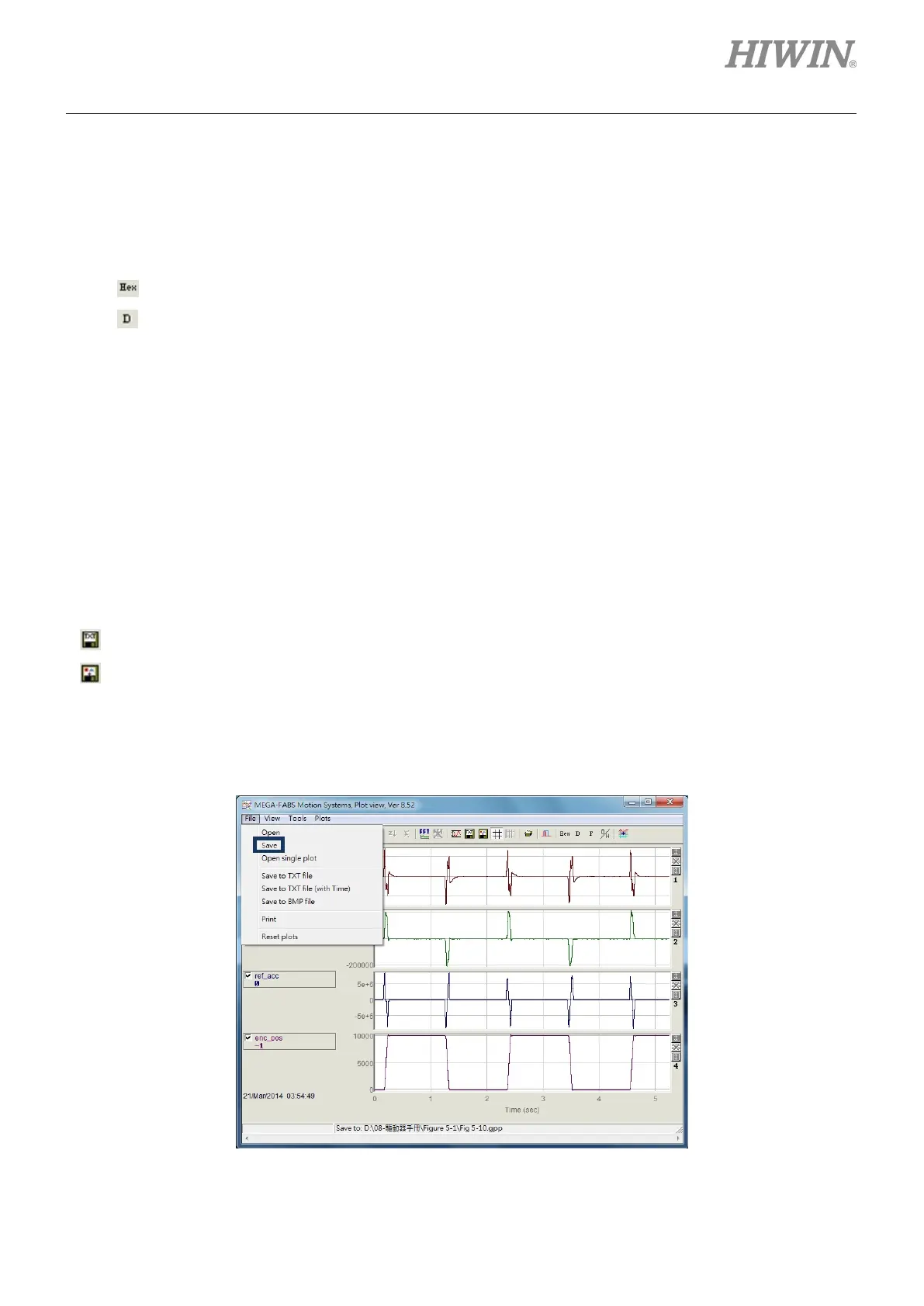D2 Series Servo Drive User Manual Drive Tuning
HIWIN MIKROSYSTEM CORP. 6-17
(8) Display the value of physical quantity
When the blue solid-line cursor is moved to a specific point in time, the value of physical quantity at
this time will be displayed at the bottom of this physical quantity. The value is displayed in decimal or
hexadecimal, as shown in figure 6.5.1.5. The related icon on the main toolbar area is described as
follows.
-
: Display the value in hexadecimal.
-
: Display the value in decimal.
6.5.2 Save/open file
In “Plot view”, the saved-file type can be divided into the text file (.txt), picture file (.bmp), and special “Plot
view” file (.gpp). The .txt file saves the value of each physical quantity within the collection time; the .bmp
file saves the graph of all physical quantities as a figure; while the .gpp file is the only file allowed to be
opened in “Plot view”. Therefore, if the file will be re-opened via “Plot view” in the future, remember to
save it as .gpp file. The related icon of saving as .txt file and .bmp file on the main toolbar area is
described as follows.
-
: Save the value of physical quantities as a .txt text file.
-
: Save the graph of physical quantities as a .bmp figure file.
The .gpp file of “Plot view” is read or opened via the option of “Save” or “Open” in the function menu of
“File”, as shown in figure 6.5.2.1.
Figure6.5.2.1 Save as a .gpp file