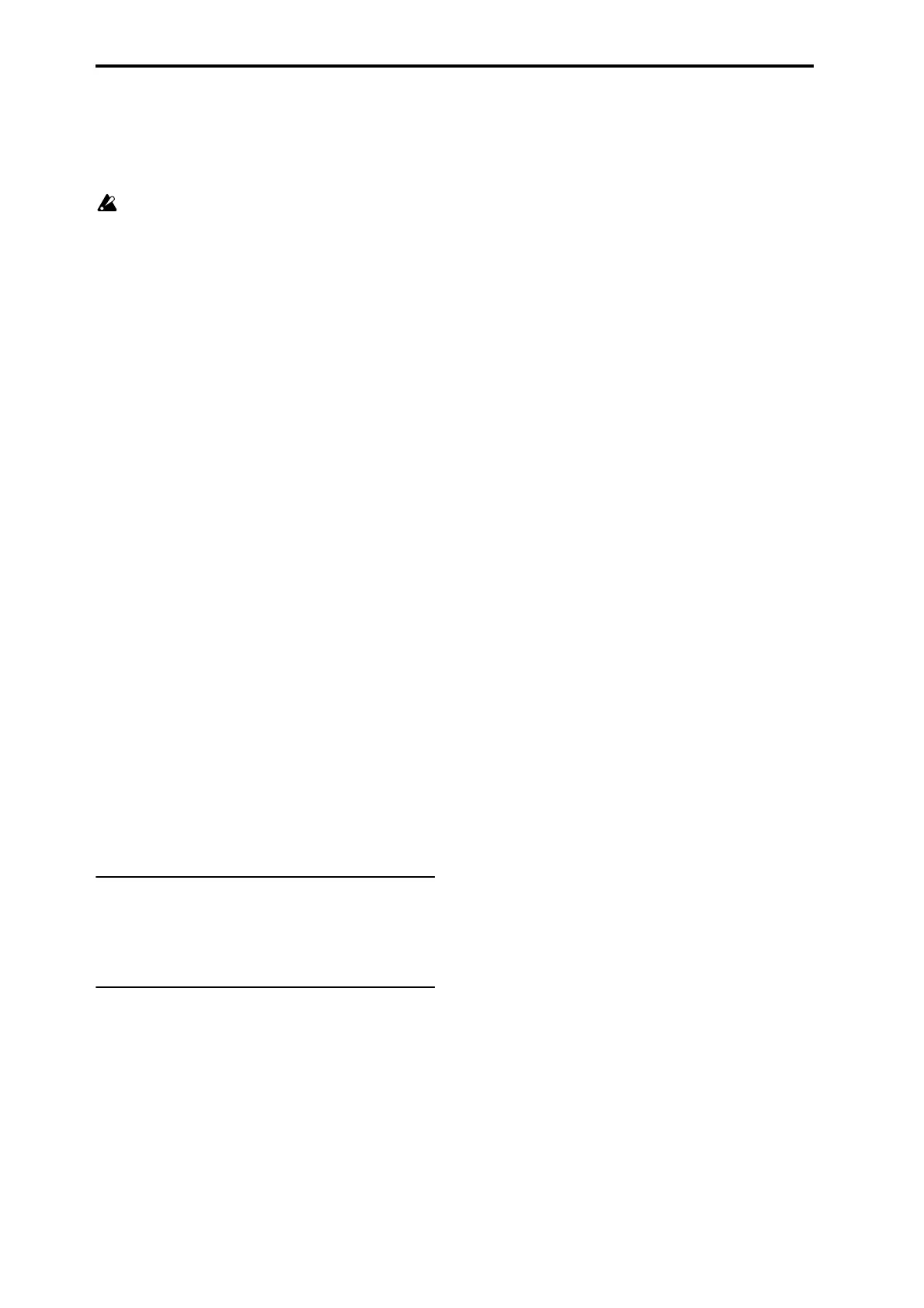Sampling mode
316
Changing this on/off setting will not affect the sample data
that appears in the sample waveform display.
This setting will automatically be turned on if you check
Auto +12 dB On (see page 108, page 186, and page 275)
when you sample.
These settings will be preserved if you save the sample
as a Korg format sample file (.KSC, .KMP, .KSF).
However, these settings are ignored by Korg-format-
compatible devices other than the OASYS, TRITON
Extreme and the TRITON STUDIO; i.e., these settings
are ignored by the TRITON, TRITON-Rack, TRITON
Le, and TRINITY etc. (as of February 2007).
+12 dB will be turned off when you load an AKAI,
SoundFont, AIFF, or WAVE format sample in Media
mode.
This parameter is ignored when you use the Media
mode menu command Export Smpl AIF/WAV to
export an AIFF or WAVE format sample file.
Loop Lock [Off, On]
This fixes the length of the loop being edited.
On (checked): When the Loop S or End address is edited,
the End or Loop S will be automatically adjusted so that the
distance between Loop S and End (i.e., the loop length) does
not change. This is convenient when you are creating a
rhythm loop to match a specific tempo.
Loop Tune [–99...+99]
When looping is on (Loop is checked), you can adjust the
playback pitch of the loop from Loop S to End over a range
of ±99 cents. When you loop data that was sampled from a
musical instrument etc., the pitch of the looped portion may
sometimes be incorrect. Use this parameter to compensate
for such cases.
Use Zero [Off, On]
On (checked): Start, End and Loop S can be set these only to
locations where the waveform level is ±0 (i.e., “zero-cross”
addresses where the waveform crosses the center line of the
“Sample waveform display”). (1–1d)
Off (unchecked): Start, End and Loop S can be set in steps
of one unit. This is the normal setting.
Grid [040.00...600.00]
For more information, please see “1–1d: Edit Range” on
page 313.
2–1e: ZOOM
ZOOM
This allows you to zoom-in/out in horizontal and vertical
directions of the “Sample waveform display” (1–1e).
▼2–1: Menu Command
• 0: Panel–SW Solo Mode On ☞p.329
• 1: Exclusive Solo ☞p.329
• 2: Delete Sample ☞p.329
• 3: Copy Sample ☞p.330
• 4: Rename Sample ☞p.330
• 5: Move Sample ☞p.330
• 6:
Sample Mono To Stereo (Change Sample
Type)
☞p.331
• 7: Delete MS (Delete Multisample) ☞p.331
• 8: Copy MS (Copy Multisample) ☞p.332
• 9: Rename MS (Rename Multisample) ☞p.332
• 10: Move MS (Move Multisample) ☞p.332
• 11: Convert MS To Program (Convert Multisample To
Program) ☞p.333
• 12: MS Mono To Stereo ☞p.333
• 12: MS Stereo To Mono ☞p.333
• 13: Optimize RAM ☞p.334
• 14: Truncate ☞p.342
• 15: Time Slice ☞p.343
• 16: Time Stretch ☞p.347
• 17: Crossfade Loop ☞p.350
• 18: Grid ☞p.342
• 19: Select Directory ☞p.334
• 20: Keyboard Display ☞p.334
For more information, please see “Sampling: Menu
Command” on page 329.
