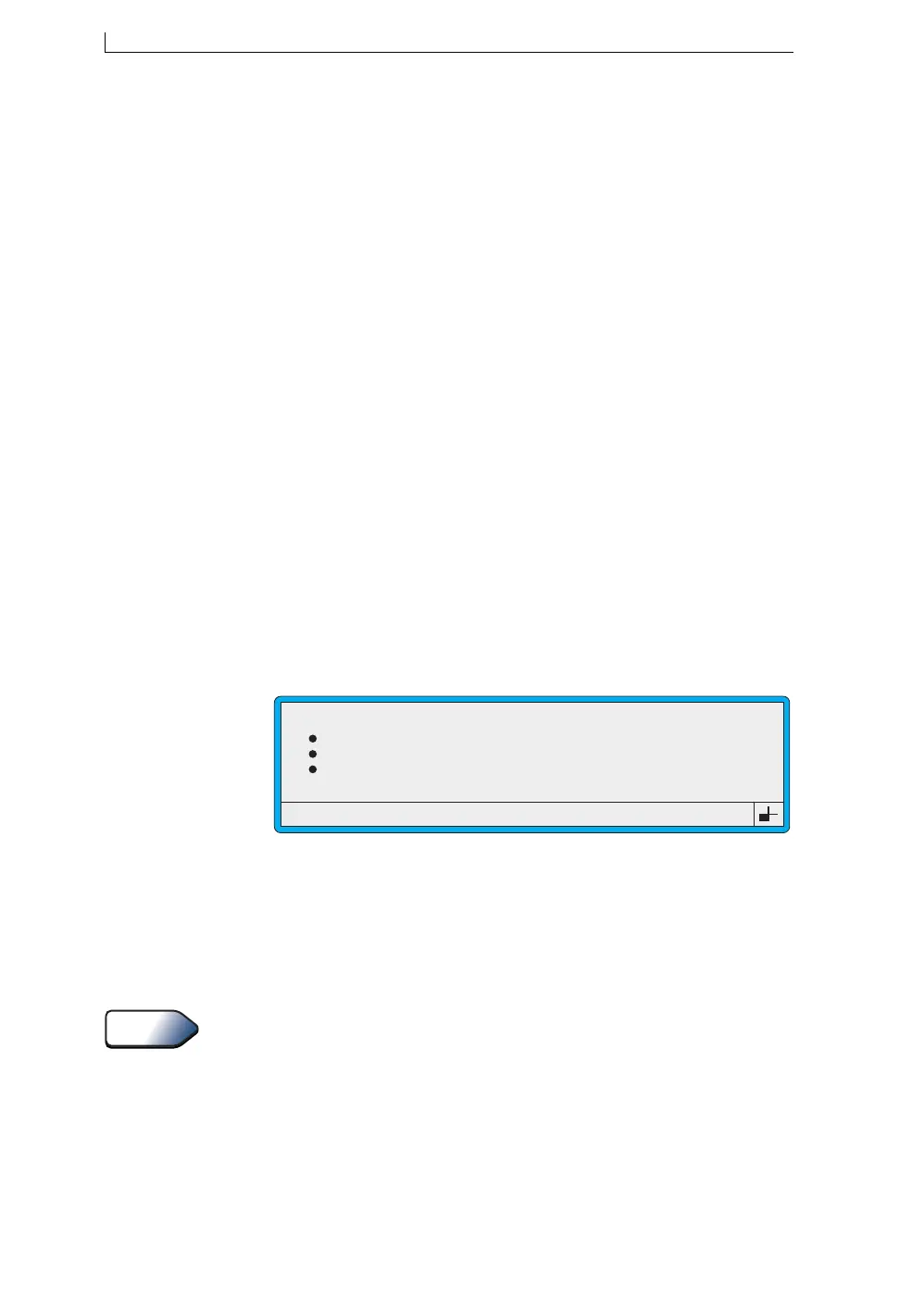Chapter 5: Changing the System Setup
Linx 4900 Operating Manual 98 MP65492–1
5.3.4 To Set the Print Delay
The Print Delay option allows you to control:
• The delay between receiving a print signal, such as a product sensor
trigger or a signal from a remote device, and the start of printing (if the
Primary Trigger option is set to Leading Edge, Trailing Edge, or
Remote). The value is counted in rasters and determines the number
of blank rasters between the signal and the actual start of printing.
or
• The delay between individual messages (if the Print Trigger option
set to High Level, Low Level or Off). The value is counted in rasters
and determines the number of blank rasters between individual
messages.
NOTES:
1. If the delay value entered is too small, the event message “3.02
Over Speed (Print Go)” is displayed.
2. The Print Delay setting and the Print Width setting should be set
up in conjunction with each other (see Tip at the end of this
section for the recommended setup procedure).
To set the print delay:
1. At the CURRENT MESSAGE screen, press the [F4] function key.
The SETUP menu is displayed.
2. Scroll through the menu to the Print Delay option:
Figure 5-7 Setup Menu: Print Delay Option
3. Press the [enter] key.
4. At the Print Delay setting, type in the value, then press the [enter]
key.
5. Press the [esc] key to exit.
As the Print Delay setting can be affected by the Print Width setting, you
should set up these two options in conjunction with each other as follows:
• Adjust the Print Delay to initially print the message on the product.
• Adjust the Print Width for the required message width.
• Make final adjustments to the Print Delay to achieve the precise print
registration.
Password
Print Height
Print Width
Print Delay
49064
SETUP
: Off
: Normal
: 0
: 16
>
Tip
4900 Op Manual.book Page 98 Tuesday, September 9, 2003 12:32 PM