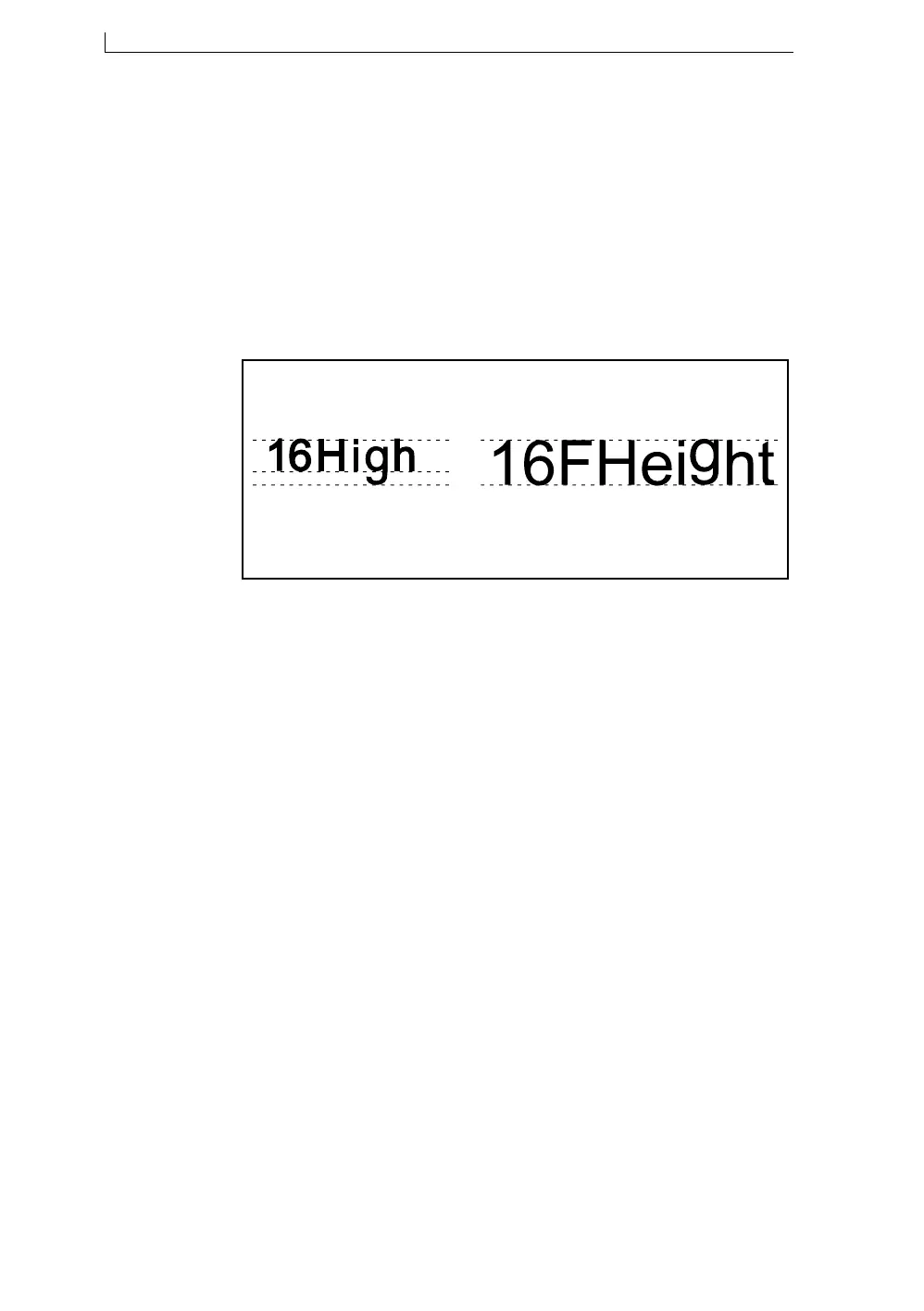Chapter 4: Creating and Editing Messages
Linx 4900 Operating Manual 52 MP65492–1
Choosing the Character Set
Character sets are available in either ‘FH (Caps)’ (Full Height characters),
or ‘non-FH’, and have a complete set of upper-case and lower-case
characters. However, they differ in the way that characters with
‘descenders’ are handled.
The example below shows how non-FH characters have an invisible
margin to cater for descenders, whereas FH (Caps) characters have the
same baseline as the upper-case characters; useful for printing capital
letters.
Figure 4-5 Full Height and Non-Full Height Characters
4.1.5 Using a Bold Ratio
You can set up a bold ratio (from x2 to x10), then apply it to any new
message field to make the printed characters appear heavier.
As an example, a 7 High character is created with a matrix of 7x5 when the
bold factor is set to x1 (standard print). With a bold factor of x2, the same
character is formed on a matrix of 7x10, making it the same height but
twice as wide.
You use the following settings to define and to apply a bold ratio:
• Use the Bold Ratio setting in the SETUP menu to define the ratio
• Use the F2 : Bold option on the EDIT MESSAGE screen to apply the
defined bold ratio to a particular new message field
NOTE: The bold ratio can only be applied to a new field, not an existing
field.
49128
Note descenders
under the baseline
Non-FH
Letters with descenders are
raised to sit on the baseline.
FH (Caps)
4900 Op Manual.book Page 52 Tuesday, September 9, 2003 12:32 PM