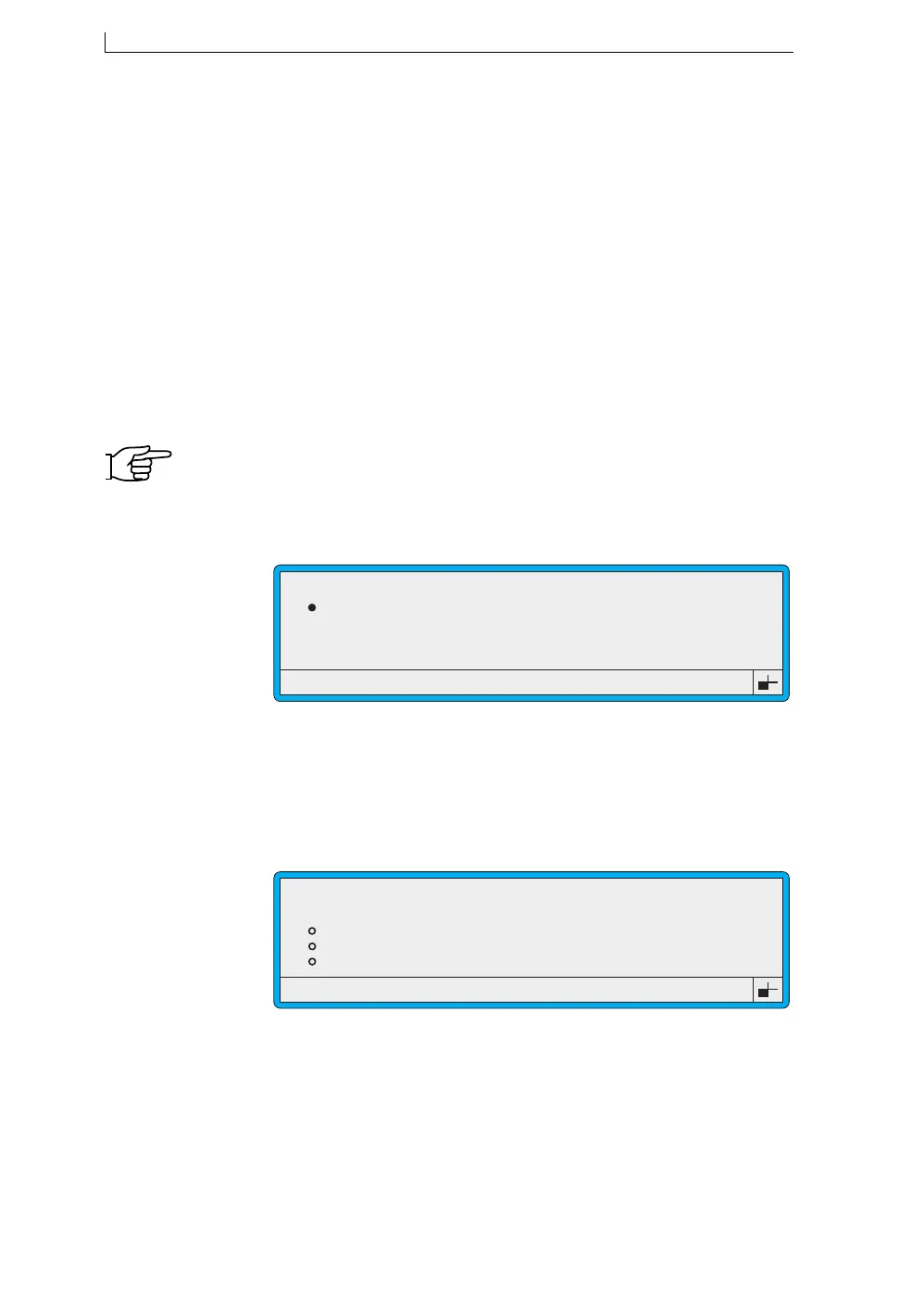Chapter 4: Creating and Editing Messages
Linx 4900 Operating Manual 54 MP65492–1
4.2 Creating a New Message
Note that printing must be stopped. If necessary, press the [F1] function
key to stop printing.
To create a new message, do the following:
• Name the message, using the NEW MESSAGE screen
• Select the message type, using the MESSAGE TYPE menu
• Add text and/or other types of fields using the EDIT MESSAGE
screen
4.2.1 To Name the Message and Select the
Message Type
1. At the CURRENT MESSAGE screen, press the [F3] function key.
NOTE: If the Password system is switched On, the PASSWORD screen
is displayed at this point and you must enter a password to
continue.
The NEW MESSAGE screen is displayed:
Figure 4-6 New Message Screen
2. At the NEW MESSAGE screen, type in the message name, for
example, MESSAGE 1, then press the [enter] key. Note that you can
enter up to 15 characters.
The MESSAGE TYPE menu is displayed:
Figure 4-7 Message Type Menu
3. At the MESSAGE TYPE menu, scroll through the list of available
message types until the cursor rests at the message type you want, then
press [enter] key.
Enter Name > _
49019
NEW MESSAGE
49013
MESSAGE TYPE
7 Quality
7 Flexible
16 Quality
16 Flexible
>
4900 Op Manual.book Page 54 Tuesday, September 9, 2003 12:32 PM