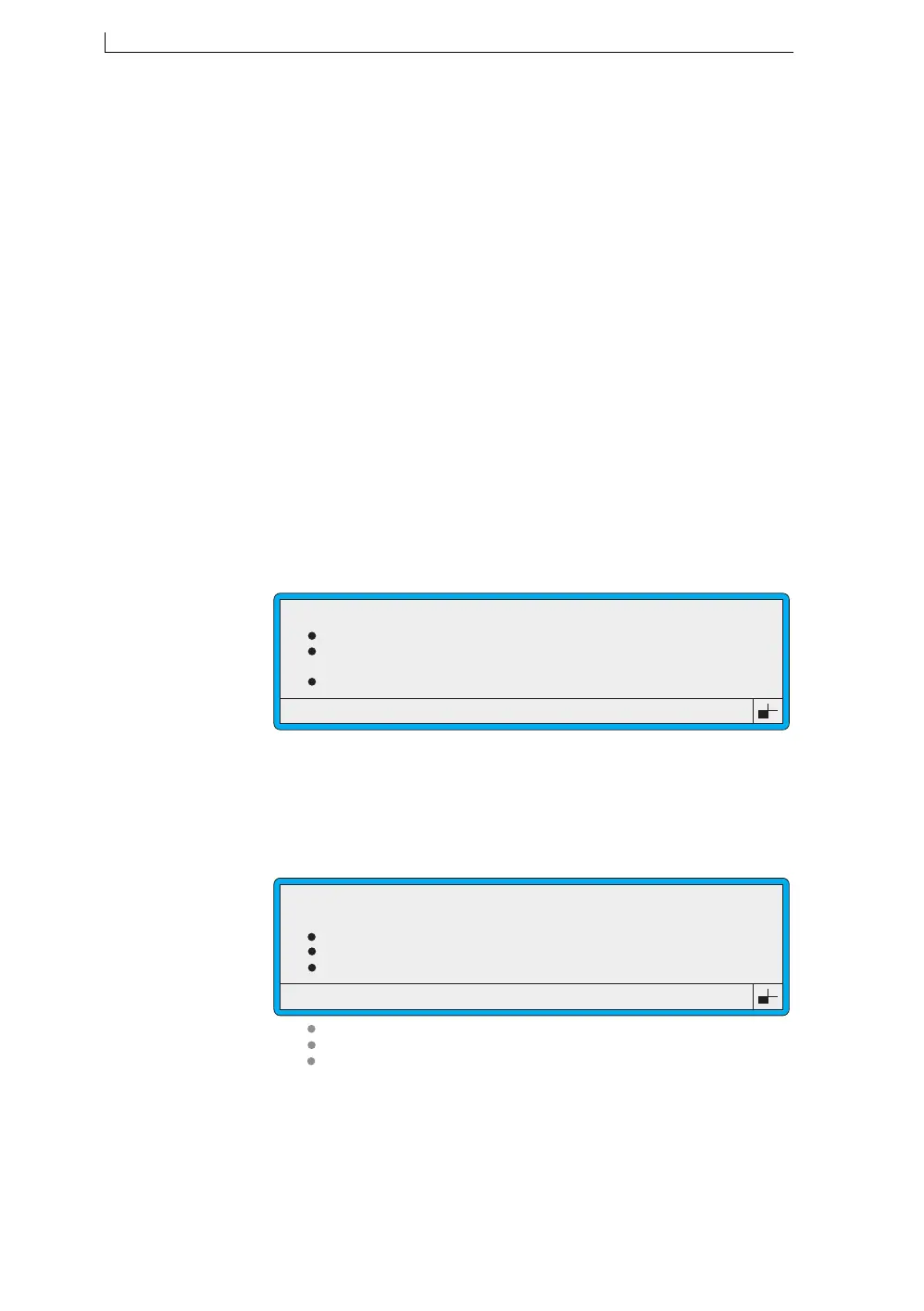Chapter 4: Creating and Editing Messages
Linx 4900 Operating Manual 72 MP65492–1
4.9 Creating a Sequential Number
Field
A sequential number field is useful for incrementing (and decrementing)
numbers such as batch numbers and item counts.
You specify a range of numbers, or letters, or a combination of both.
Printing is controlled by the Print Trigger option setting in the SETUP
menu.
Before You Start
You may wish to precede the sequential number field with text, for
example, ‘BATCH’. If this is the case, you can refer to the worked example
‘To Insert a Batch Number’ on page 87 for details.
To create a sequential number field:
1. In the Message Display Area of the EDIT MESSAGE screen,
position the cursor at the required start position of the field.
2. Press the [F3] function key. The SELECT FIELD TYPE menu is
displayed:
Figure 4-26 Select Field Type Menu: Sequential No. Option
3. Scroll to the Sequential No. option (as shown in Figure 4-26 above),
then press the [enter] key.
The SEQUENTIAL NUMBER menu is displayed:
Figure 4-27 Sequential Number Menu
>
49305
SELECT FIELD TYPE
Time
Timed Message
Sequential No.
Date
>
49123
SEQUENTIAL NUMBER
Reset Number
Current Number
Start Number
End Number
Interval
No of Repeats
Repeat Count
:
:
:
: 1
: 1
: 0
4900 Op Manual.book Page 72 Tuesday, September 9, 2003 12:32 PM