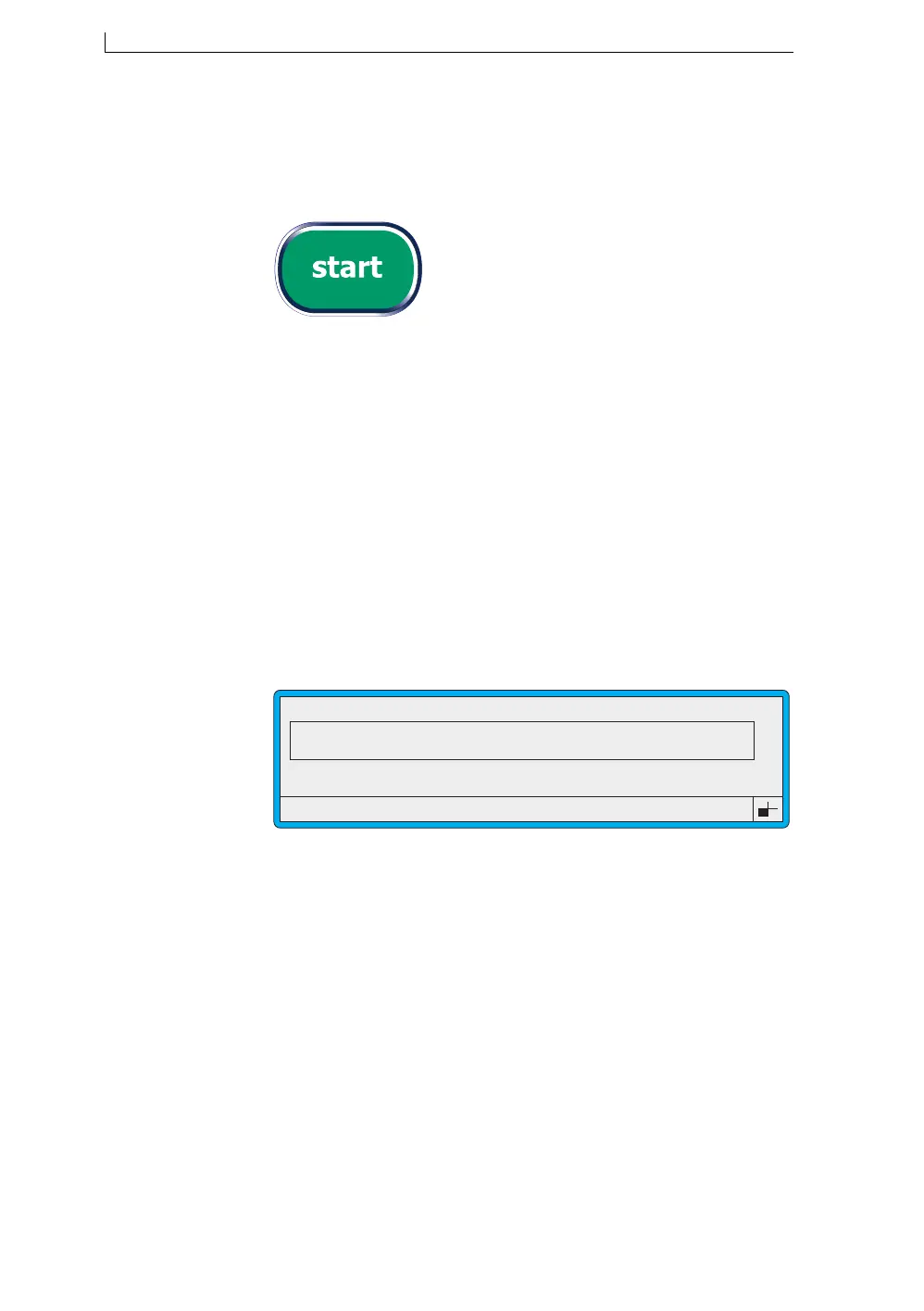Chapter 2: Getting Started
Linx 4900 Operating Manual 16 MP65492–1
2.4.2 To Start Printing
1. Select a message to print. Refer to previous section ‘To Select a
Message’ for instructions.
2. Press the [start] key:
The printer starts up the jet, and the Status Line displays the message
“Starting Jet : Please Wait”.
When startup is complete:
• The message “Starting Jet : Please Wait” disappears from the
status line
• The options on the left side of the screen change to display “F1 :
Stop Print” and “Status : Printing” (see Figure 2-9 below)
• The green Ready LED indicator on the Printer Control Panel
lights
• The printer starts printing (actual printing is controlled by the line
settings configured for your production line. See ‘Line Settings’
on page 30 for further information)
Figure 2-9 Current Message Screen—When Printing
49058
F1 : Stop Print
Status : Printing
F2 : Check Status
F4 : Change Setup
CURRENT MESSAGE : MESSAGE 1
LINX PRINTING
4900 Op Manual.book Page 16 Tuesday, September 9, 2003 12:32 PM