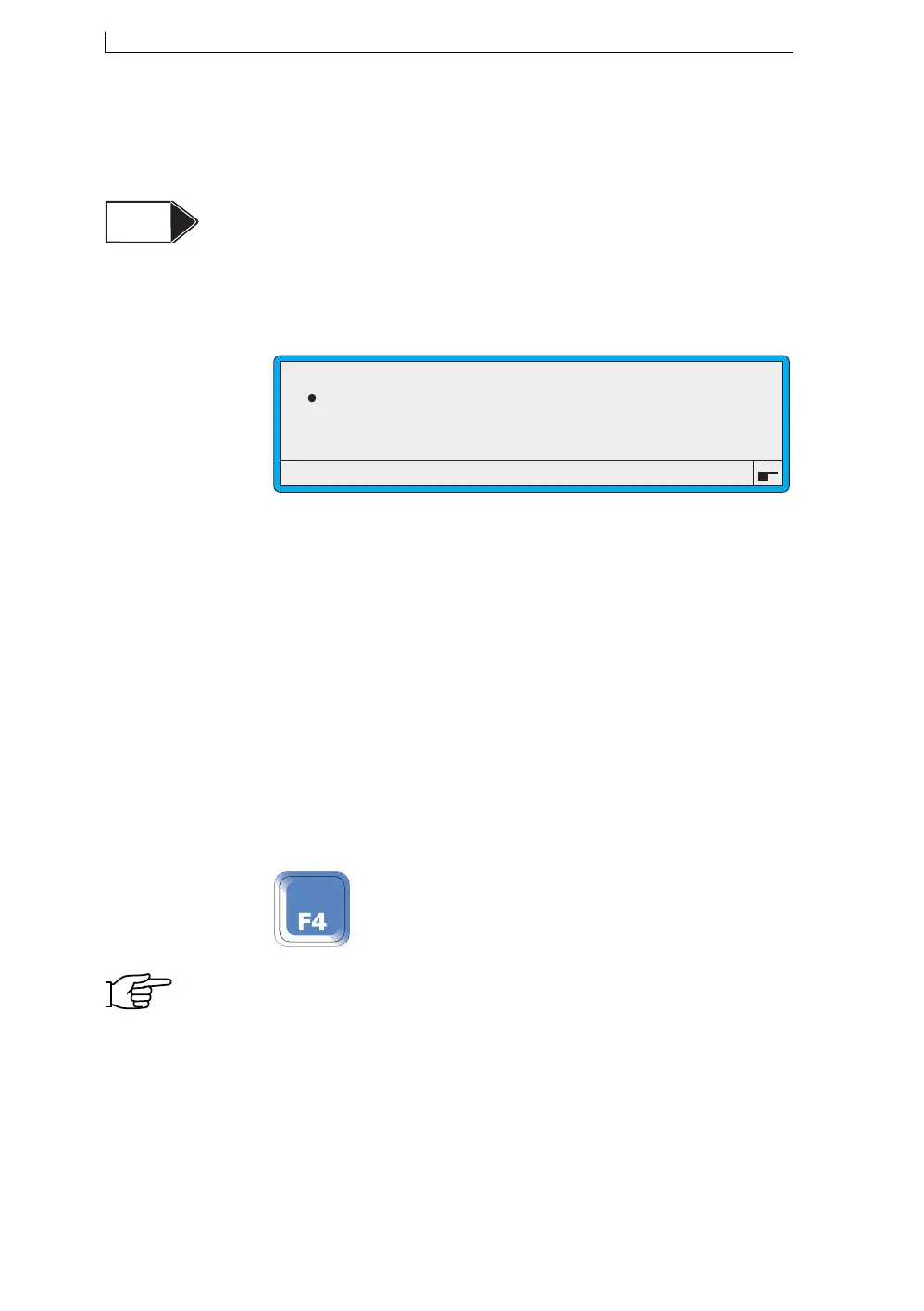Chapter 2: Getting Started
Linx 4900 Operating Manual 18 MP65492–1
2.5 Working with the System
Menus
The tasks in this section show you how to navigate the system menus, enter
the password and how to select and change menu options.
2.5.1 To Enter the Password
Whenever the PASSWORD screen is displayed, you need to enter a
password to continue:
Figure 2-10 Password Screen
1. At the PASSWORD screen, type in the password then press the
[enter] key to confirm your entry.
NOTES:
1. You need the password you were given during your initial
printer training.
2. If you enter the password incorrectly, the message “Invalid
Password” is displayed in the Status Line. Re-enter the
password and press the [enter] key.
2.5.2 To Change the System Time
NOTE: This task assumes that printing has been stopped. If necessary,
refer to the previous section for instructions on how to do this.
1. At the CURRENT MESSAGE screen, press the [F4] function key:
NOTE: If the Password system is switched On, the PASSWORD screen
is displayed at this point and you must enter your password to
continue. See ‘To Enter the Password’ above.
Level B
Level C
Enter Password > _
49300
PASSWORD
4900 Op Manual.book Page 18 Tuesday, September 9, 2003 12:32 PM
