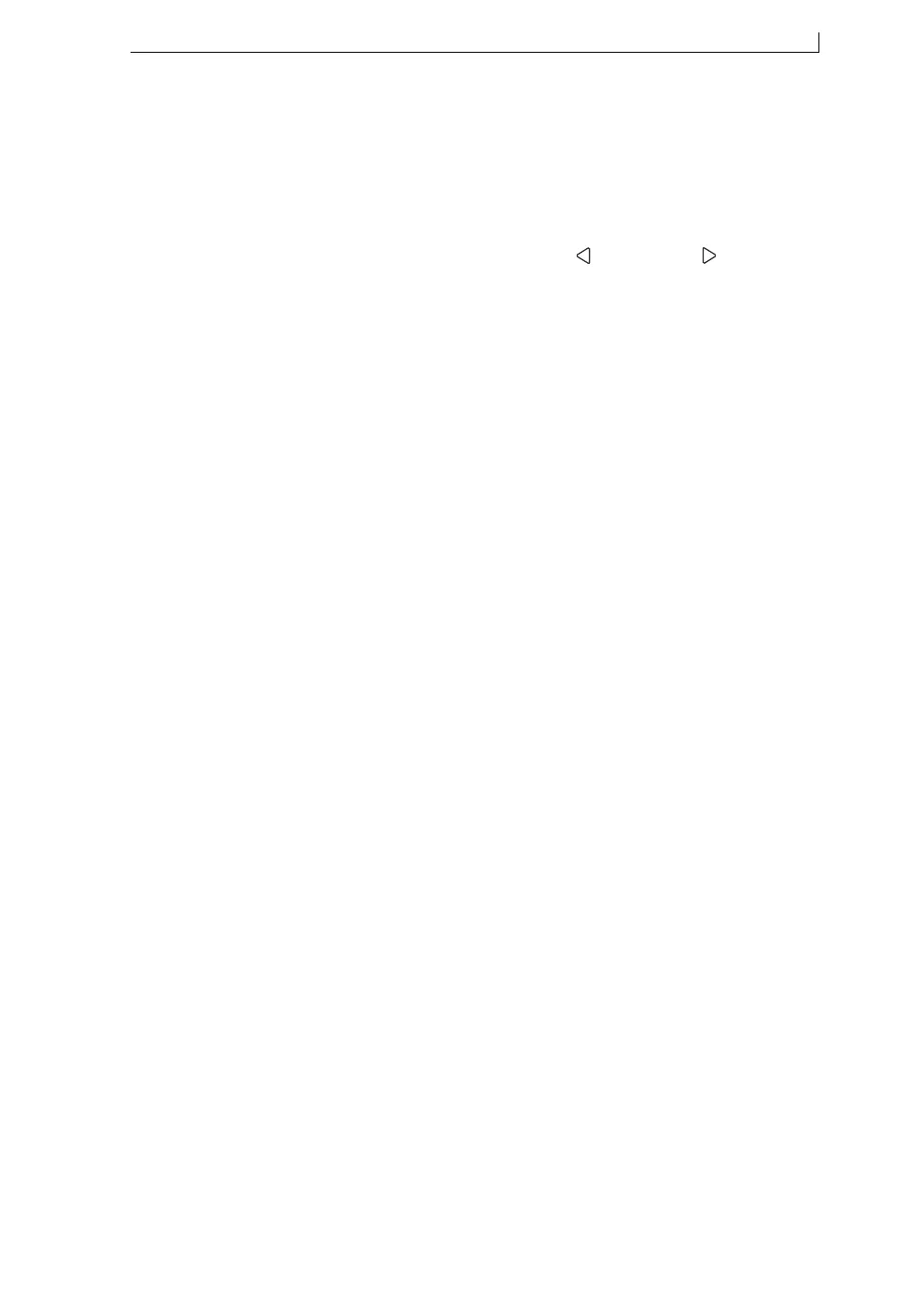Chapter 4: Creating and Editing Messages
MP65492–1 59 Linx 4900 Operating Manual
4.4.3 To Turn the Text into a Field
1. When you have finished entering the text, press the [enter] key to turn
the text into a field.
This action fixes the field length and the number of characters.
NOTES:
1. Moving the cursor with the Left [ ] or the Right [ ] arrow keys,
or pressing the [enter] key or the [F1] key also turns the text into a
field.
2. As you are entering text, if the message “Overlap: Press Enter to
Edit” is displayed in the Status Line, this means you have
unintentionally turned the text into a field. The field length is now
fixed so you cannot continue adding characters to the field.
If you want to add characters to the field, delete the field and start
entering text again. See ‘To Delete a Field’ on page 63 for details.
If you want to change the text, edit the field. See ‘To Edit a Text
Field’ on page 62 for details.
4.4.4 Saving the Message
When you have finished creating the message:
1. Press the [F4] function key to save the message and exit. Alternatively,
press the [esc] key.
4900 Op Manual.book Page 59 Tuesday, September 9, 2003 12:32 PM