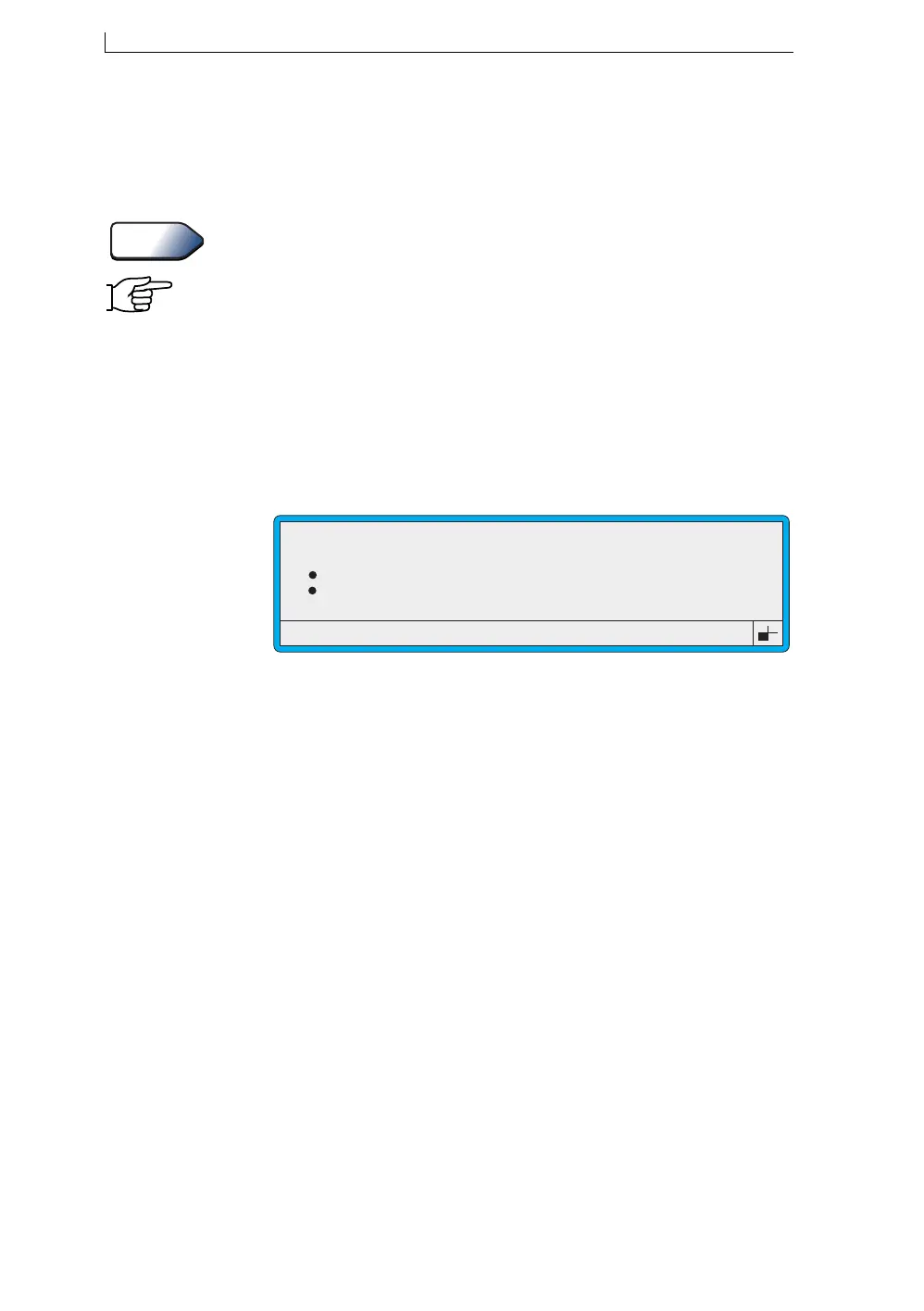Chapter 5: Changing the System Setup
Linx 4900 Operating Manual 106 MP65492–1
5.4.4 To Set the Auto Power Down Options
The Auto Power Down option allows you to configure the printer for
automatic power down using either the Auto Power Down setting, or for a
delayed power down, the Printer Idle setting.
For further information about the Auto Power Down function, and how to
switch off the printer see Chapter 2, ‘Getting Started’.
Note that regardless of whether the Auto Power Down options are
configured ON or not, you can manually initiate power down by pressing
the [stop] key at any screen, when the printer is in the “Idle” state.
To set the power down options:
1. At the CURRENT MESSAGE screen, press the [F4] function key.
The SETUP menu is displayed.
2. Select the Auto Power Down option.
The following menu is displayed:
Figure 5-13 Auto Power Down Menu
Note that Figure 5-13 above shows the default Auto Power Down
settings.
3. At the AUTO POWER DOWN menu:
• Set the Auto Power Down option to On or Off.
When set to On, the printer goes into power down mode and
switches off automatically after jet shutdown is complete,
followed by a power down delay time of 10 seconds.
When set to Off, the printer will not automatically power down
(unless the Printer Idle function is enabled). It must be switched
off manually using one of the following methods:
• Press the [stop] key from any screen when the printer is in
“Idle”, followed by the [F1] key
• Set the main power supply switch on the rear panel to the ‘0’
(Off) position (as a last resort)
The default Auto Power Down setting is On.
See Also
>
Auto Power Down
Printer Idle
Idle Time (mins)
: On
: Off
: 60
49021
AUTO POWER DOWN
4900 Op Manual.book Page 106 Tuesday, September 9, 2003 12:32 PM