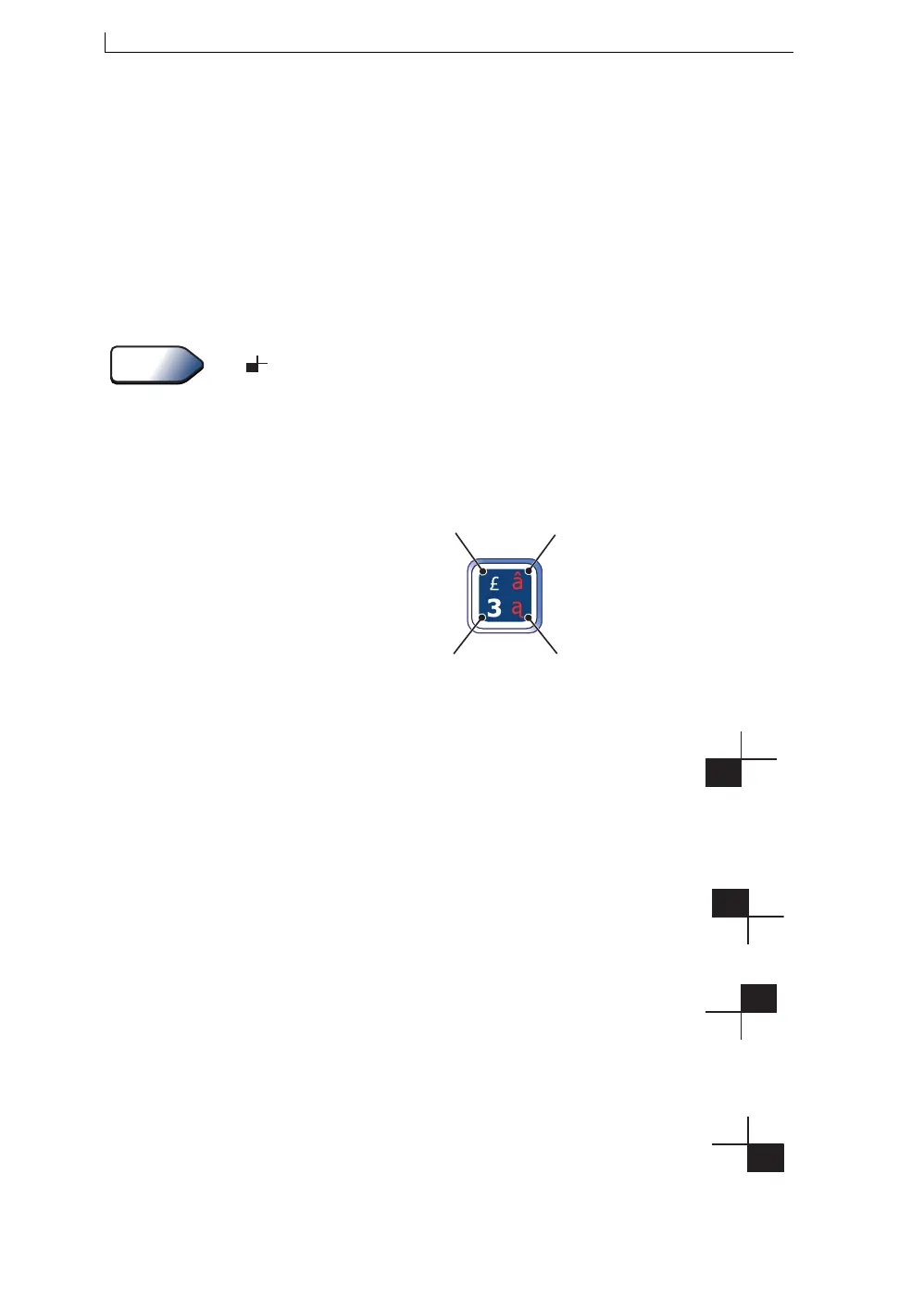Appendix E: Extended Character Sets
Linx 4900 Operating Manual 210 MP65492–1
E.1 Typing Characters from
Extended Character Sets
The Extended Character keys are denoted on the keyboard by red letters or
characters.
To type characters from the extended character set, press the key showing
the required character at the same time as pressing the [ctrl] key, or both
the [shift] + [ctrl] keys.
Use the Keyboard Status Indicator in the bottom right corner of the Display
( ) as you press the control keys (the [shift] key and the [ctrl] key) to see
which character will be displayed when you press a keyboard key.
The following example of the [3] key illustrates the four character
positions on a keyboard key. It shows how to type each of the four
characters and how the Keyboard Status Indicator changes according to the
control keys pressed:
Figure E-1 Typing Keyboard Characters
A Standard characters (uppercase and numbers).
Simply press the key showing the required character on the
bottom left of the key. This is the default position (mode).
To reset the keyboard to Standard characters, simply reverse
the locking action (as described below) by repeating the same
keystrokes.
B Shifted characters (lowercase)
Hold the [shift] key down and press the key showing the
required character on the top left of the key.
To lock the keyboard in this mode, hold the [shift] key down
and press the [lock] key. To unlock, repeat this locking action.
C Control and Shifted characters
Hold the [ctrl] key + the [shift] key down and press the
required character on the top right of the key. To lock the
keyboard in this mode, hold the [ctrl] key + [shift] key down
and press the [lock] key. To unlock, repeat this locking action.
D Control characters
Hold the [ctrl] key down and press the key showing the
required character on the bottom right of the key.
To lock the keyboard in this mode, hold the [ctrl] key down
and press the [lock] key. To unlock, repeat this locking action.
Tip
B
49149
C
D
A
4900 Op Manual.book Page 210 Tuesday, September 9, 2003 12:32 PM