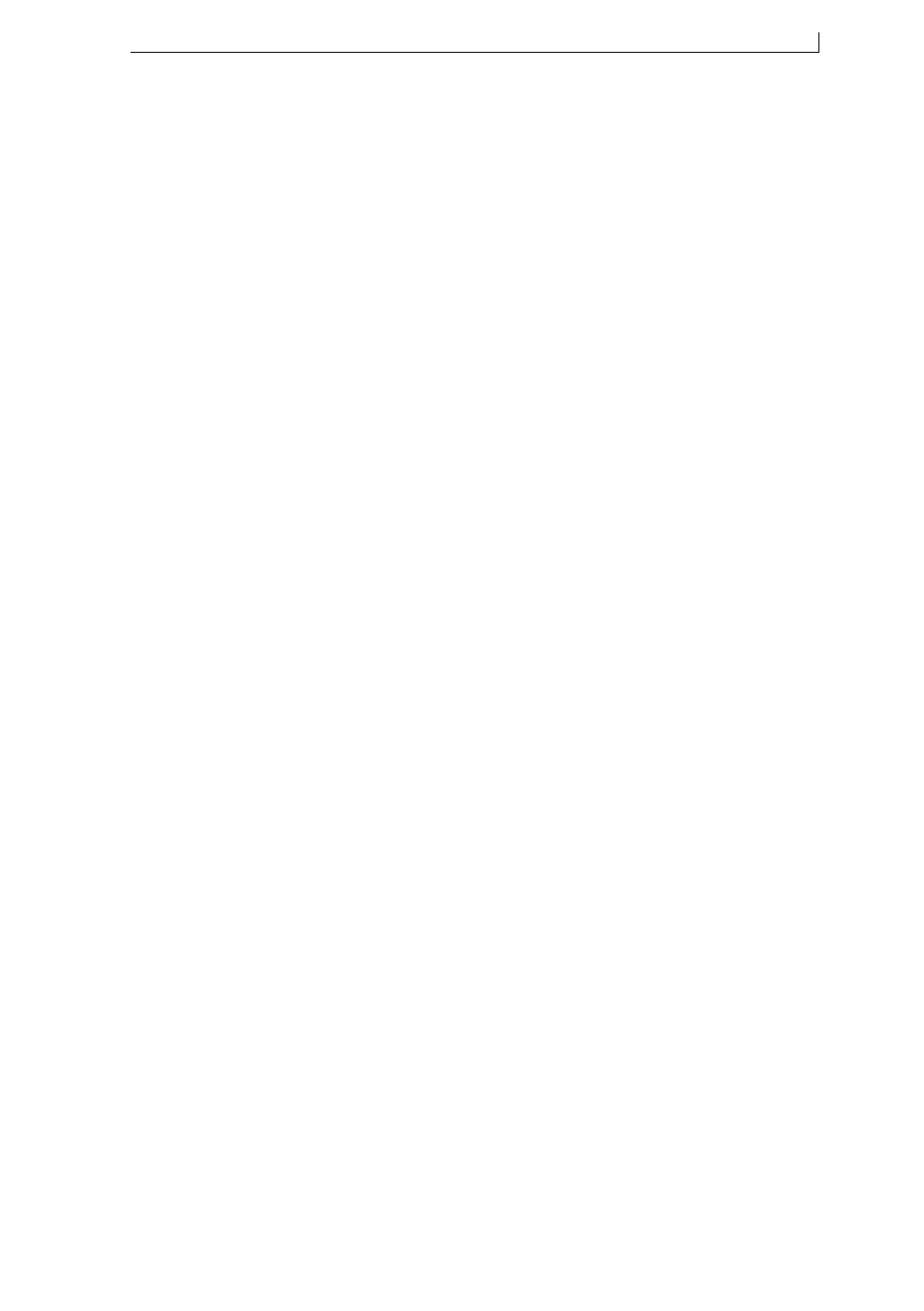Appendix H: Training Documentation
MP65492–1 251 Linx 4900 Operating Manual
H.4 Printing
H.4.1 Aims
• To demonstrate how a message can be selected from the message store
and printed onto the product
• To show the status of the printer in the various operating modes
H.4.2 Key Points
• Selecting a message
• Using the function keys
• Status Line information
• Printing a message
• Print Status screen information
H.4.3 Activities
Invite the trainees to print the message displayed by pressing the [start]
key. Explain that the current message on the CURRENT MESSAGE
screen, when the printer is powered down, will be available for immediate
printing the next time the printer is powered up.
Refer to ‘Selecting a message to print’ in the Simply the Linx 4900 pocket
guide. Indicate the [F1] function key.
Invite a trainee to select a message from the list of stored messages.
Explain how the message selection can be made using the [F2] function
key.
Demonstrate the use of the function keys.
Explain and demonstrate the use of the [esc] key.
Invite each trainee to repeat message selection. The final candidate should
select the [F2] function key to actually select the desired message. Point
out the message being loaded into the CURRENT MESSAGE screen.
Point out where the message name is displayed in the CURRENT
MESSAGE screen.
Demonstrate how the message selection can also be made using the cursor
control keys.
Refer to ‘When you want to start printing’ in the Simply the Linx 4900
pocket guide.
Point out when the options change to “F1 : Stop Printing” and “Status :
Printing”, and demonstrate printing onto a product.
Point out how the print count increments on the PRINT STATUS screen
with each printed message.
Give some typical reasons why the printer might not print and when help
should be sought.
4900 Op Manual.book Page 251 Tuesday, September 9, 2003 12:32 PM