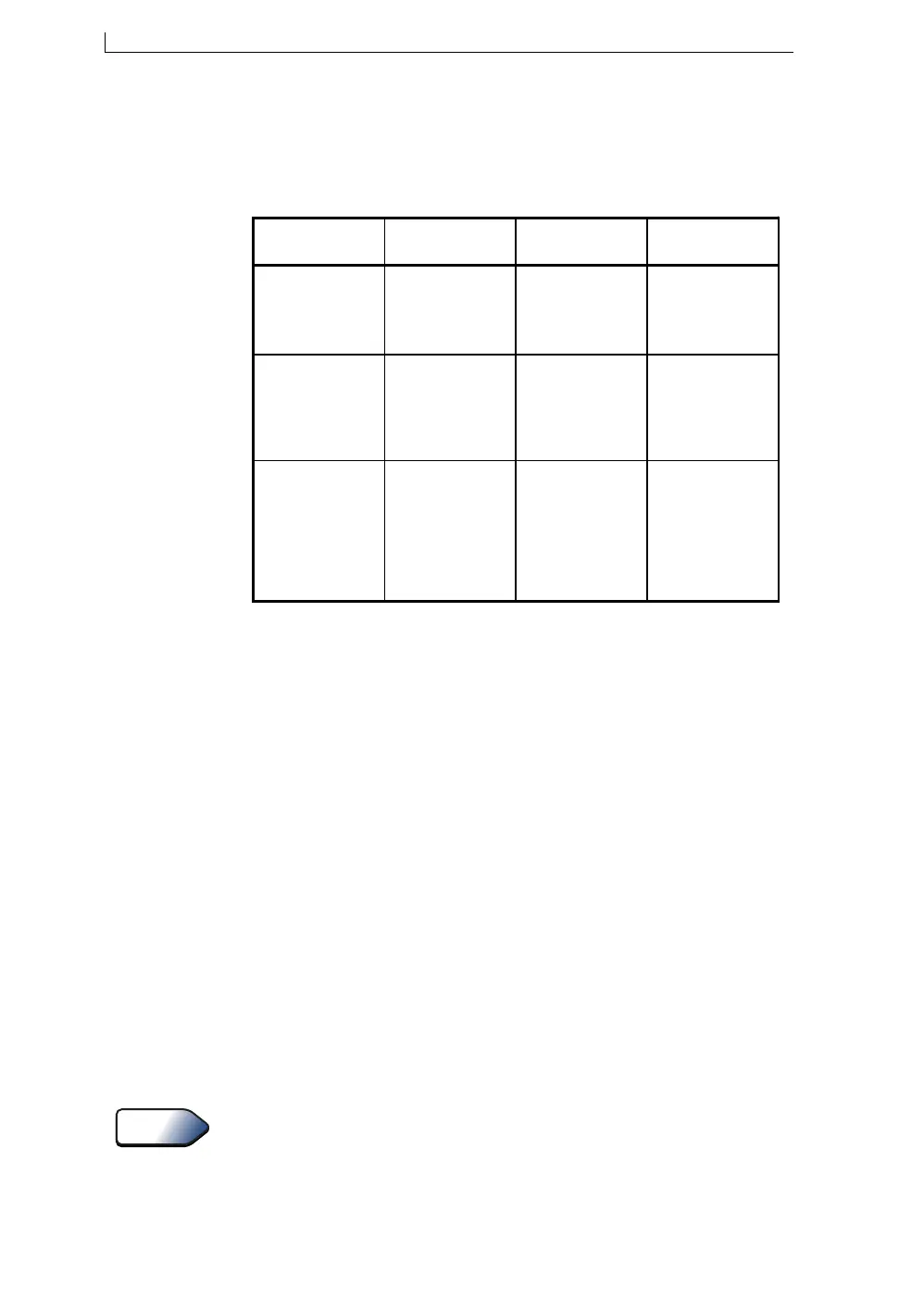Chapter 3: Day-to-Day Operations
Linx 4900 Operating Manual 30 MP65492–1
Printer Status
The action taken by the printer when the [start] key is pressed is
determined by the current printer status. The following table shows what
happens when the printer is started and stopped:
Figure 3-5 Starting and Stopping Printing
Line Settings
When the printer is in printing mode (printer Status is “Printing”—see
Figure 3-4 on page 29), the time when a message prints, and the rate of
print (printing speed) is controlled by the settings of the Primary Trigger
option and the Shaft Encoder option in the SETUP menu, as follows:
• The trigger that initiates a print is configured using the Primary
Trigger option. The trigger can be some form of product sensor such
as a photocell, or none (continuous print). A product sensor is used to
detect the presence of the product to be printed on.
A message is usually printed in response to a trigger signal from the
product sensor, however, there are variations in the way that the
printer interprets a trigger signal.
• The speed that the printer prints at to match line speed is configured
using the Shaft Encoder option. This can be On or Off. A shaft
encoder is a device used for line speed detection.
Refer to Appendix A, ‘Installation and Setup’ for information about using
and setting up product sensors and shaft encoders.
49059
Initial Printer
Status
Pressing
[start] key
Pressing
[F1] key
Pressing
[stop] key
Jet Off
Starts jet
Starts printing
*
Initiates Power
Down
Jet Running
Starts printing
*
Shuts down jet
Initiates Power
Down
**
Printing
Stops printing
Stops printing
Shuts down jet
Initiates Power
Down
**
KEY: *
Actual printing is controlled by the Line Settings configured for your
production line.
** When the Auto Power Down function is set to On.
See Also
4900 Op Manual.book Page 30 Tuesday, September 9, 2003 12:32 PM