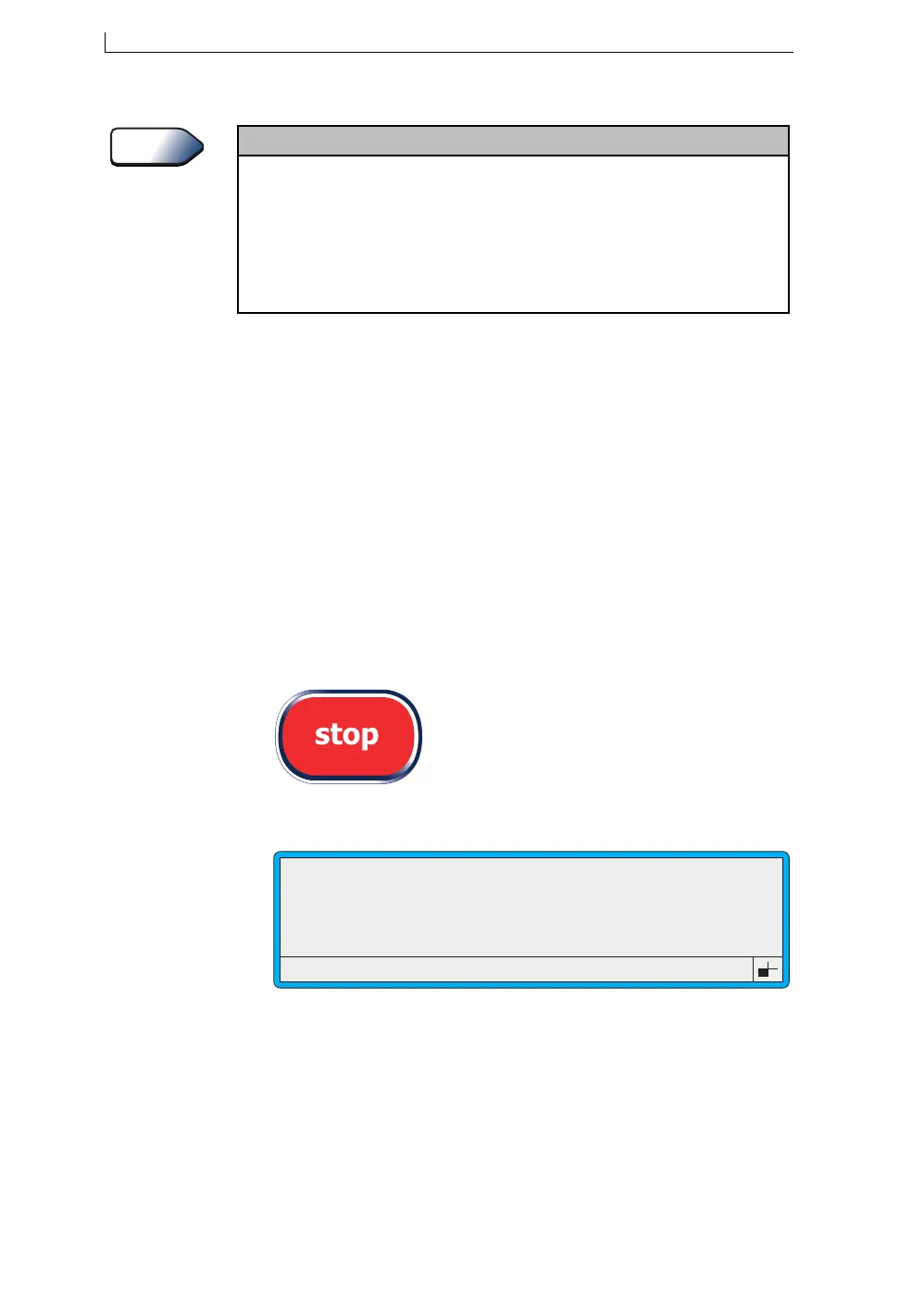Chapter 2: Getting Started
Linx 4900 Operating Manual 22 MP65492–1
NOTES:
1. Initiation of automatic power down is determined by the options
selected in the Auto Power Down screen. See Chapter 5,
‘Changing the System Setup’ for details.
2. If you are unsure whether or not to switch the printer off, you
should consult your supervisor.
Initiating Power Down and Switching Off Manually
If the ‘Auto Power Down’ function is not enabled or you wish to manually
switch off the printer:
1. Shut down the jet. To do this, press the [stop] key.
2. Check that the printer status on the PRINT STATUS screen is ‘Jet
Off’.
3. Press the [stop] key:
The following screen is displayed:
Figure 2-17 Power Down Screen
4. Press the [F1] function key to select Yes (alternatively, press the [F2]
function key to select No and return to the CURRENT MESSAGE
screen).
About
Auto Power Down
Auto Power Down
is a configurable function of the printer. As a default, the
Auto Power
Down
setting is configured ON for the printer, and power down is automatically initiated after
the jet is shut down.
When the printer goes into power down mode, a countdown dialog is displayed and you can
press any key to stop the power down sequence and resume if you wish.
Note that
Auto Power Down
can also be configured using the
Printer Idle
setting. Using this
method, a customized delay time can be enforced.
49024
POWER DOWN
Switch off power?
F1 : Yes
F2 : No
4900 Op Manual.book Page 22 Tuesday, September 9, 2003 12:32 PM