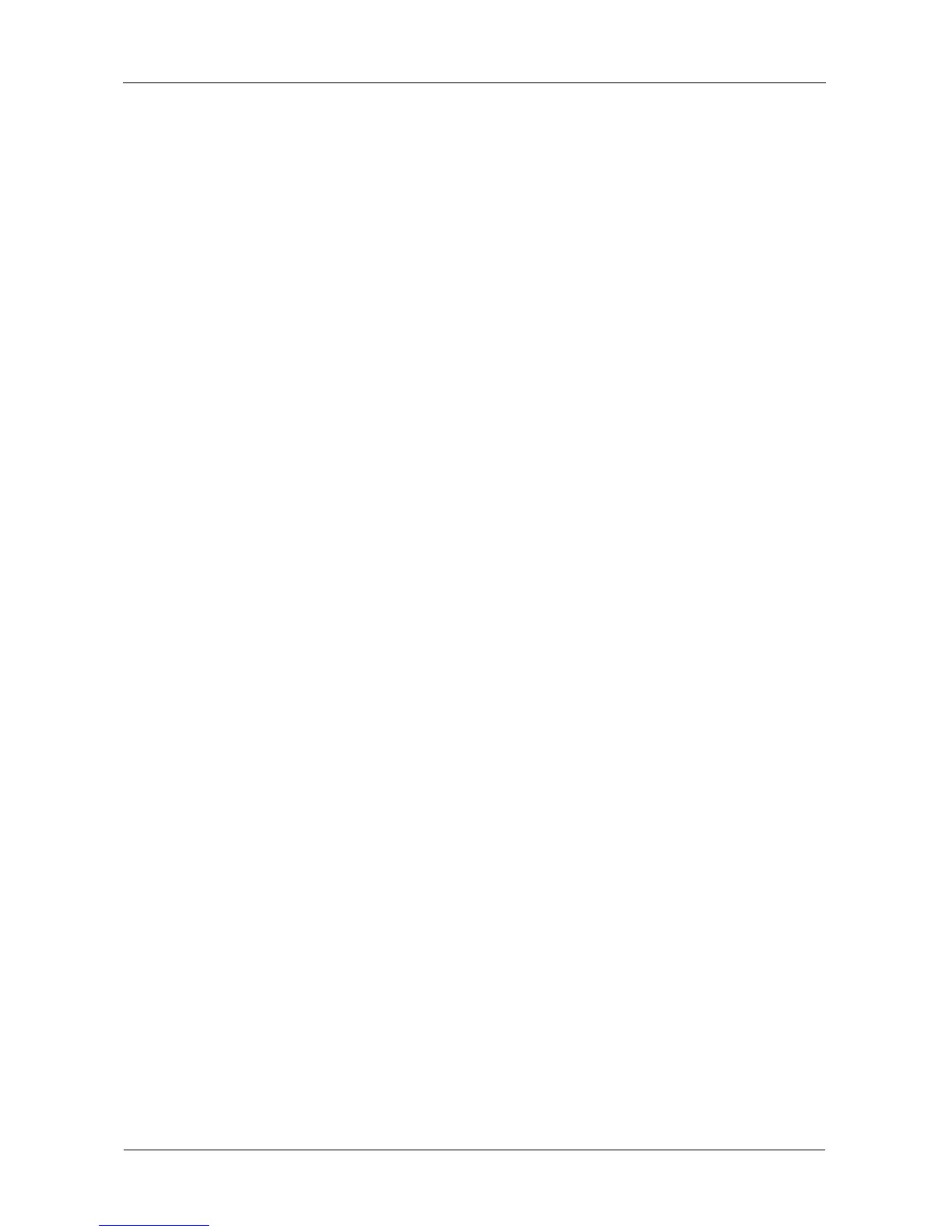VTrak E-Class Product Manual
234
To make CIM service settings:
1. From the Main Menu, highlight Additional Info and Management and press
Enter.
2. Highlight Software Management and press Enter.
3. Highlight CIM and press Enter.
4. Enter information or change settings as required.
• Highlight Startup Type and press the spacebar to toggle between
Automatic and Manual.
• To use a HTTP connection, highlight HTTP and press the spacebar to
toggle to Enabled and accept the 5988 is the default port number or
highlight HTTP Port, press the backspace key to erase, type new value.
• To use a HTTPS connection, highlight HTTPS and press the spacebar
to toggle to Enabled accept the 5989 is the default port number or
highlight HTTPS Port, press the backspace key to erase, type new
value.
• To use CIM authentication, highlight Authentication and press the
spacebar to toggle to Enabled.
Enter the old password and a new password into the fields provided.
The default password is password.
There is only one user. The default name is cim. No changes are possible.
5. Press Ctrl-A to save your settings.
6. Press Y to confirm.
To start, stop or restart the CIM service, highlight Start, Stop, or Restart and press
Enter.
