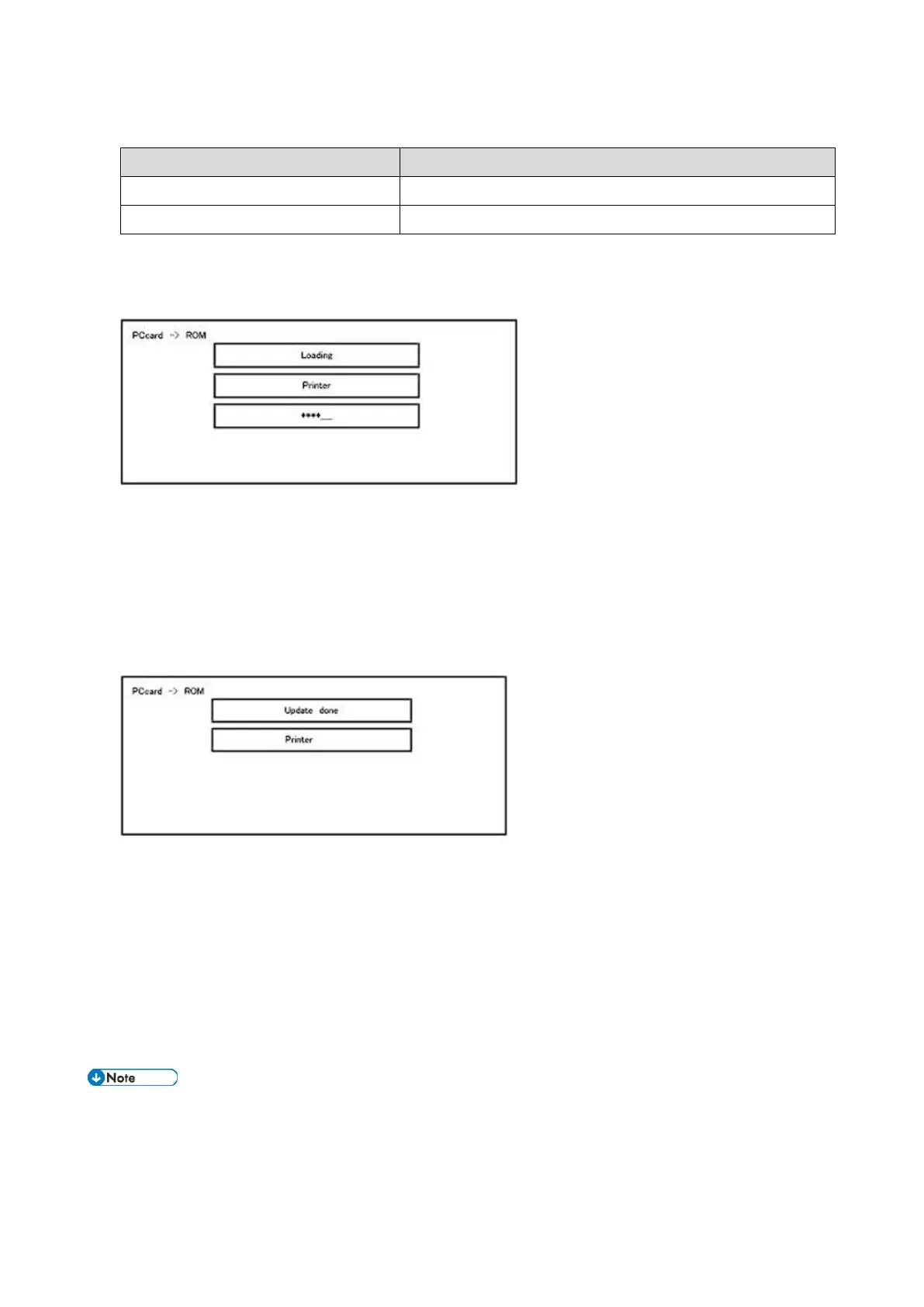5.System Maintenance
197
Key or button operations
Update the ROM of the selected module.
[Verify] button or [./*] key
Perform verification of the selected module.
9. Press the [Update] or [#] key, and perform software update.
10. During firmware update, a “firmware update/ verification progress screen" is displayed. When firmware update is
complete, a “firmware update end screen" is displayed.
In the middle row, the name of the module currently being updated is displayed. (in this case, the printer is
being updated)
In the lower row, a progress bar is displayed in ten steps. (The more *, the more the progress.)
When updating the control unit program, since progress cannot be displayed on the screen, the ROM update
process is determined when the LED of the [Start] key changes from red to green.
Firmware update end screen
This screen is displayed when all selected firmware modules have been updated. "Printer" in the second row
shows that the module updated last is the printer. (When more than one are updated simultaneously, only
what was updated last is displayed.)
When Verify has completed normally, "Update done" in the above screen changes to "Verify done." If "Verify
Error" is displayed, reinstall the module displayed in the lower row.
11. After turning OFF the main power, remove the SD card.
12. Again, turn ON the main power, and check whether the machine is operating normally.
13. Return the SD card slot cover to the original position.
When the main power is turned OFF during firmware update, update is interrupted, and the main power is
turned ON again, normal operation cannot be guaranteed.
To guarantee operation, an update error continues to be displayed until update is successful.
In this case, insert the SD card again, turn ON the main power, and continue download of firmware from the
