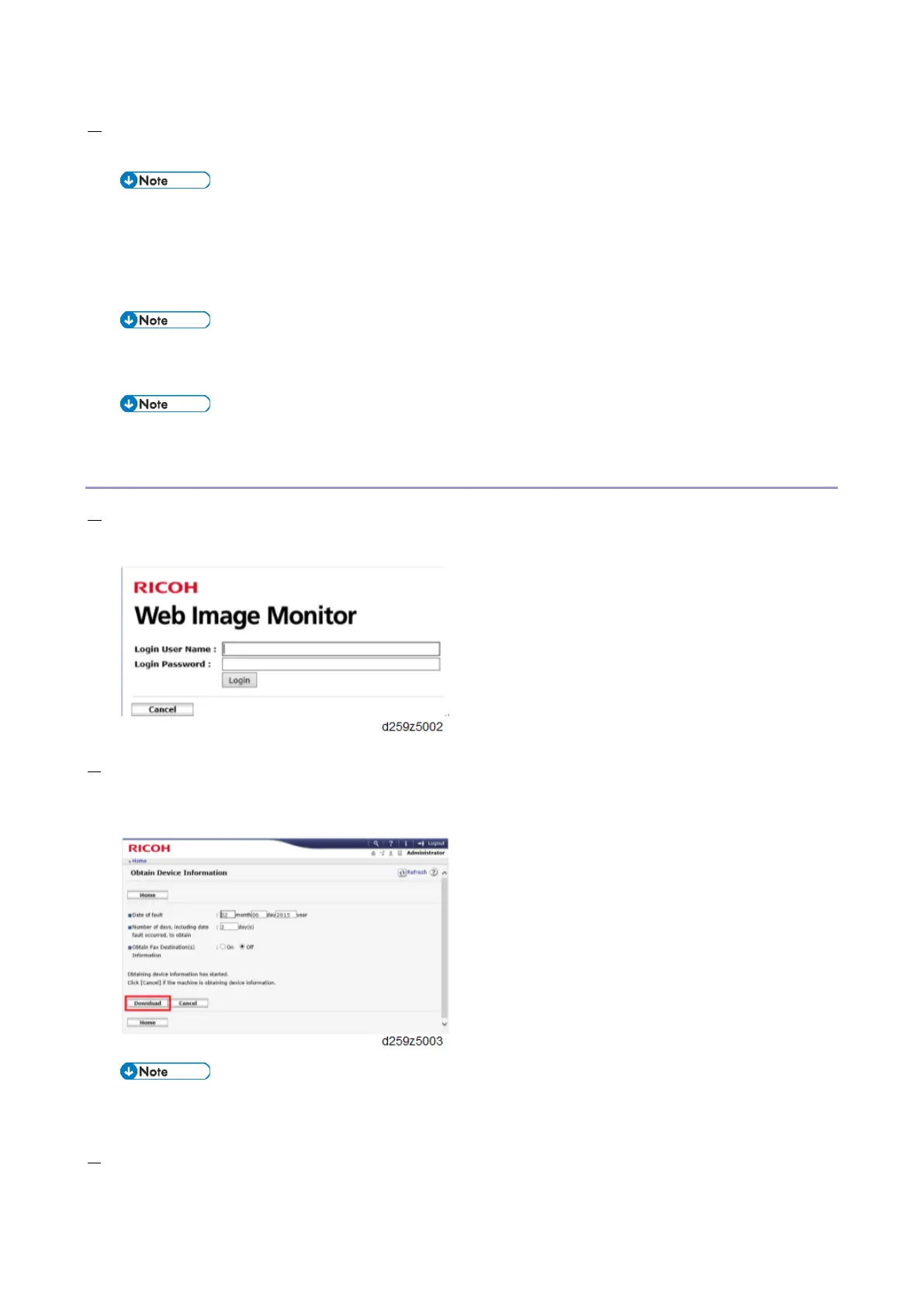5.System Maintenance
235
9. After a message stating that the process has completed appears on the operation panel, make sure that the LED
light next to the SD slot is not flashing. Then, remove the SD card.
The process of obtaining logs fails when:
the size of the logs to obtain exceeds the amount of space available on the SD card.
the SD card is removed while the logs are being copied to it.
the SD card is not formatted.
If ‘failed’ appears on the touch panel display, turn OFF the main power, and then recover from step 1
again.
Refer to "Log File List" below to check the location of log files and file name.
Procedure for Retrieving the Debug Log via Web Image Monitor
1. Access the following URL and login as an administrator:
http://[IP address or hostname]/web/entry/df/websys/direct/getSysinfo.cgi
2. Specify the date that the problem occurred and the number of days to download the logs. If the fax destinations
need to be included in the fax information, set [On] as [Obtain Fax Destination(s) Information]. Then press
[Download].
2 (days) is set by default for MP 305
+
The value can be changed from 1 to 180.
[Obtain Fax Destination(s) Information] is set to [Off] by default.
3. The confirmation screen will appear and the information and/or logs will start being downloaded. To proceed to
download the information and/or logs, wait for the open-or-save dialog to appear.
