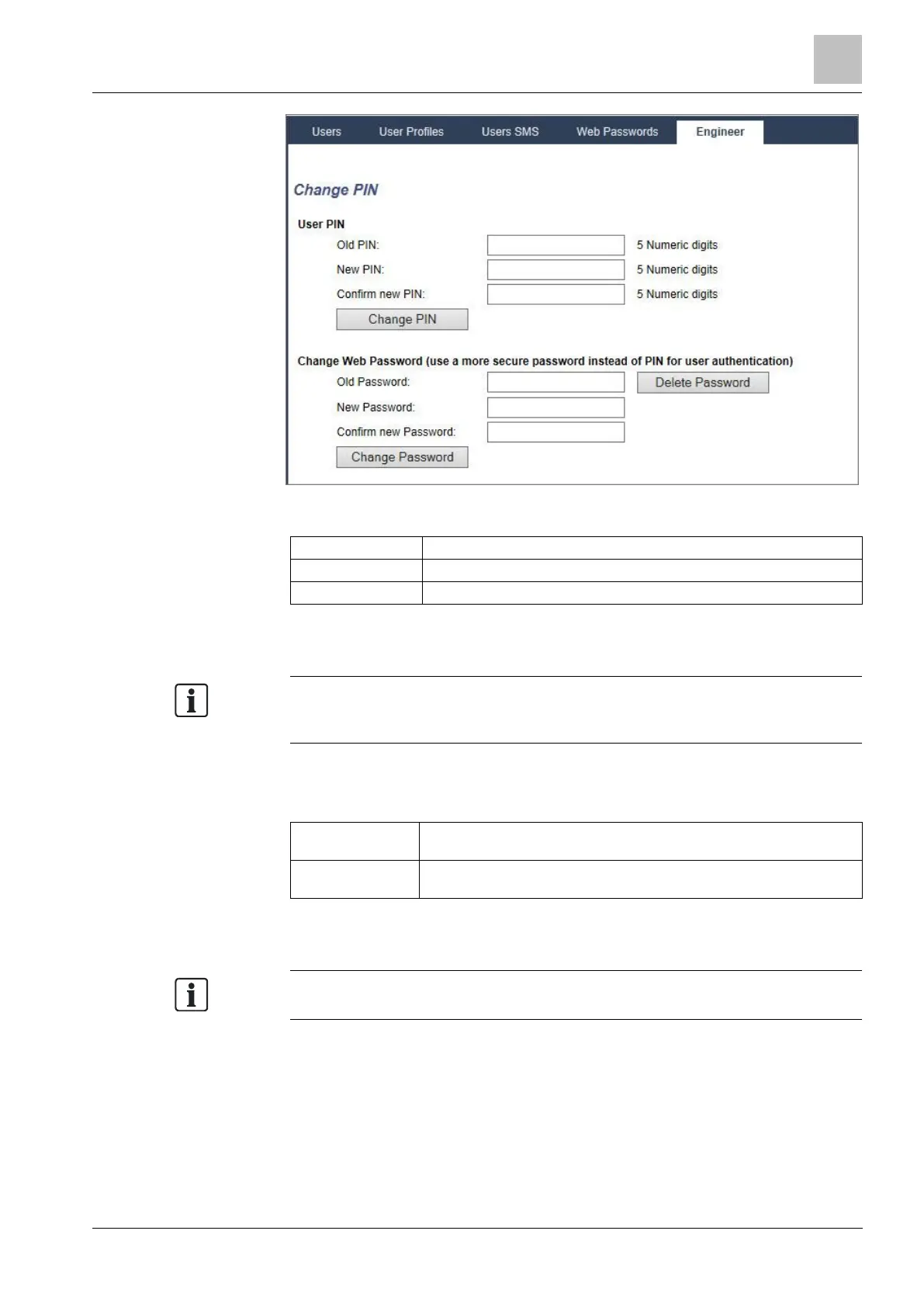Engineer programming via the browser
Installation & Configuration Manual
Change the PIN as follows:
Enter the existing Engineer PIN code. (Numeric digits only)
Enter the new Engineer PIN code. (Numeric digits only)
Re-enter the New Engineer PIN code.
1. Click on the Change PIN button to activate the new PIN.
The minimum number of digits required for this code depends on the security
setting of the system or on the selected length of the PIN Digits in the menu Panel
Settings > System Settings > Options.
2. Change the Web password to a more secure password for accessing the Web
browser.
Enter the new web access password (alphabetic characters A-Z, numeric digits
0-9).
Re-enter the new web access password.
Click on the Change Password button to activate the new password.
This password is case sensitive – ensure that you enter the correct upper or lower
case alphabetic characters in your new password.