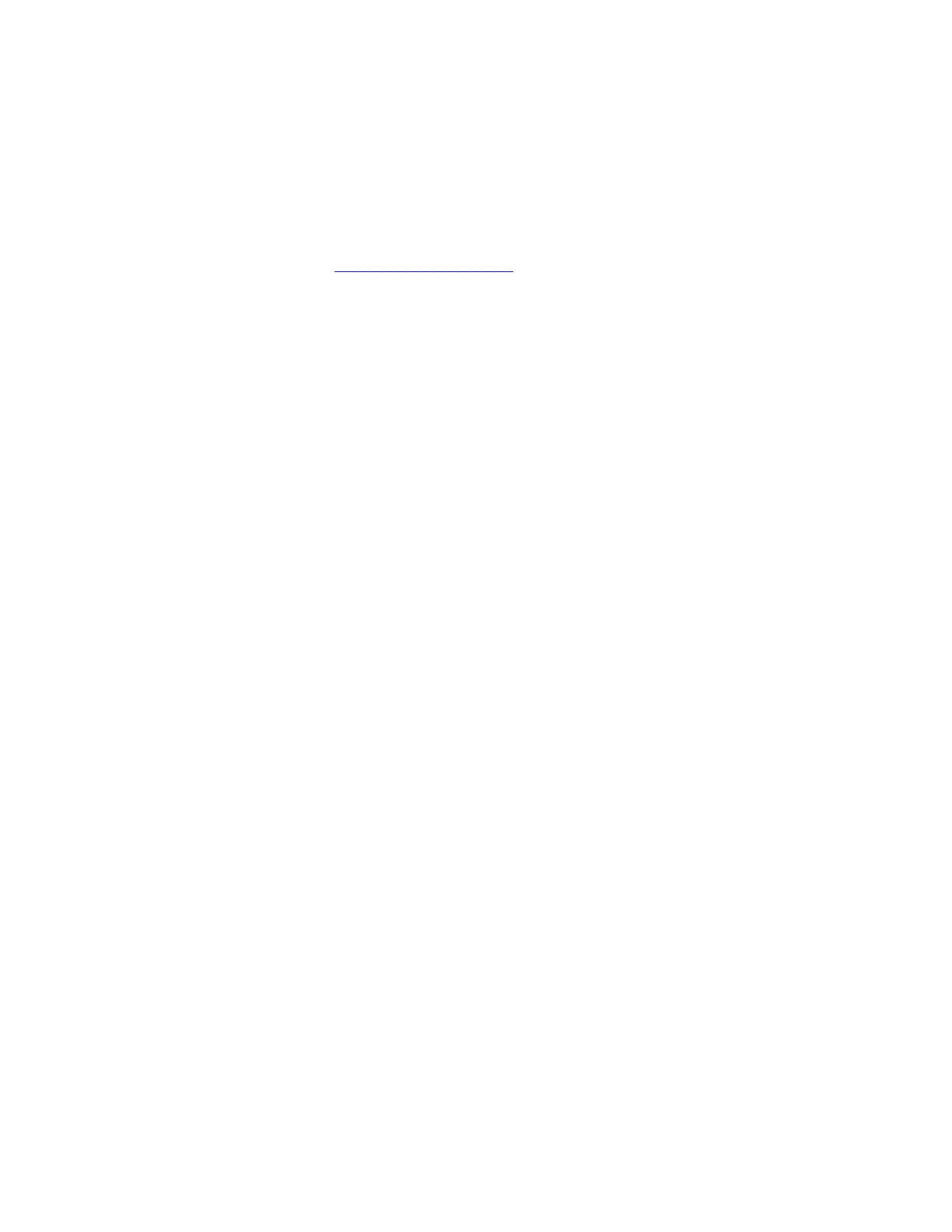TLS-450 Setup and Operation Screens Manual
91
10. After at least 10 points are entered, the Make Chart button on the right of the screen will become
active. Touch this button to make the chart based on your entered points. Notice that the newly
created chart will appear in the report area of the screen and its Status will be 'Ready'.
11. If this is the chart you want to use for the selected tank, touch the Apply button on the right side of
the screen to make the chart active for the selected tank. The 'Confirm Apply' dialog box will display,
touch the Check (OK) key to make this chart active for the selected tank. The Warning Update
Schedule is active and may override your choice of active chart message indicates that the Update
Schedule selection made in Tank Setup - AccuChart II
tab screen may override this chart with an
AccuChart II calibrated tank chart.
METERED DISPENSE METHOD
The tank should be full for this method.
1. Open the Tank Setup - Manual Calibration screen for the selected tank. To view a manually
calibrated chart for the selected tank, touch the Setup button on the right side of the screen to open
the 'Tank Chart Setup - Dialog Box'. Touch the down arrow to the right of the Function field and
select Create a New Chart. Touch the down arrow to the right of the Chart Name field and enter the
name of the new chart.
2. In the Source field select Metered Dispense.
3. In the Volume Entry field select Total Volume if the meter totalizes the metered dispenses, or select
Volume Change if the meter displays actual volume for each dispense.
4. The Max Step field is read only and the volume displayed cannot be exceeded from one point to
another.
5. Touch OK (check) to accept your entries and close the dialog.
6. Touch the Add Point button on the right of the screen to open the 'Add/Edit Tank Chart Point' dialog
box. For Point 1, enter the tank's full capacity in the Volume field and the tank's height in the Height
field. Touch OK (check) to accept your entries for point 1 and close the dialog. Notice the Data Area
of the screen displays your entry for Point 1.
7. Notice the Tank Idle indicator now displays Start Dispense. Begin dispensing product into an
approved container/tank and notice the Start Dispense indicator displays Tank Busy while the fuel
height is changing. Continue dispensing until the Tank Busy indicator displays Stop Dispense at
which point stop dispensing. Record the volume dispensed for the next chart point.
8. When the Stop Dispense indicator changes to Tank Idle, touch the Add Point button on the right of
the screen to open the 'Add/Edit Tank Chart Point' dialog box. Notice the point has incremented to 2
and the Height field displays the product's measured height at point 2. Enter the previously recorded
volume dispensed in the Volume field. Touch OK (check) to accept your entries for point 2 and close
the dialog. Notice the Data Area of the screen now displays your entry for Point 2.
9. Repeat Steps 6 and 7, entering points until the tank's volume is down to around the tank's previously
entered 'Low Product Limit' (at least 10 points).
10. After at least 10 points are entered, the Make Chart button on the right of the screen will become
active. Touch this button to make the chart based on your entered points. Notice that the newly
created chart will appear in the report area of the screen and its Status will be 'Ready'.
11. If this is the chart you want to use for the selected tank, touch the Apply button on the right side of
the screen to make the chart active for the selected tank. The 'Confirm Apply' dialog box will display,